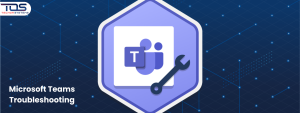Have you ever joined an important meeting on Microsoft Teams and suddenly run into errors that prevent you from connecting properly? Many users struggle with login failures, dropped calls or audio and video problems that affect productivity. When these interruptions happen, troubleshooting Microsoft Teams issues becomes the fastest way to restore smooth communication.
These problems can be frustrating when time is limited and work depends on clear collaboration. In this guide, we will focus on quick and practical fixes that help you get back on track.
If you need expert support tailored to your business setup, you can book a free consultation with TECHOM Systems. Our team provides reliable solutions for Microsoft Teams issues, so your teams stay connected and productive without interruptions.
Why Troubleshooting Microsoft Teams Issues Matters?
When work depends on clear communication, even a small glitch in Microsoft Teams can interrupt productivity. Teams is one of the most widely used platforms for meetings, collaboration and daily discussions. However, unexpected errors often leave users struggling with delays or miscommunication.
Learning how to handle these problems effectively ensures smooth teamwork and reliable performance. Here are the main reasons why troubleshooting Microsoft Teams issues is important:
- Keeps meetings on track
Delays during online meetings can waste valuable time. Quick troubleshooting makes sure discussions start on time without interruptions. - Prevents communication breakdowns
When audio or video problems occur, collaboration suffers. Solving issues immediately helps maintain clear conversations across teams. - Boosts productivity
Technical glitches reduce focus and slow down workflows. Troubleshooting ensures that work continues without unnecessary pauses. - Reduces long term disruptions
Ignoring small technical errors can lead to bigger problems later. Addressing issues early keeps the platform stable and reliable.
By focusing on effective troubleshooting, your business can maintain seamless communication and avoid disruptions that affect growth.
Top 7 Microsoft Teams Common Issues and Solutions
Microsoft Teams has become one of the most important tools for remote work, online meetings and collaboration. However, many users experience technical problems that disrupt their workflow. The good news is that most of these issues are common and can be resolved without advanced technical knowledge.
By learning about Microsoft Teams common issues and solutions, you can handle problems confidently and save valuable time. Let’s break down the most frequent issues in detail and see how you can fix them step by step:
1. Teams not loading or freezing unexpectedly
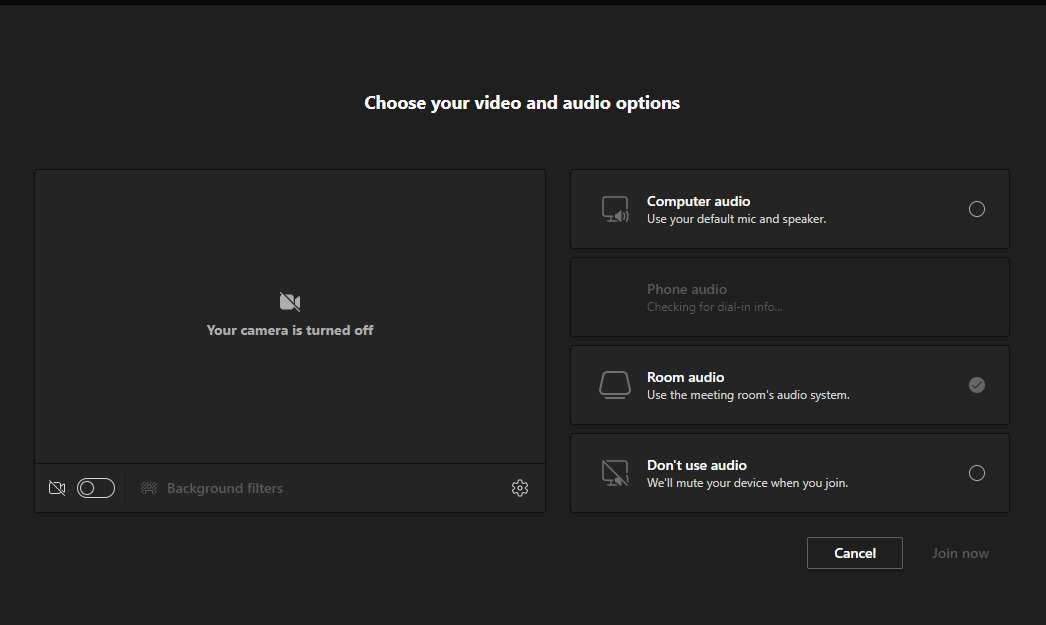
One of the most frustrating problems is when Teams refuses to load or freezes during important work. This usually happens because of large cache files, background apps using too many resources or a weak internet connection.
How to fix it:
- Start by closing Teams completely and reopening it. Sometimes a simple restart solves the problem.
- If the issue continues, clear Teams cache files. Cache stores temporary data and when it builds up, it slows the app down.
- Check if other apps are using too much memory. Closing unnecessary apps can free up resources for Teams.
- If your system is slow overall, consider restarting your computer to refresh memory.
Pro tip: Keep Teams updated because Microsoft frequently releases fixes that improve performance and stability.
2. Difficulty logging in or frequent sign out problems
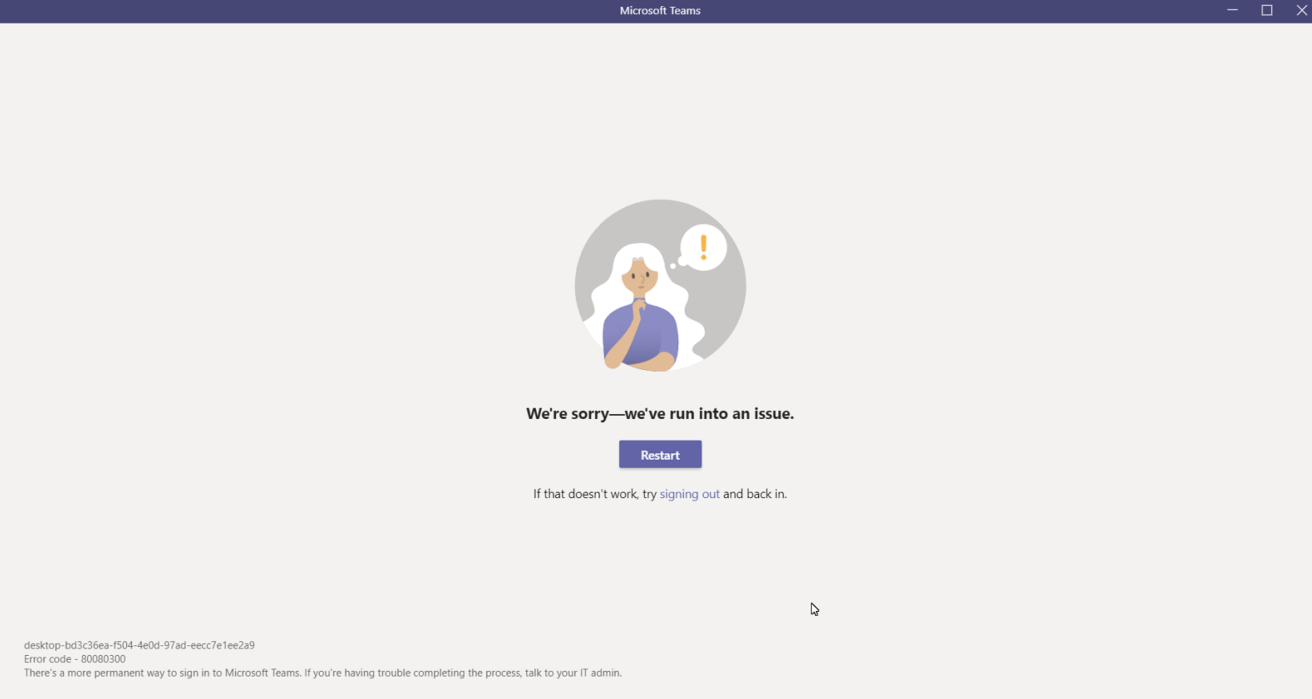
Login errors are very common. Some users also complain that Teams signs them out automatically during meetings or work. This often happens because of outdated login credentials, corrupted stored files or incorrect system settings.
How to fix it:
- Double check your username and password. Even a small spelling mistake can cause login issues.
- If your details are correct but you still cannot log in, clear Teams cache and saved credentials from your system.
- Make sure your device date and time settings are accurate. A mismatch sometimes prevents login.
- If you’re using multiple accounts (like work and personal), sign out of all accounts and then log back in with the correct one.
Pro tip: Use single sign on (SSO) if your organization supports it. This reduces login errors and saves time.
3. Chat messages or files not syncing properly
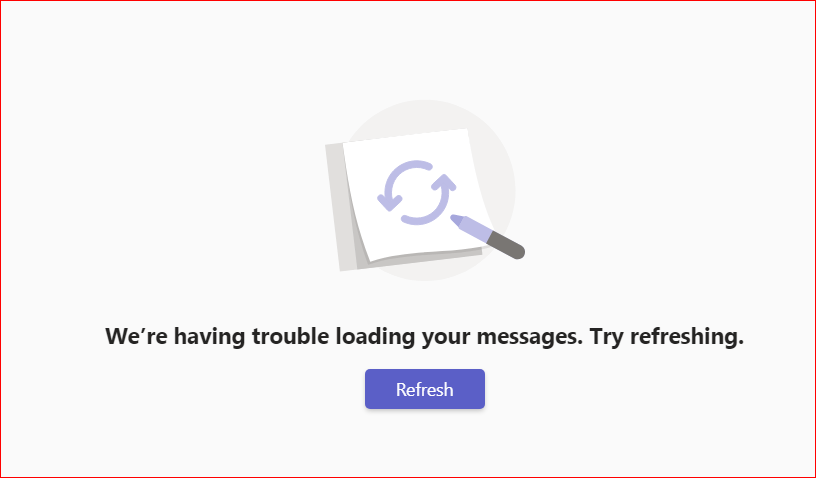
When Teams fails to sync chat messages or files, collaboration becomes stressful. This problem usually comes from a weak internet connection, outdated app versions or temporary server issues.
How to fix it:
- First, check if your internet connection is strong enough. Switch to a wired connection if possible.
- Update Teams to the latest version. New updates often fix bugs related to syncing.
- If a file is not syncing, try logging out and logging back in. This refreshes your session.
- For persistent issues, uninstall Teams completely and reinstall it.
Pro tip: If your organization uses OneDrive or SharePoint with Teams, ensure they are working properly because syncing often depends on these services.
4. Audio or video not working in meetings
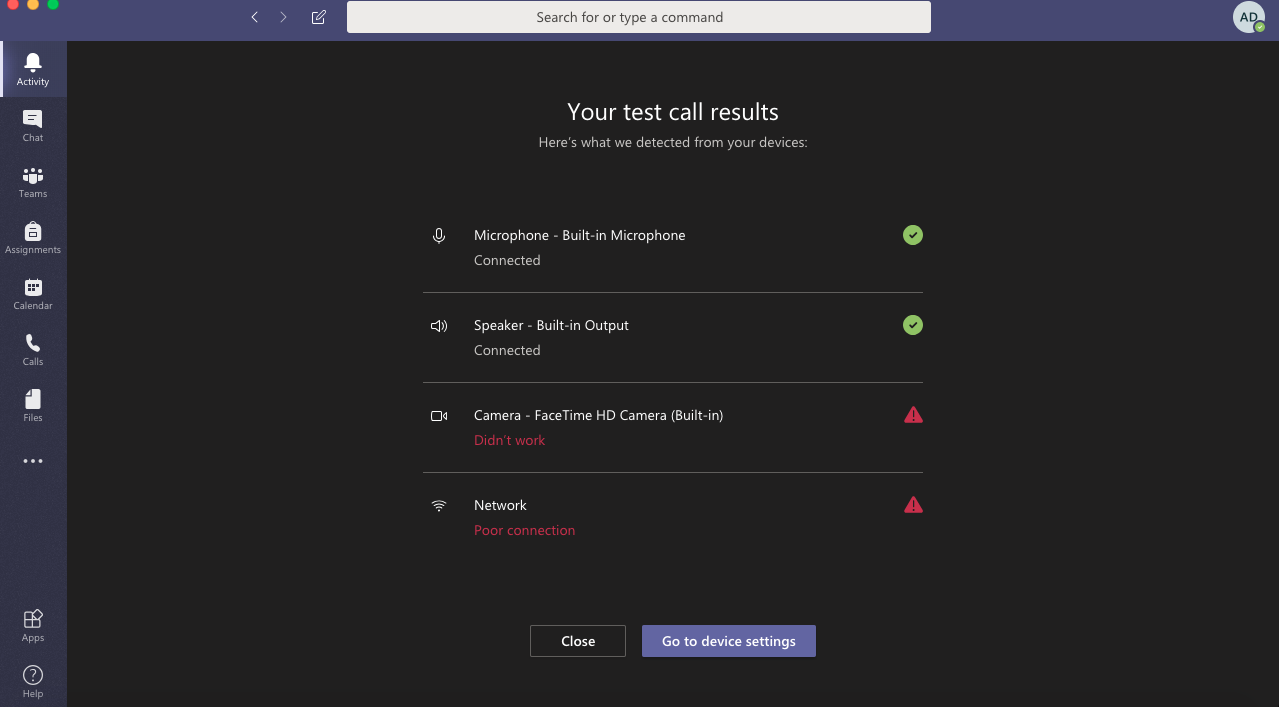
Another common complaint is when audio or video stops working during meetings. You may not hear other participants or they may not see you.
How to fix it:
- Check if your microphone, speakers and camera are enabled in Teams settings.
- Ensure your computer’s system settings also allow access to these devices.
- Restart your computer if devices are not detected. This refreshes hardware drivers.
- If the problem continues, update your audio and video drivers. Outdated drivers often cause compatibility issues.
Pro tip: Always test your audio and video before joining an important meeting. Teams provides a test call feature to help you check everything in advance.
5. Trouble joining meetings
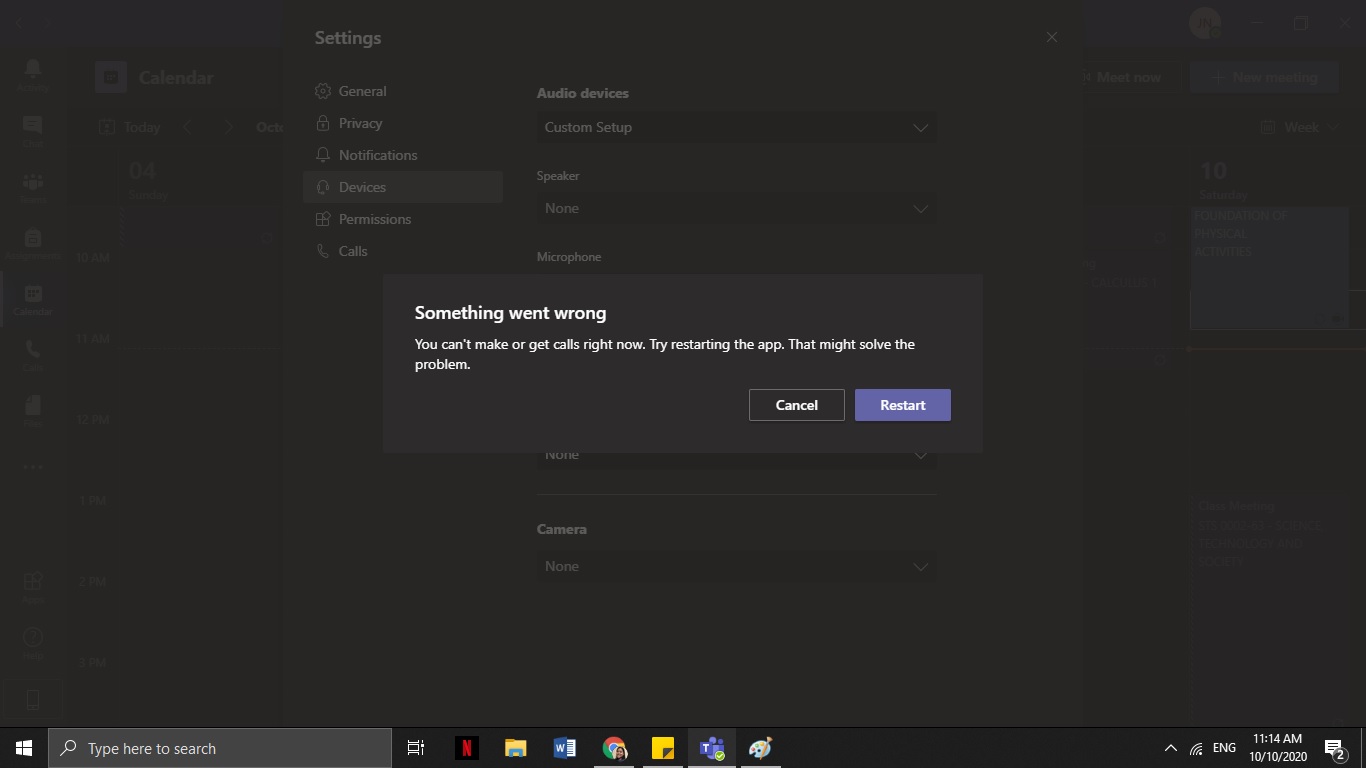
Sometimes, even with the right link, you may not be able to join a Teams meeting. Errors can occur because of expired links, browser conflicts or app glitches.
How to fix it:
- Make sure you are using the latest meeting link. Old or expired links will not work.
- If you face issues in a browser, switch to the Teams desktop app. It is more reliable.
- Clear browser cache if you are joining through a browser. Cache files may interfere with the process.
- Restart your internet connection to refresh network stability.
Pro tip: Bookmark the Teams app on your device and keep it updated. This ensures smoother access to meetings without depending on browsers.
6. Notifications not appearing
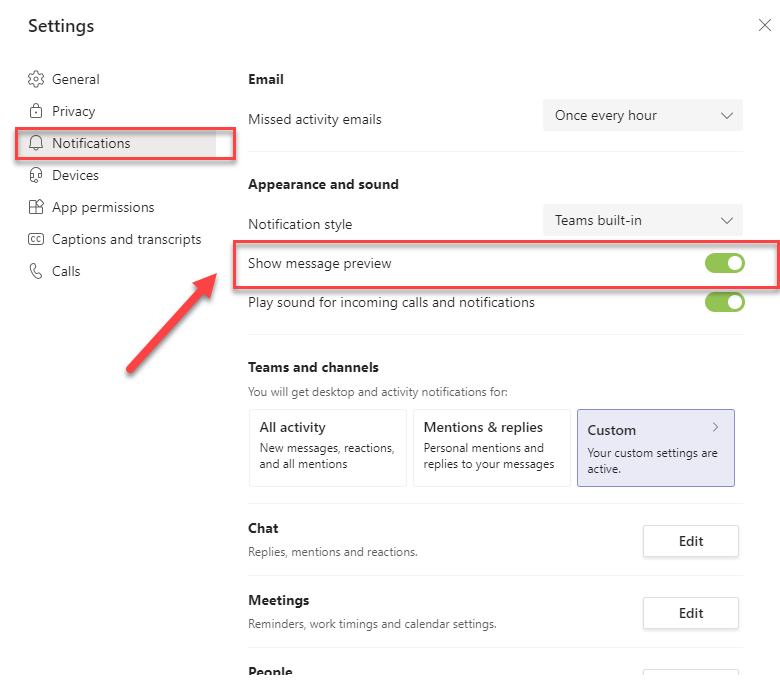
Notifications are important to keep track of messages, mentions and calls. If Teams notifications are not working, you may miss out on urgent updates.
How to fix it:
- Go to Teams settings and check if notifications are enabled for chats, mentions and meetings.
- Check your device settings to confirm notifications are not restricted in the background.
- Restart Teams after changing the settings.
- If notifications still don’t appear, reinstall Teams to refresh default notification permissions.
Pro tip: Customize notification settings to focus only on important alerts. This prevents distractions and ensures you don’t miss critical messages.
7. Screen sharing not working
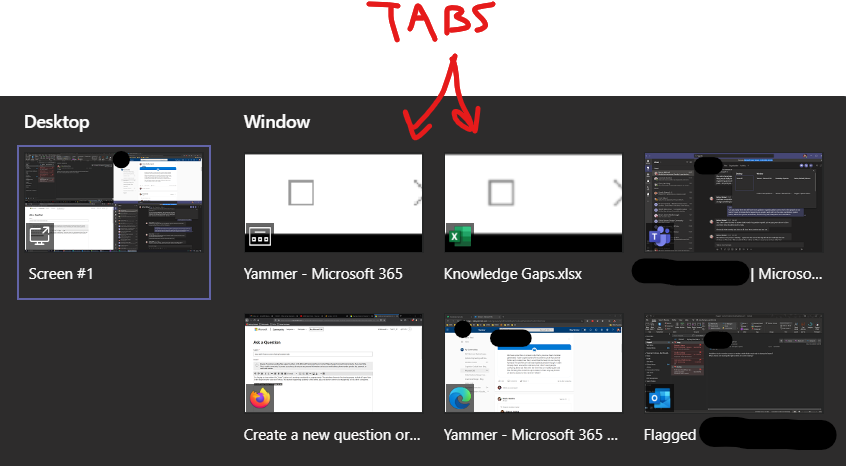
Many users rely on Teams for presentations and screen sharing, but sometimes this feature fails. This usually happens because of restricted permissions or outdated app versions.
How to fix it:
- Ensure you have allowed Teams to access screen sharing in your device settings.
- Close unnecessary background apps, as they may interfere with screen sharing.
- Update Teams to the latest version for improved compatibility.
- If the issue continues, restart your system and try again.
Pro tip: Use a stable internet connection during screen sharing. A weak connection often causes delays or freezing.
Most Microsoft Teams common issues and solutions are simple once you understand the cause. From login problems to video errors, these troubleshooting steps can save you from unnecessary stress. Always keep your app updated, clear cache regularly and test your setup before important meetings.
By applying these fixes and following best practices, you can make your Teams experience smooth, reliable and free of interruptions.
Step by Step Microsoft Teams Troubleshooting Guide
When Microsoft Teams stops working smoothly, it can disrupt meetings and delay important work. Instead of feeling stuck, you can follow a simple step by step Microsoft Teams troubleshooting guide to get back on track quickly. By applying these methods, you will not only solve common issues but also keep your Teams app running efficiently. Here are some proven fixes you can try:
1. Clear the Teams cache and restart the app

Over time, cache files may build up in Teams and cause the app to slow down, freeze or fail to load. Clearing the cache removes unnecessary data and gives the app a fresh start. Once you clear the cache, restart Teams and check if the issue is resolved. This simple action often fixes many small problems instantly.
2. Reinstall Microsoft Teams if issues continue
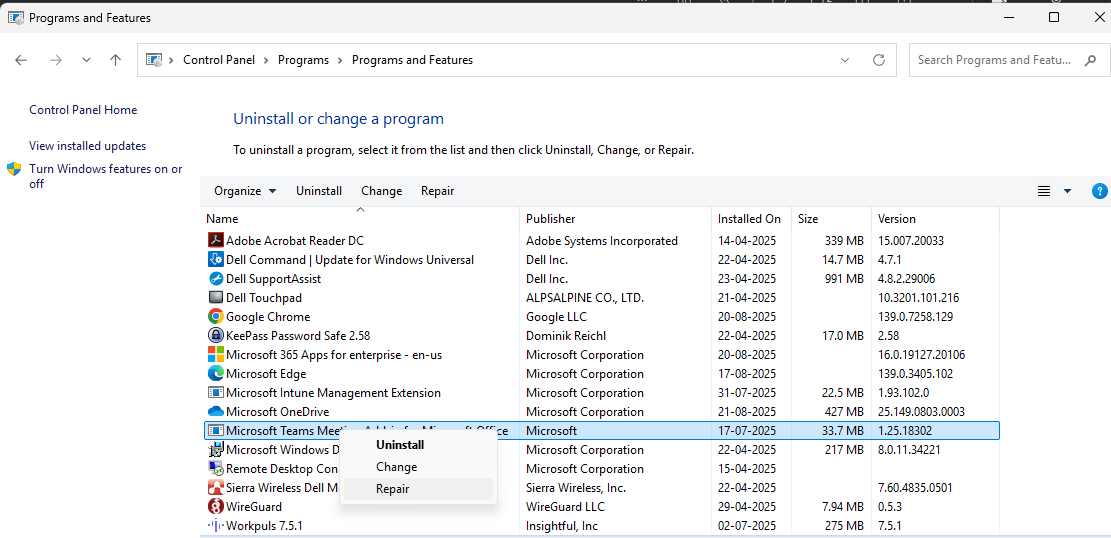
If clearing the cache does not fix the issue, reinstalling Microsoft Teams can be the next step. A fresh installation removes corrupted files and ensures you are working with the latest version. Uninstall the app completely, restart your device and then reinstall Teams from the official website or app store.
3. Check for Windows or system updates
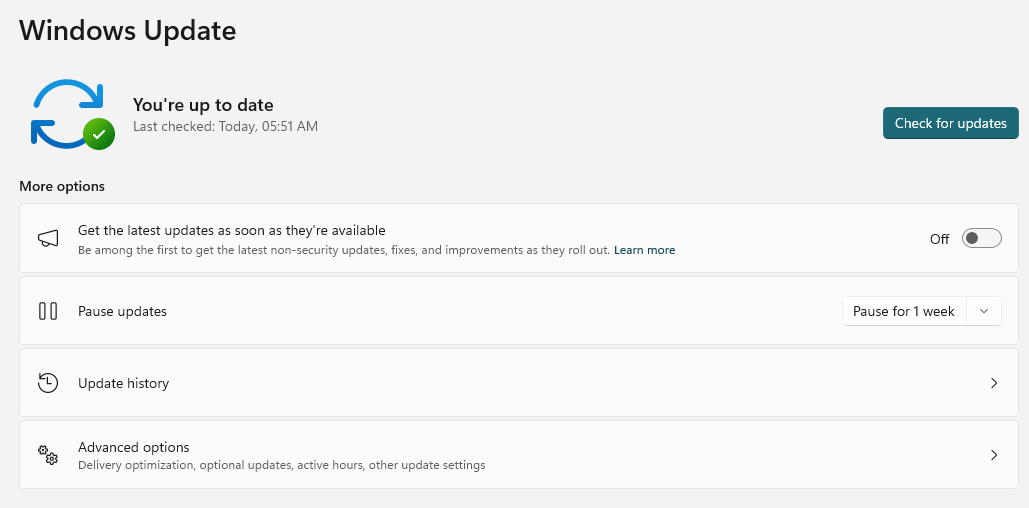
Microsoft Teams often relies on your system being up to date. Outdated operating systems or drivers can create conflicts that stop Teams from working properly. Go to your system settings and check for pending updates. Installing these updates improves compatibility and security while reducing errors.
4. Test hardware like headsets and cameras
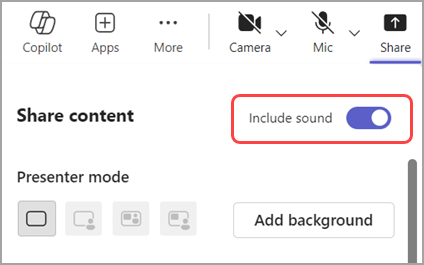
Sometimes the problem is not with Microsoft Teams but with the devices connected to your computer. Test your microphone, speakers and camera to make sure they are functioning correctly. If needed, reconnect them or try using different hardware. Properly working devices are essential for smooth calls and video meetings.
5. Reach out to IT support if advanced help is needed
If the issue continues even after trying the steps above, it may require expert assistance. Reaching out to IT support ensures that deeper system settings or network issues can be checked. Professional help provides tailored solutions and prevents the same issue from happening again.
By following this Microsoft Teams troubleshooting guide, you will notice smoother performance and fewer interruptions. Taking these steps helps you maintain long term stability and ensures your collaboration remains effective.
At TECHOM Systems, we provide expert Microsoft Teams troubleshooting and setup services to keep your business connected without disruptions. From fixing recurring errors to ensuring smooth integration, our specialists make collaboration easier for your team.
Need help fixing Microsoft Teams issues quickly? Book a free consultation with TECHOM Systems and let our experts handle everything from troubleshooting to complete setup, so your business can run without delays.
Choose TECHOM Systems For Microsoft Teams Issues
When your business relies on Microsoft Teams, even small issues can create big disruptions. Having the right support partner ensures smooth communication and collaboration without interruptions. TECHOM Systems provides expert solutions that go beyond basic fixes, offering long term stability and productivity. To help your business achieve seamless communication and collaboration, we focus on these key areas:
- Microsoft Teams Define and Design
Our consultants help design and implement Microsoft Teams Phone System, Operator Connect, Cloud Telephony, Direct Routing and Ribbon SBC Teams Direct Routing for businesses across Australia. - Microsoft 365 Collaboration Governance
Secure and compliant collaboration is at the core of productivity. We establish access policies, security protocols and compliance measures. From Skype for Business to Teams migration to Avaya to Teams migration, our approach ensures a smooth and safe transition. - Microsoft Teams Deployment
We offer structured deployments including Avaya to Teams migration, Cisco to Teams migration, contact center setup and Teams Personal. Businesses across Australia benefit from enterprise grade telephony with Microsoft Teams Phone System seamlessly integrated into the familiar Teams interface. - End to End Support and Troubleshooting
Our Microsoft Teams consultants provide ongoing monitoring and troubleshooting services to resolve recurring issues before they affect performance. With proactive support, your business avoids downtime and ensures smooth communication. - Future Ready Consulting for Australian Businesses
We understand the unique demands of Australian businesses and provide tailored Microsoft Teams solutions. From scaling collaboration tools to integrating advanced telephony features, we help organizations stay flexible and competitive.
Want to solve Microsoft Teams issues quickly and effectively? Book a free consultation with TECHOM Systems today and experience seamless collaboration without disruptions.
Frequently Asked Questions
#1: Why Is Microsoft Teams Not Working Properly?
Ans: Microsoft Teams may not work properly due to outdated apps, poor internet, sign in errors or corrupted cache. Troubleshooting Microsoft Teams issues with updates and connectivity checks usually resolves the problem.
#2: How To Reset And Repair Microsoft Teams?
Ans: To reset or repair Microsoft Teams, go to Settings > Apps > Microsoft Teams > Advanced options. Select Repair to fix minor issues without affecting your data or reset to clear app settings completely. Both steps are essential for troubleshooting Microsoft Teams issues efficiently.
#3: How To Clear Microsoft Teams Cache?
Ans: Close Microsoft Teams, then open Run (Windows + R) and type %appdata%\Microsoft\Teams. Delete all files inside the folder and restart Teams.
#4: Is There A Current Problem With Microsoft Teams?
Ans: Sometimes Microsoft Teams faces service outages. Check Microsoft’s official status page or contact TECHOM Systems for professional support.
Final Thoughts
In this blog, we explored how troubleshooting Microsoft Teams issues can be managed effectively without letting disruptions slow down your business. You learned why common problems occur and how following a clear step by step guide makes fixing them easier. We also discussed how expert support helps with smoother integration, better collaboration and long term reliability.
The key takeaway is that with the right troubleshooting approach, Microsoft Teams becomes a more dependable tool for your workplace. If you want expert guidance, Contact TECHOM Systems and book a free consultation to keep your collaboration running smoothly.

A results-driven content strategist and IT writer with over 7 years of experience simplifying complex tech concepts into clear, actionable insights. Specialising in cloud computing, cybersecurity, and enterprise IT trends, he crafts content that bridges the gap between technical depth and business value.