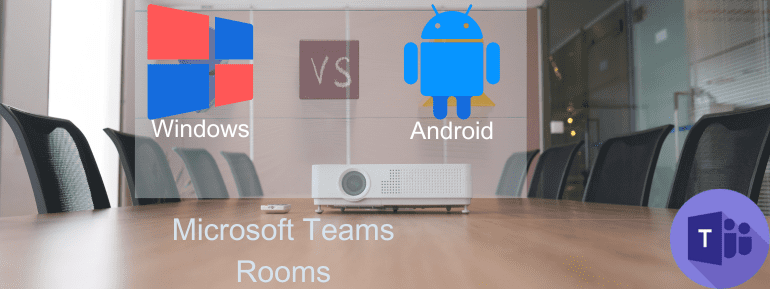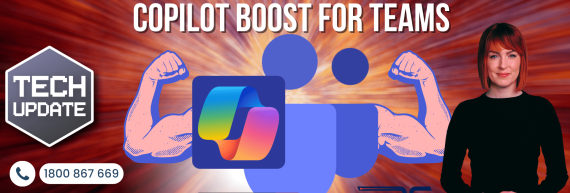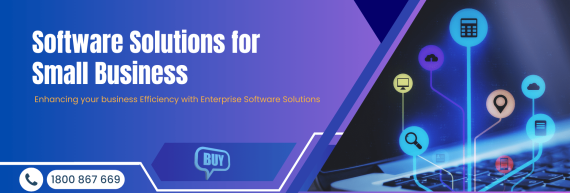While the market continually introduces new devices and room systems, expanding the range of options in this ecosystem, customers commonly need to determine the choice between Windows-based Microsoft Teams Rooms and Android-based Teams Rooms. Hence, the question arises of how to approach this decision-making process. After deciding to use Microsoft Teams as your preferred meeting platform, your next challenge is to equip your conference rooms with suitable Teams Rooms devices and configurations. This task considers several factors, such as the desired features, room dimensions, and available OEM device management options.
So, what is available?
If we temporarily set aside the Surface Hubs, we can identify two primary categories of solutions for Teams meeting rooms:
- Microsoft Teams Room on Windows
- Microsoft Teams Room on Android
What are Collaboration Bars?
If you have heard of “Collaboration Bars,” you are on the right track. These were initially introduced in March 2020, and Yealink and Poly were the pioneering brands to provide devices under this category.

At the time of their initial release, the first Microsoft Teams devices for Android were unique and separate from the Windows-based solutions that had been available for a while. It made sense to keep them in their own category, considering the distinct differences between Android-based and Windows-based solutions at the time.
After the initial release of Collaboration Bars, Microsoft decided to simplify the naming and bring them under the same product family as the Windows-based Teams Rooms Systems. This change was announced at Ignite 2020, with Microsoft stating that they were simplifying their portfolio of Teams devices for shared spaces.
As a result, Collaboration Bars are now considered part of the Teams Rooms product family.
Windows vs Android
At present, there exist two officially approved room systems that support Microsoft Teams, namely Microsoft Windows and Android. To ensure the effective implementation of Microsoft Teams rooms, it is crucial to select appropriate devices for your meeting areas and thoroughly assess the operational and usage disparities between these two OS options. This will aid in achieving a successful deployment.
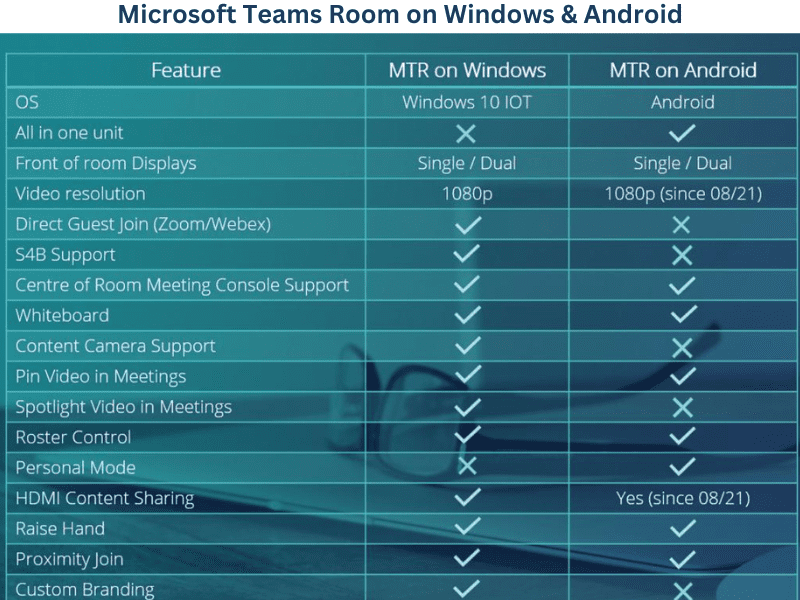
Microsoft Teams Rooms on Windows
The solution will meet Microsoft’s performance standards by coupling a dedicated Windows PC with audio and video components that have been certified for use with Teams Rooms. A dedicated Windows PC is utilized and kept in the meeting room to set up a Microsoft Teams Rooms system on Windows. This approach is distinct from the “bring your own device” (BYOD) approach.
Microsoft Teams Rooms on Android
The Android-based Microsoft Teams Rooms ecosystem utilizes a diverse range of collaboration devices that operate on the Android operating system. While it is a newer addition to the Microsoft Teams Rooms system, it can be a valuable asset in contemporary meeting rooms.
Since each solution can address distinct organizational needs, we will delineate the primary advantages of each to simplify the selection process for you.
Consider Windows if you need:
Flexibility
When it comes to selecting audio and video devices for a Microsoft Teams Rooms system, there is a wider range of options available in terms of form factor and price point. While Android is also gradually introducing this same level of flexibility through various manufacturers, but it is happening slowly.
Large Meeting Room Conditions
A comprehensive array of certified solutions exists for large meeting room requirements, encompassing PC, video and audio components, as well as touch controllers. These solutions have been specifically designed and approved for use in such settings.
Direct Guest Join
A seamless, one-touch experience has been implemented to enable Microsoft Teams Rooms to join online meetings hosted on third-party platforms, such as Cisco WebEx and Zoom. This allows for an effortless transition between different meeting systems.
Customised Design
Currently, a wider variety of options are available for camera placement and mounting that cater to rooms of different sizes and configurations. This increased range of choices provides more flexibility in configuring a Microsoft Teams Rooms system specifically tailored to a particular space.
Unified Platform
The alignment of Microsoft Teams with the Microsoft operating system can provide significant advantages to a business that employs Microsoft Windows as its standard operating system.
Early Access To Latest Features
Ongoing development of Microsoft Teams Rooms means that Windows users will have Access to new features, such as room capacity notifications, white-boarding, casting, breakout rooms, and content camera support, sooner than Android users. These features will eventually be released for Android but later.
Consider Android if you need:
All-In-One Simplicity & Management
Procuring, installing, and managing multiple rooms and sites can be simplified with a single collaboration device incorporating all the necessary software, hardware, and cloud service connections. This approach provides greater convenience and ease of use for businesses seeking to implement Microsoft Teams Rooms across multiple locations.
Personal Mode Collaboration
Individual users who utilise small Android devices in office or remote work environments have Access to a mode that allows them to sign in with their personal accounts and access Teams features like background customisation and “Pin Video.”
Remote Site Enablement
Organisations without on-site technical staff will find the plug-and-play installation of Microsoft Teams Rooms to be easy and convenient.
Hybrid OS Environments
This feature enables businesses with rooms of different sizes and local support resources to manage all their Teams Rooms through a single web-based portal, regardless of the underlying operating system.
Cost Efficiencies
Implementing Android-based solutions on all-in-one devices eliminates the need for additional components such as a dedicated Windows PC.
Small Space Collaboration
This solution is particularly advantageous for small meeting rooms, huddle rooms, and other meeting spaces that require minimal components, connections, and cables.
Devices
Microsoft has invested significantly in meeting room technology, collaborating with leading audio and video device manufacturers. However, there are some excellent Teams Rooms certified audio and video devices from top brands like Yealink and Poly. With many options available, it can take time to determine what will work best for your business.
Windows Devices
Yealink
- MVC320
- MVC400
- MVC640
- MVC840
- MVC940

Poly
- Poly Studio
- Poly Studio P15
- Poly Studio E70
Android Devices
Yealink
- A30
- A20
- VC210

Poly
- Poly Studio X30
- Poly Studio X50

If you require further details regarding Devices for Microsoft Teams, please do not hesitate to contact us.
So, What Should You Choose?
Although every business has different requirements, interoperability with other video meeting solutions is key. This means having the ability to join video meetings regardless of the platform they are hosted on, such as Zoom, Webex, and others.
Microsoft Teams has a “Direct Guest Join” feature that allows users to join video meetings hosted on other platforms such as Zoom and Webex. This feature is currently available on Windows OS and is in a heavily controlled beta for Android. However, the experience on Android may not be as seamless as on Microsoft Windows.
While Microsoft is working on increasing feature parity between Windows and Android, finding the right approach and solution partner for your needs is important. If you need help determining the best fit for your business, contact TECHOM Systems at 039005 6868 or book a discovery call today.