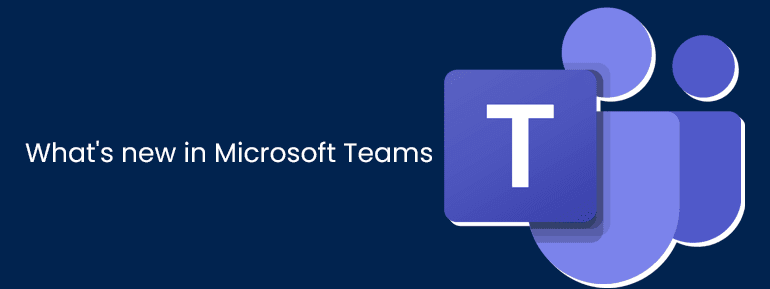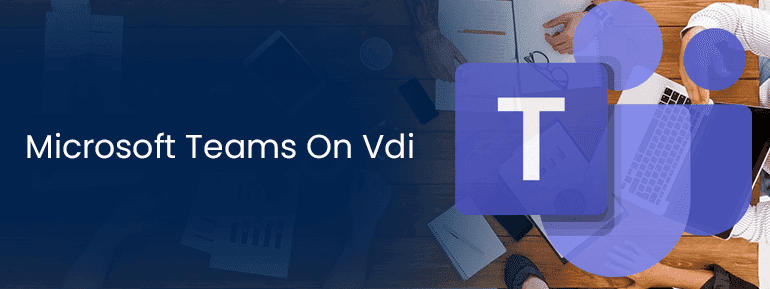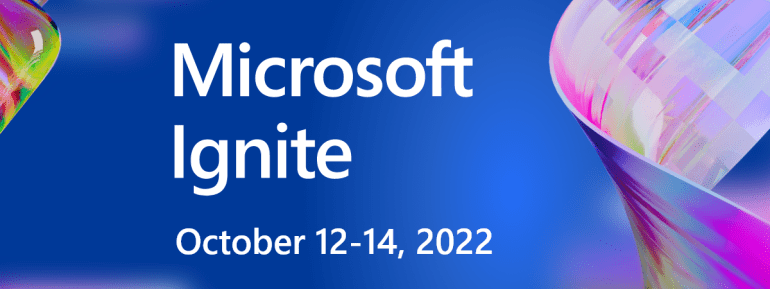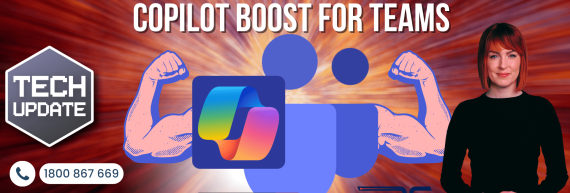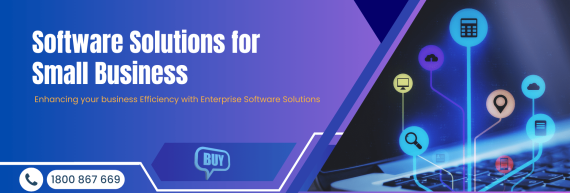Show As: Shows Up at Microsoft Teams changed
You can now choose how a Microsoft Teams changed private appointment, or vacation shows up on your calendar in Teams when you schedule it. You can choose from Free, Not Sure, Busy, Working Somewhere Else, or Out of Office, just like in Outlook. Look for Show as: at the top of your new meeting window to find this setting.
There Are Now Bots on Government Accounts
Customers with a government account in Teams can now use bots that were made just for them. Select the Apps Cross icon at the top of the screen on the left side of the app and search for bots by name. You can also go to a chat or channel and select the Cross icon at the top of the page to add a bot to the conversation.
Government Cloud Accounts Can Be Used to Schedule Webinars
With the same Teams app, you use for meetings, you can schedule and host webinars. Webinars can have a registration page, send confirmation emails to people who sign up, let the host control the video and audio of attendees, keep track of attendance, and have interactive features like polls, chat, and responses.
All Together Mode, Together Mode
Meeting hosts and presenters can now put everyone in the meeting into Together mode. To change the view for everyone, click the View button, then Together mode, then Change the scene. Make sure to check the box that says, “Select Together mode for everyone” before clicking “Apply” when choosing a scene.

Name All of The Team Owners at Once
When you post a message in a channel, you can now let all the team owners know at once by adding “@team owners” to your post. You no longer must mention each person by name. Anyone who is an owner of the team will be notified automatically when a channel comes in.
Teams Now Have Integration with LinkedIn
In one-on-one chats, you can now see LinkedIn profiles. If someone has a LinkedIn tab in the chat, you can look at their profile by clicking on it. Use LinkedIn in Teams to learn more

Find Out When Music Plays (Teams for Education Only)
Teams automatically mute sounds that are not speech during meetings. When Teams notice that music is being played, they will now let teachers know. This will give them the choice of letting the music through or keeping the sound blocked so that other people cannot hear it.
When You Use Teams on The Web, You Can Share System Audio (Chromium Browsers)
Now, when you join a meeting through Teams on the web, you can share both your screen and the sound from your computer. Find out how In a Teams meeting, you can share sounds from your computer.
Teachers Can Now Manage Video from Attendees in teams Meetings
In a Teams Meeting, meeting organizers and presenters can turn off the cameras of all attendees or just some attendees to make sure they do not share videos during the meeting. Manage the audio and video permissions of attendees in a Teams meeting to learn more.
>>> Technology Adoption Expert | TECHOM Systems Pty Ltd
If you have doubts, questions or queries feel free to contact us at +61 3 9005 6868 or Email Us at hello@techomsystems.com.au
Feel free to reach us anytime, we will be happy to serve you!
“Helping technology adoption faster than ever before. Authoring modern workplace technologies like Microsoft Teams, Microsoft Intune, Azure Cloud Services, and Emerging Security Solutions.”