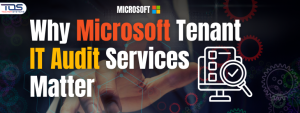Struggling with common Office 365 problems that slow down your work? Office 365 powers email, file storage, meetings and team collaboration for businesses across the world. But many users still face unexpected issues every day. Whether it is Microsoft Office issues today, office 365 problems after update or Outlook crashing without warning, the frustration is real.
At TECHOM Systems, we understand how these disruptions affect your daily workflow. That’s why we have created this easy guide covering practical Office 365 problems and solutions to help you get back on track without relying on IT support every time.
Need expert help for a smoother Microsoft 365 experience? Contact TECHOM Systems today and our team will guide you step by step. You can also request help with Office 365:
Common Office 365 Problems and Their Troubleshooting Solutions

Using Microsoft Office 365 has become a daily routine for many businesses. But sometimes, even small problems can interrupt your entire workflow. Whether it is Outlook not responding or OneDrive not syncing, these problems can be frustrating. Below are the most common Office 365 problems users face and how to fix office 365 issues easily:
1. Login Issues and Authentication Failures

Problem:
You try to sign in to your Office 365 account but get blocked. It could be due to incorrect passwords, expired credentials or issues with two step authentication.
Why It Happens:
Users often forget their passwords, enter outdated credentials or face problems when the authentication app isn’t working properly.
How To Fix It:
- Clear your browser cache and cookies.
- Check if your account is temporarily locked.
- If using MFA, ensure the authenticator app is active and synced.
- IT admins should review any Conditional Access policies that might be causing blocks.
- For better long term protection, set up multi factor authentication for Microsoft 365 correctly across all user accounts to prevent future login issues.
2. Sync Errors in Outlook and OneDrive

Problem:
Your Outlook inbox is not updating or your OneDrive files are not syncing across devices.
Why It Happens:
Network interruptions, account sign out issues or app misconfigurations can cause sync errors.
How To Fix It:
- Check your internet connection first.
- In Outlook, use the built in repair option or recreate your profile.
- For OneDrive, restart the app, verify that syncing is not paused and confirm that you are logged in with the correct account.
3. Delayed or Failed Emails in Outlook
Problem:
You hit send, but your email sits in the outbox or never reaches the recipient.
Why It Happens:
Common causes include mailbox storage limits, DNS misconfigurations or spam filter blocks.
How To Fix It:
- Empty the outbox and try resending the message.
- Ask your IT admin to use the message trace tool in the Exchange Admin Center.
- Review spam policies and mail flow rules that might be affecting delivery.
4. Microsoft Teams Not Loading or Crashing
 Problem:
Problem:
Microsoft Teams either crash at launch or refuses to load altogether, especially during urgent meetings.
Why It Happens:
The app may have outdated cache files or your system may have pending updates.
How To Fix It:
- Close Teams completely and clear its cache folder.
- Uninstall and reinstall the app.
- If the issue affects multiple users, check the Microsoft 365 Service Health page to verify if it is a larger outage or policy error.
5. License Activation Errors
Problem:
After an Office 365 update, apps start showing messages like “product deactivated” or ask for a repeated sign in.
Why It Happens:
Licensing tokens might be corrupted or the account used is not linked correctly.
How To Fix It:
- Sign out from all Office apps and sign back in using your assigned Microsoft 365 account.
- Use the quick repair option in Control Panel.
- In severe cases, uninstall and reinstall Office to restore a clean license state.
6. Shared Mailbox Access Issues
Problem:
You have been added to a shared mailbox but still can’t see it or send emails from it.
Why It Happens:
The necessary permissions may not be assigned correctly in the Exchange Admin Center.
How To Fix It:
- IT admins should confirm both “Full Access” and “Send As” rights are assigned.
- Re add the shared mailbox manually in Outlook.
- Restart Outlook to apply the permission changes.
7. Microsoft 365 Admin Center Not Responding
Problem:
The Admin Center opens to a blank screen or gets stuck in a loading loop.
Why It Happens:
Browser issues, extensions or expired sessions can prevent the page from loading correctly.
How To Fix It:
- Open the Admin Center in incognito or a different browser.
- Clear browser cache and cookies.
- Disable ad blockers or extensions that might be interfering.
8. AutoSave and File Recovery Not Working
Problem:
You lose unsaved work in Word or Excel after a system crash or unexpected shutdown.
Why It Happens:
AutoSave might be disabled or not syncing properly with OneDrive or SharePoint.
How To Fix It:
- Confirm AutoSave is enabled in the top left corner of the app.
- Use the version history feature in OneDrive or SharePoint to restore earlier versions.
- Save files in OneDrive regularly to avoid local data loss.
9. Calendar Sync Issues in Outlook

Problem:
Outlook calendar events are missing, not syncing properly across devices or showing incorrect time zones. This becomes frustrating when meetings or reminders do not appear as expected.
Why It Happens:
This issue often occurs when the Outlook desktop app, mobile app or Office 365 calendar is not properly connected with the Exchange server. Sometimes, it can be due to outdated apps, corrupted profiles or incorrect time zone settings.
How To Fix It:
- First, ensure your device has internet access and that you are signed in with the correct Microsoft 365 account.
- Check your time zone settings in both Outlook and Windows.
- Update the Outlook app to the latest version.
- If syncing still fails, try removing and re-adding your account in the Outlook app.
- For deeper issues, use the Microsoft Support and Recovery Assistant to scan and fix calendar sync problems.
Apart from that, you can also read issue about Microsoft 365 in our dedicated blog covering the problematic code change error in Microsoft 365.
Need Help Getting Back on Track?
We understand how overwhelming it feels when something goes wrong in Office 365. Whether you are dealing with login failures, sync issues or apps not responding, it can disrupt your entire day.
At TECHOM Systems, we treat your IT problems like our own. Our experts are ready to step in and fix what is broken so you can focus on what truly matters. Reach out to us today and let us bring back the smooth, stress free experience you deserve. Book a consultation today.
What To Do If You Still Face Microsoft Office Issues Today?
Even after trying several fixes, some users still find themselves stuck with issues that affect their work. Office 365 is reliable for most users, but ongoing bugs or configuration problems can make things difficult. If you are still facing Microsoft Office issues today, do not worry. There are ways to stay informed and get the help you need. Here are some things you can do when the usual solutions do not work:
1. Check Office 365 Known Issues Today
Microsoft maintains a Service Health Dashboard where you can view real time updates on known problems. If your Office 365 is behaving strangely, it could be due to an ongoing issue that Microsoft is already working on. Keeping an eye on the dashboard can save you from unnecessary troubleshooting.
2. Look Out for Office 365 Problems After Update
Sometimes, a recent update can cause unexpected issues like app crashes, login failures or syncing problems. If your problems started after a system or app update, consider rolling back to a previous version or checking for patches that address the issue.
3. Check Microsoft’s Community or Tech Support Forums
Many users post their problems and solutions in official Microsoft forums. You might find someone who faced a similar issue and solved it using a different approach that works better in your situation.
4. Restart and Reset Affected Applications
A simple restart or reset can often fix unexpected bugs, especially in Outlook or Teams. If one app is consistently giving you trouble, resetting its settings or reinstalling it may clear out any corrupted files.
5. Call in Professional Support
If none of the above steps work and your Office 365 problems continue to impact your business, it may be time to speak to experts. Our team at TECHOM Systems is experienced in identifying and resolving complex Microsoft 365 issues. Getting professional help ensures your systems run smoothly without wasting more time on trial and error fixes.
Choose TECHOM Systems For Office 365 Problems
When your business runs on office 365, even a small issue can cause big disruptions. From login failures to syncing errors, Office 365 problems can quickly pile up and slow down your team. In such moments, choosing the right support partner is not just helpful, it is necessary.
A trusted partner can help you avoid trial and error fixes and solve Microsoft Office issues today with speed and confidence. Whether you are facing Office 365 problems after update or ongoing access issues, expert guidance saves your time and protects your productivity.
We go beyond fixing problems by keeping your Microsoft 365 tools running smoothly, so you can stay focused on growing your business and if you are planning to switch platforms or upgrade your setup, our Microsoft Office 365 migration services ensure a seamless transition with zero downtime. Here is why TECHOM Systems is the right choice for solving your Office 365 problems:
1. Microsoft Partner Expertise
As a verified Microsoft Partner, we stay updated with the latest features, patches and Office 365 known issues today. This means we know how to fix problems fast and with full accuracy.
2. Quick Diagnosis and Resolution
Our team has hands on experience in dealing with login errors, Outlook delays, Teams crashes and other common Office 365 problems. We identify the issue quickly and apply tested solutions that work.
3. Support for Office 365 Problems After Update
Updates are important, but they sometimes break key features. If you are facing common office 365 problems after update, we can troubleshoot the root cause and roll back or fix configurations without affecting your data.
4. Personalized Solutions, Not Generic Fixes
Every business setup is different. We do not offer one size that fits all answers. Instead, we will look at your Microsoft 365 environment and provide solutions tailored to your setup.
5. Reliable Support You Can Trust
With TECHOM Systems, you are not just hiring a service. You are gaining a trusted IT partner who genuinely wants your business to run smoothly every single day.
Need support now? Let TECHOM Systems help you fix your Microsoft 365 problems quickly and professionally. Reach out today and take the pressure off your internal IT team.
Don’t let these issues keep slowing your team down. Our Microsoft-certified experts at TECHOM Systems specialize in fixing, optimizing, and managing Office 365 for businesses across Australia.
Book your free consultation now → Click Here!!!
(We respond within 2 hours)
Final Thoughts About Common Office 365 Problems
Throughout this blog, we explored the most common Office 365 problems, from login errors and Outlook crashes to update related issues and syncing troubles. You also learned simple troubleshooting steps you can try on your own, along with when it makes sense to bring in expert help.
If issues keep coming back or feel too complex to handle alone, TECHOM Systems is here to support you. We help businesses across Australia solve Microsoft 365 issues quickly and effectively so you can stay focused on what matters most.
Still Stuck With An Office 365 Issue That Will Not Go Away?
Let TECHOM Systems take a closer look. Contact us today and let our friendly experts help you get back on track with confidence. Or still struggling with Microsoft 365? Talk to our certified consultants today.

Technical Specialist with 3+ years of experience in implementing IT infrastructure, AI-driven automation and supporting digital innovation. His work focuses on helping businesses adopt reliable, future ready technologies that improve performance and protect critical data. He brings a practical, solution-focused approach to every IT challenge.