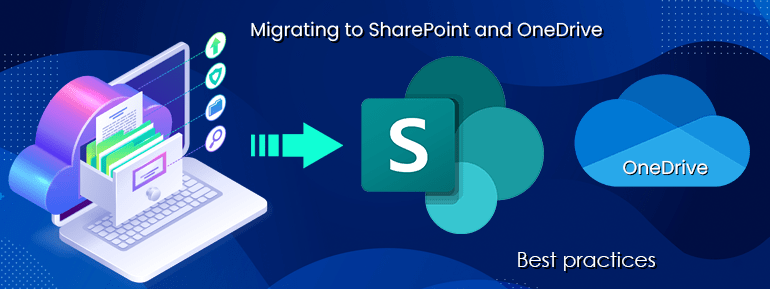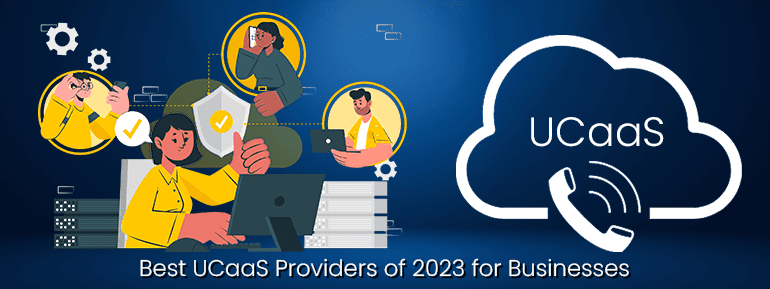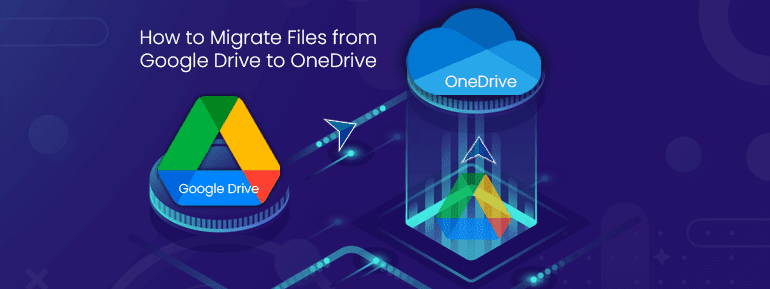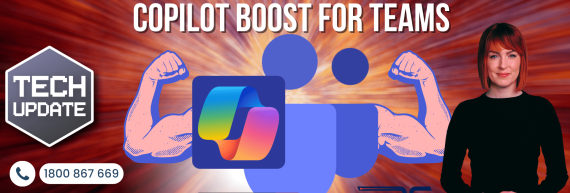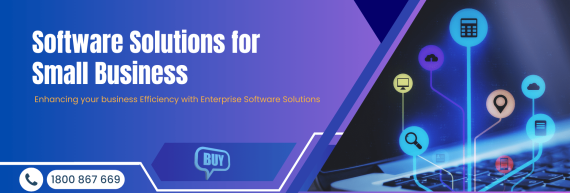It might be challenging to assist a remote workforce if you need to allocate sufficient time for preparation, evaluation, implementation, and maintenance. Over the last year, this task has come to the plate of IT staff at almost every company. SharePoint and OneDrive are just two of the Microsoft 365 tools that may help keep your workers productive no matter where they physically spend their time at work in the future. Many issues and considerations arise as one travels along. Here we are with a discussion of the best practices for SharePoint and OneDrive migration.
Why migrate?
Your company should move its files to SharePoint and OneDrive for many reasons. If users could access their files whenever and wherever they would be more productive and get more done daily. You might have already started making this change when the scenery started to change. Your end users might have complained about how inconvenient and time-consuming it was to use VPN to get into the secure corporate network and get to their files. Or you’re trying to cut down on the IT costs that come with using other companies to store files. With the new tools in Microsoft 365, it’s easy to move this content (from Box, DropBox, etc.). Plus, Microsoft 365 gives you many security and compliance tools to ensure your data stays safe, doesn’t leave your company in a way that isn’t allowed and is safe from prying, bad eyes.
SharePoint/OneDrive content is easy to set up with secure sharing policies, Microsoft Information Protection features, information barriers, and full file-level auditing. Your SharePoint and OneDrive migration keep track of all changes, edits, additions, and deletions. The Microsoft Security and Compliance Center is where you can look at them. Turning on this feature on traditional file servers can be expensive and inefficient. Do your Windows file servers have enough space for you to turn on auditing? What changes in performance will users see? You don’t need to worry about that—leave it to Microsoft. Aside from these improvements, your users don’t need VPN or other secure connection software because their files are stored safely in the Microsoft cloud. Anyone with a safety device connected to the Internet can access your files with the right security measures. These Excel spreadsheets easily access from a home computer, a phone, or a tablet that the members share.
What are the essential steps for an error-free migration?
Moving all of your company’s files, which could be terabytes or petabytes (or even more) of data, can be overwhelming. There are a lot of aspects of reality to take into practice… What do you have, and where do you keep it? What are you going to move, and what are you going to save? Do you need to follow any rules or regulations for SharePoint and OneDrive Migration? How will the data get from point to point?
You also need to consider when the migration will happen, how it will affect your end users, and how much it will cost.
Planning for migration->>Evaluates and fixes->> Preparation of SharePoint and OneDrive environment
Consider your existing environment
Step first is to get a feel for the context of your data for SharePoint and OneDrive Migration. Use a variety of storage options. This includes archive servers, cloud-based storage services like Box and Google Drive, and classic file servers and shares. Make use of this framework to evaluate where you are and what you should do next:
- Where your data is and if you need it or not. You need to figure out what content you already have, what content you need, and what content you don’t need.
- What content people are preparing to use. You’ll also want to know how people use your file-sharing or cloud-storage apps in their daily workflows. This will let you plan around how people work so that you can cause as little trouble as possible.
- Who can do what and how. You probably have security permissions set up to keep people from looking at your files without your permission. You also have to think about outside partners, vendors, etc. When migrating, you should be aware of these measures.
- How to set up things that you want. Once you know this, try resetting your file servers. Now may be the finest moment. Logically organised data may help people grasp it. Fifteen files in one tree might be challenging to grasp and discover, particularly for new staff.
- You need help or not. Wow, SharePoint and OneDrive Migration is a lot. Everyone in your firm will rely on you and/or your staff to protect them from losing anything or having work disrupted, right? They can help you plan and migrate files from file shares, on-premise SharePoint farms, and other cloud-based solutions to Microsoft 365.
Create a broad timeline, and list the risks & challenges.
Creating a OneDrive migration timetable will ensure success. You may specify cutover dates for your material and users, handle hazards, and implement a legal hold, eDiscovery, and other security and legal/compliance requirements. Upper management needs a ‘Change Control’ document. Instilling confidence and toughness in oneself will enhance the transition process.
Determine the right tools!
This is a very important fact for SharePoint and Onerive Migration. Microsoft has improved file migration tools and added them over time to make your job easier. Since different kinds of data keep in different places, they will need different tools to do their jobs. Some of your users might get away with uploading their files to OneDrive by hand. Still, other business groups will have TBs of data, including sensitive IP data, that will need coordination between different groups to handle.
Manual Upload: OneDrive Migration
To reiterate what I just said, some of your customers can drag and drop files from File Explorer onto their own OneDrive website. It was very easy to do. Transferring things like Word documents, PowerPoint presentations, PDFs, etc., is a breeze using this approach.
OneDrive Sync App:
Utilising the OneDrive Sync App on Windows and MacOS can help customers with hundreds or thousands of files to move. Adding many subfolders to an existing OneDrive folder structure is easy and quick—this is the ease with dragging and dropping the files in File Explorer. The sync engine may automatically back up their data to the cloud. You may reassure them that their uploaded files will only be seen by themselves until they want to make them viewable to others. Also, this prevents acquiring carpal tunnel syndrome in a matter of hours in OneDrive Migration.
SharePoint Migration Tool:
SPMT migrates on-premises SharePoint files to SharePoint Online. Libraries, lists, file sharing, etc. Newer PowerShell cmdlets based on the SPMT migration engine may migrate files straight from SharePoint 2010/2013 to Microsoft 365.
SharePoint Assessment Tool:
This programme checks your on-premises SharePoint servers for faults before your migration begins.
Migration Manager:
Well, I like this tool. The SharePoint Admin Center’s Migration Manager enables you to instal tiny agents on your current file servers, create Tasks to transfer file share data to Microsoft 365, and schedule these Tasks depending on your timeframe.
Mover: Mover helps with cloud-to-cloud migrations. This web application lets you connect to cloud management accounts and move data from Box to SharePoint via API calls. Simple yet overpowering. After developing your strategy, be sure to master the new interfaces.
Azure Data Box: Microsoft Azure Data Boxes might help if your WAN connection to the Internet is clogged. They’ll provide you with file-transfer gear and pick it up. After uploading data to Azure, use PowerShell to transfer it to SharePoint or OneDrive. Easy-peasy!
Prepare your OneDrive migration and schedule your communication
Every company has Zen and flow. Consider this while moving data. Weekend hard cutovers may boost user productivity. This reduces disturbance. Discuss team-building activities with management for today or tomorrow. You’ll have a smoother ride as your consumers employ various regions of their thoughts.
Whatever you do, give your team, management, and users a communications strategy. If everyone knows what we’re doing, when we’re doing it, and why, they’ll be more comfortable and compassionate if things go wrong. I should…or they should…
This task is only possible with a professional approach, so here is a Microsoft partner who has specialists. This will make it easy for you to do SharePoint to OneDrive migration.
Get Prepared…Get ready…GO!
So, you’ve researched SharePoint and OneDrive Migration, set up your plans, and your users are ready. What are you waiting for?
This is crucial. Making a pilot group is another “best practice” that will help you do well. This lets you try out the procedures and runbook to find any problems before they affect everyone.
Solution expert, TOS is dedicated to improving our customers’ technical experience and integrating IT effectively throughout the business.
Our experts can provide OneDrive for Business Consulting Services for improved governance and collaboration. Microsoft SharePoint and OneDrive Migration, Microsoft Intune, Unified Communications, Azure Sentinel, and Conditional Access are also available from TOS Team.
To converse with our experts, use Our Live Chat window. We are pleased to provide you with the best OneDrive migration solution.
Schedule a call with us to get more about our solutions and get a prompt response.