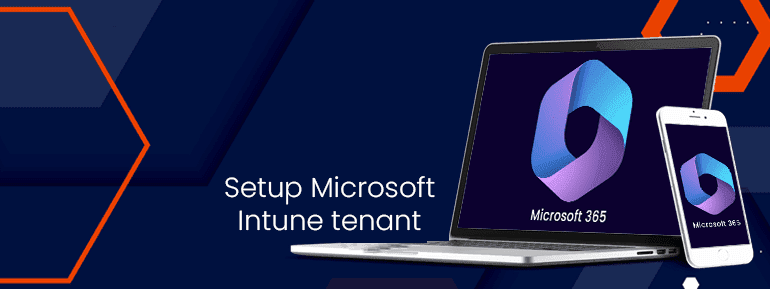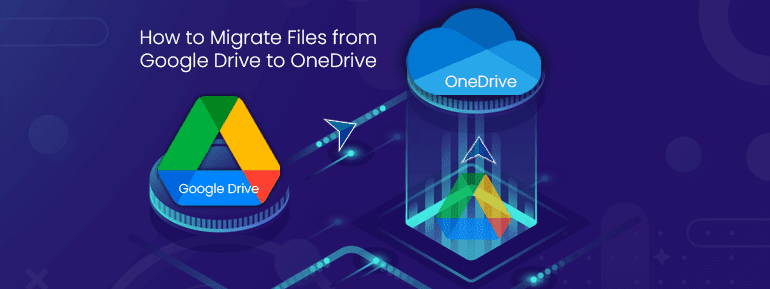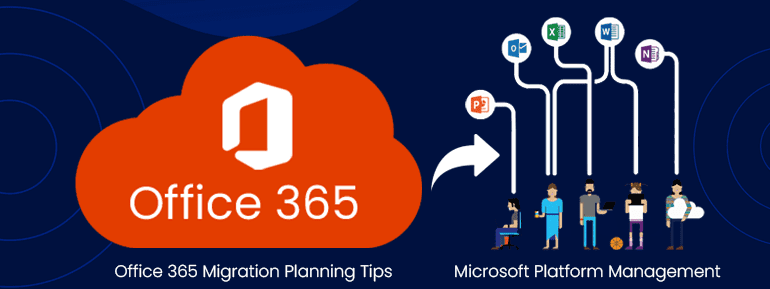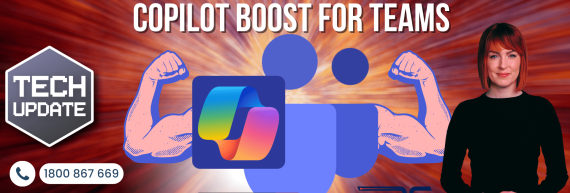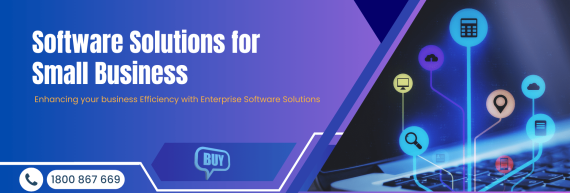Today we will go through the conditions when setting up a Microsoft Intune tenant for the first time. You could use Windows, iOS, Android, Mac OS, or all these operating systems simultaneously. We’re going over each action you need to do to begin using Intune.
Bring-your-own-device (BYOD) creates new problems for organisations in terms of productivity, security, and compliance.
Introduction
Microsoft Intune is a mobile device management (MDM) and mobile app management (MAM) service.
 Intune runs in the cloud and is designed for businesses (bring-your-own-device). It is inexpensive and easy to use. But the best thing about it is that it can be scaled up and changed. This technical post will show you how to set up Microsoft Intune, enrol devices, and, most importantly. This also consists of distributing compatible apps to the contrivances in your organisation. This blog post is especially useful for people considering how to set up their Microsoft Intune tenant.
Intune runs in the cloud and is designed for businesses (bring-your-own-device). It is inexpensive and easy to use. But the best thing about it is that it can be scaled up and changed. This technical post will show you how to set up Microsoft Intune, enrol devices, and, most importantly. This also consists of distributing compatible apps to the contrivances in your organisation. This blog post is especially useful for people considering how to set up their Microsoft Intune tenant.
It streamlines app and device administration across your devices, including mobile devices, desktop PCs, and virtual endpoints, and governs user access.
You can secure access and data on company-owned and user-owned devices. In addition, Intune’s compliance and reporting capabilities enable the Zero Trust security architecture.
Foremost, Know This About Microsoft Intune
Let’s go through some of the technical needs before setting up your Intune account. Licenses for support. A membership to Microsoft 365 is required to utilise Intune.
The following licence arrangements may be used in conjunction with Microsoft Intune:

Note– You also can sign up for a free trial of Intune that lasts for 30 days.
Supports Operating systems and web browsers. The Intune service is an MDM service. Therefore, it is compatible with multiple operating systems:
Vendor | Operating System |
Microsoft
|
|
| |
Apple |
|
You must use the Microsoft 365 admin centre or the Azure portal to get things done with Intune. You must use the latest version of one of the following browsers to get to these websites:
- Chrome
- Microsoft Edge.
- Safari
- Firefox
After ensuring your OS and browsers work with Intune, you can set up the Microsoft Intune tenant.
Set up Microsoft Intune Tenant
You must first set up Microsoft Intune tenant before using it for your organisation. As discussed above, you can sign up for a free 30-day trial of Intune portal if you still need access. If you already use a work or school account to access the trial, use it to sign in. Then add Intune to your subscription. If you want to use a different Intune account, you can create a new one.
Step 1- Browse to the Intune setup account page, type your email address, and click Next to sign up.

Step 2- Now, provide your “full name,” “company name,” “company size,” and “country.” Then proceed by selecting Next.

Step 3- Finish setting up your Intune account by entering your details and clicking the get started button.

Step 4- This will take you to the Microsoft 365 control panel. You may use the Office 365 site to distribute licences if all your accounts are hosted in the cloud.

Need to add your organisation’s domain if you want to utilise a custom domain name or synchronise user account information from the on-premises Active Directory.)

1. To configure a custom domain name. Go to “Home > Setup > Get your custom domain set up“. Click on the Get Started button here.

2. Now, type the Domain name in the text box you want to use. Select Use this Domain button at the end.

3. Choose an option to create the TXT record in your DNS hosting provider in the Verify domain dialogue box. Click the Continue button at the bottom to move forward with the process.

4. Enter your DNS host on the Verify document. After updating the TXT information on your DNS host, click Verify.

5. DNS updates do not always take effect immediately and might assume to 15 minutes. The status of your domain will change to “Healthy” after done by you. (It is not possible to remove the On Microsoft domain.)

Deploy Microsoft Intune Mobile Device Management
The OEM will also connect the item to your company’s Azure tenancy before it ever leaves the store. This means that in the worst-case situation, even if the device is stolen and reset, it will still be useless to anybody outside of your business. It will be simpler to retrieve if you can track the device as render other.

Utilizing Windows Autopilot offers a multitude of advantages. If you are interested in gaining further knowledge, the Subject Matter Experts here at TECHOM Systems will assist you. We have specialists at Microsoft who are able to guide you through the process of switching to Windows Autopilot and using all of its benefits. Install Windows Autopilot immediately so that Microsoft Intune can assist you with modernising your information technology infrastructure.
- Call us- +61 3 9005 6868
- Mail to our experts- hello@techomsystems.com.au
- Schedule a free consultation with us regarding your inquiry.