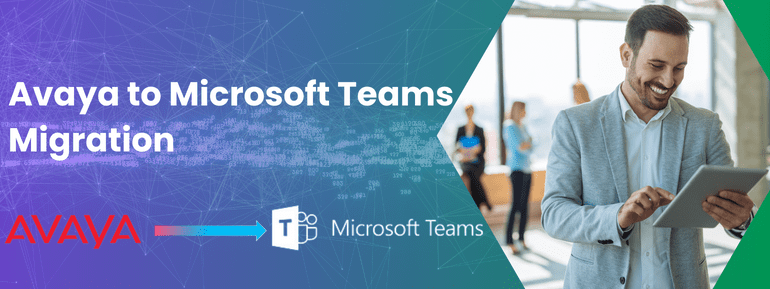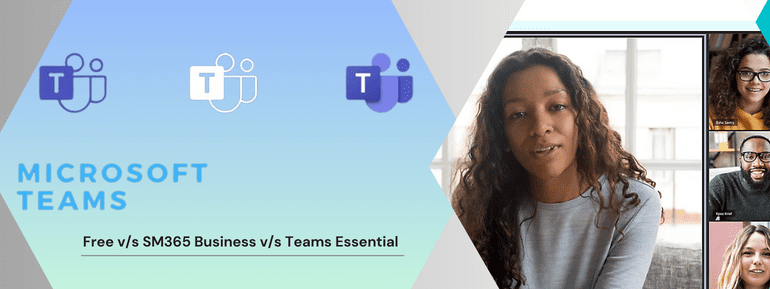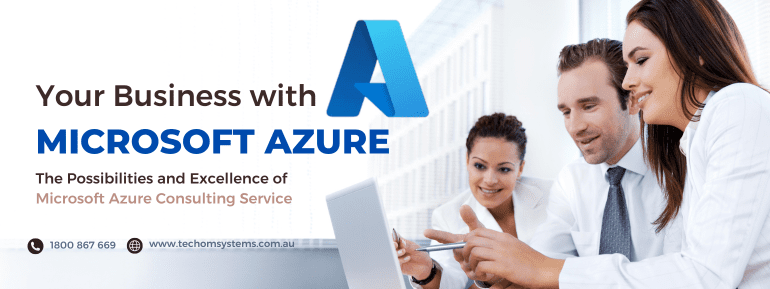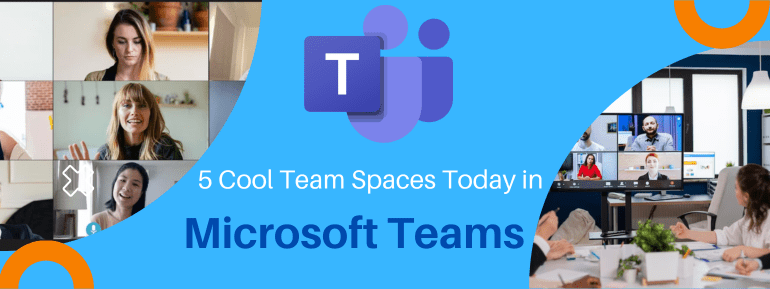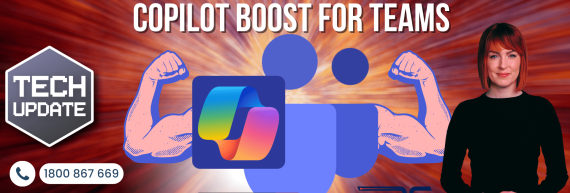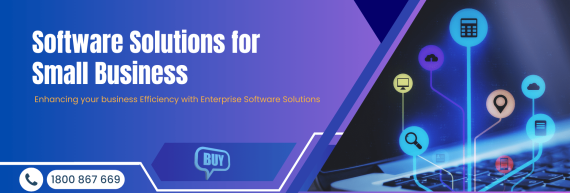In today’s rapidly transforming business landscape, effective communication and collaboration are the keys to driving organizational success. With the growing popularity of cloud-based solutions, many Aussie companies are considering transitioning from traditional communication platforms like Avaya to more modern and versatile alternatives like Microsoft Teams. This migration can empower your workforce, streamline communication, and boost productivity. However, such a transition requires careful planning and execution. In this blog, we’ll walk you through the best steps and structure to successful Avaya to Teams Migration the Aussie way.
Avaya, with its rich legacy in the communication industry, has been the preferred choice for enterprises seeking unified communication solutions for many years. Avaya has held a prominent position in the market, providing a diverse array of tools, services, and platforms for cloud communications and workstream collaboration. However, despite its stature, a substantial number of customers are now opting to make the switch to Microsoft Teams for their IP-based collaboration, video, and team communication requirements. In this article, our focus will be on guiding you through the process of migrating from Avaya to Microsoft Teams.
The Advantages of Adopting Teams over Avaya
Microsoft Teams, as an integral part of the Microsoft 365 suite, has become a go-to communication tool for businesses and professionals, providing unparalleled flexibility and convenience. To Avaya to Teams migration, here are some compelling advantages that await you:
Seamless Integration with Microsoft 365:
By choosing Microsoft Teams, you gain a seamless integration with the entire Microsoft 365 ecosystem, streamlining workflows, fostering collaboration, and maximising productivity. This interconnectedness allows effortless access to files, tools, and services within a unified platform, benefiting businesses already utilising the suite.
Enhanced Collaboration Features
Microsoft Teams stands out with its extensive collaboration features, including real-time document co-authoring, integrated video conferencing, and screen sharing, fostering seamless teamwork and enhanced productivity. The platform also excels in video and audio conferencing, offering top-notch capabilities, such as AI-based in-line translation and transcription, facilitating global collaboration by breaking down language barriers during meetings.
Swift and Effective Search Functionality
With Microsoft Teams’ excellent search performance, finding files and conversations is a breeze. This feature ensures that important information is readily accessible, saving time and boosting organisational productivity.
Rich Third-Party Integrations:
Microsoft Teams boasts an extensive marketplace of third-party integrations, enabling you to customise the platform according to your specific business needs. Integrate your favourite apps, services, and tools directly into Teams, creating a centralised hub for all your business activities.
Advanced Security and Compliance
Microsoft places a strong emphasis on security and compliance, ensuring that Microsoft Teams adheres to robust security measures, data encryption, and compliance standards. This commitment to privacy and security offers businesses peace of mind, knowing that their sensitive information and communications are thoroughly protected and in compliance with industry regulations.
Accessible Anytime, Anywhere
With Microsoft Teams’ cloud-based infrastructure, you and your team can stay connected and productive from any location and across various devices. Enjoy the flexibility of seamless communication and collaboration, whether you’re in the office, on the go, or working remotely.
Centralised Communication Hub
Microsoft Teams serves as a centralised hub for all your communication needs. Instant messaging, audio and video calls, team channels, and email integration are just a few of the features that streamline communication and ensure everyone stays in sync.
Enhanced Productivity and Efficiency
By migrating to Microsoft Teams, you empower your workforce with an intuitive and user-friendly platform that boosts productivity and efficiency. Eliminate the need to juggle multiple tools and applications, saving time and resources in the process.
Business Phone and Direct Routing Capabilities
Microsoft Teams offers business phone and direct routing capabilities beyond conventional communication tools. This allows businesses to seamlessly integrate Teams with existing infrastructure and third-party services, further enhancing its versatility and scalability.
The migration from Avaya to Microsoft Teams promises compelling advantages, transforming communication and collaboration. Teams’ seamless integration with Microsoft 365, enhanced collaboration features, third-party integrations, advanced security, and accessibility empower a revolutionised experience. Embrace the change and unlock the true potential of Microsoft Teams for business and professional endeavours, elevating your communication to new heights with top-notch conferencing, efficient search, and advanced business phone capabilities, making it a game-changer for businesses of all sizes.
Discover the Seamless Migration Path: Avaya to Teams
Migrating telecom platforms like Avaya to Microsoft Teams can be a complex process, but with the right approach, It can be easier for your Australian businesses. Here’s a clear and easy-to-understand summary of the steps involved:
Take Reserve of the Current Setup
Before starting the migration, businesses should first understand their existing Avaya solution. Generate reports on key factors such as the number of users needing dial-in capabilities, calling plan costs, organisational structure, voicemail system setup, desk phone types, and any existing contracts and warranties.
- Number of Users Requiring Dial-In Capabilities: Identifying the number of users who require dial-in capabilities is crucial for ensuring that all communication needs are met in the new Microsoft Teams environment.
- Costs Associated with Calling Plans: Understanding the costs associated with current calling plans is vital for budgeting and cost analysis during the migration process. Businesses can make informed decisions about selecting suitable Microsoft Teams plans and optimising their communication costs by assessing these expenses.
- Organisational Structure and Features Required for Daily Operations: Having insights into the organisational structure and the specific features needed for daily operations help in tailoring the Microsoft Teams setup to suit the unique requirements of different departments or teams.
- Voicemail System Setup: Understanding the current voicemail system setup is essential for implementing a seamless voicemail transfer to Microsoft Teams. This includes details such as existing voicemail configurations, greetings, and user preferences, which need to be replicated in Teams to maintain a consistent user experience.
- Type of Hardware, such as Desk Phones: Identifying the types of desk phones currently in use allows businesses to assess hardware compatibility with Microsoft Teams. Some desk phones may support direct integration, while others may require additional steps or hardware upgrades to function optimally with Teams.
- Contracts and Warranties: Having a clear understanding of existing contracts and warranties associated with the Avaya system is crucial for planning the timeline and ensuring a smooth transition. It helps determine contractual obligations and explore options for renewals or replacements.
Understand the Solution to Your Business Needs
Gathering essential information from the reports on your current Avaya system! The next important step is to analyse these insights to plan a successful migration to Microsoft Teams. Your Australian and global businesses can customise their Teams implementation and ensure a seamless transition by considering your business requirements. Here’s how to get the most out of the gathered data:
- Calculating Bandwidth Requirement based on Usage: Analysing communication usage patterns from the reports helps determine the required bandwidth for Microsoft Teams. Understanding data usage, call volumes, and conferencing habits ensures that your network can handle the increased demands and deliver smooth communication experiences.
- Assessing Compatibility of Phones and Hardware: With a clear understanding of the types of desk phones and hardware currently in use, businesses can assess their compatibility with Microsoft Teams. This evaluation helps identify any necessary upgrades or replacements, ensuring that all devices seamlessly integrate with the Teams platform.
- Identifying How Users Will Leverage Teams’ Features: Businesses can gain insights into how their teams will leverage the various features in Microsoft Teams by examining user behaviour and preferences. Understanding which collaboration tools and communication channels are most frequently used empowers organisations to customise Teams to suit their specific needs.
- Selecting Appropriate Microsoft Teams Plans: Businesses can now confidently select the most suitable Microsoft Teams plans using the data from the reports. Tailoring the plans to meet the identified business requirements ensures that you optimise resources and provide users with the right tools for enhanced productivity.
- Customising the Solution for Optimal Performance: With a comprehensive understanding of business needs, organisations can customise the Microsoft Teams implementation to maximise its effectiveness. Fine-tuning settings, permissions, and integrations ensures Teams aligns seamlessly with your unique business processes.
Creating an Effective Collaboration Environment in Microsoft Teams
Avaya to Teams migration requires a thoughtful approach to designing an efficient and seamless collaboration environment. With a word count limit of 250, let’s delve into the key steps to achieve this:
- Evaluate Current Collaboration Needs: Analyze the organization’s collaboration requirements and identify essential features used in Avaya systems.
- Address Feature Differences: Recognize that Avaya and Teams offer varied capabilities. To ensure a smooth transition, bridge feature gaps by exploring workarounds or third-party integrations.
- Rethink Collaboration Workflows: Reevaluate existing workflows and adapt them to fit Teams’ collaborative tools, encouraging employees to embrace new communication methods.
- Educate and Train Users: Implement comprehensive training to educate users on Teams’ functionalities, guiding them to utilize collaborative tools effectively.
- Integrate Third-Party Solutions: Leverage Teams’ support for third-party integrations to enhance capabilities and meet specific business needs efficiently.
- Foster a Collaborative Culture: Promote open communication and active participation within Teams, fostering a collaborative culture that drives innovation and creativity.
- Monitor and Optimize Performance: Closely monitor user feedback and performance metrics, making necessary adjustments to improve user experience and efficiency.
- Regular Updates and Adaptations: Stay informed about Teams’ updates, periodically reviewing the collaboration environment to ensure alignment with evolving business needs.
Driving Users and Data from Avaya to Teams
Transferring Users and Data from Avaya to Microsoft Teams is a critical process that requires careful planning and execution. Here’s a concise step-by-step guide to achieving a successful migration.
- Design Blueprint and Cost Analysis: Create a comprehensive blueprint for the migration process, detailing the scope, timeline, and necessary resources. Conduct a cost analysis to ensure budget alignment with the Avaya to Teams migration plan.
- Communicate with End-Users: Inform end-users about the upcoming migration from Avaya to Microsoft Teams. Provide clear communication, highlight benefits, and offer training sessions to prepare them for the transition.
- Familiarize Users with Teams: Conduct training sessions to familiarize users with Microsoft Teams’ features and functionalities, empowering them to utilize the new collaboration platform confidently.
- Port Phone Numbers: If needed, port existing phone numbers from Avaya to Microsoft Teams, ensuring seamless communication continuity for users.
- License and Add-On Assignment: Assign appropriate Office 365/Microsoft 365 licenses and add-ons to users who will be migrated to Teams. This ensures they have access to the necessary tools and features.
- Move Users and Data: Execute the Avaya to Teams migration process, transferring users and their content from Avaya to Microsoft Teams. This includes contacts, call history, voicemails, and other relevant data for a smooth transition.
TECHOM Systems: Your Co-Pilot for Effortless Microsoft Teams Integration
Prepare for an exciting journey to business phone systems migration with expert guidance! Discover diverse methods to seamlessly Avaya to Teams migration, embracing the flexibility of integrated Avaya services with Microsoft products. No matter the approach, telecom platform migration demands meticulous research, planning, methodology, flawless implementation, and continuous monitoring – true for Avaya to Teams migration too.
As Microsoft Solutions Partners, TECHOM Systems wield superb expertise in transforming your business phone systems for Teams.
Ready to embark? Our charming Microsoft Teams specialists await you 24/7 via phone, email and Teams Meeting.