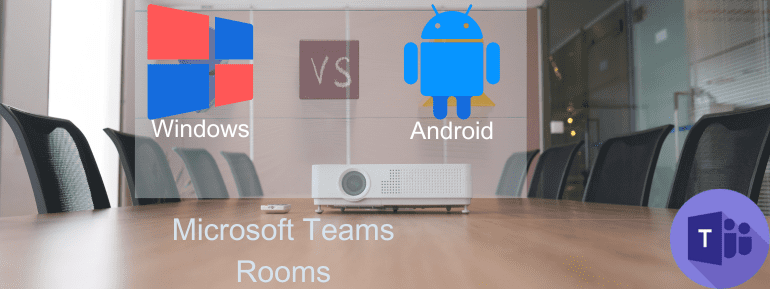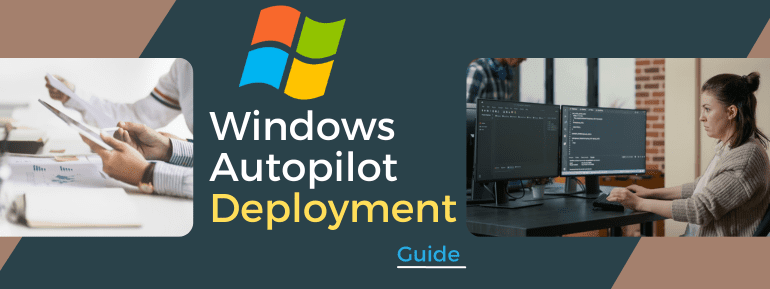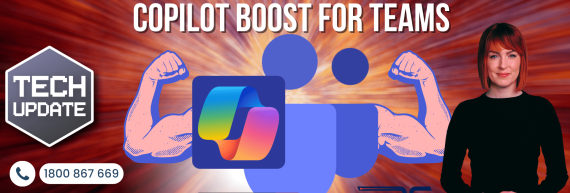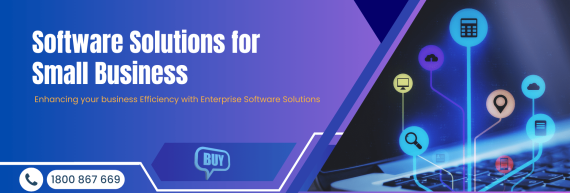We will delve into the New Devices Experience in Microsoft Intune Admin Portal. This provides a unified platform for enrolling devices and managing profiles and policies. You will be accessing monitoring and reports under the Intune Devices node.
The New Devices Experience in Microsoft Intune Admin Portal offers a seamless approach to enrolling devices and handling profiles and policies. Additionally, you can easily access monitoring and reports through the Intune Devices node.
By implementing UI changes for enrollment, the New Devices Experience enables users to set up their devices swiftly. The process encompasses device setup, configuration, compliance settings, and enrollment.
The New Devices Experience offers a current, concise overview of actionable data related to your devices. It allows for faster access to information necessary for managing your devices.
Furthermore, you can easily keep up with any new developments and check What’s new.
- On the Devices Overview page, you can now manage devices by platform.
- For consistency, the left navigation menu has been made the same.
- The overview section has been improved to give clear and up-to-date information on issues that are important right now.
- Monitoring and report management have been brought together in one place.
- This consolidation makes tracking, reporting on, and managing all the important parts easier.
The public can try out the Devices Experience feature right now. You can get all the useful information you need using the Devices Node in the Intune admin centre. The Overview, Configuration, Compliance, Windows 10 and later updates, Apple updates, and Enrollment nodes will all have new user interfaces in the Devices section.
Enable New Devices Experience in Microsoft Intune Admin Portal
Below, you will find information on how to activate and explore the new Devices Experience in Intune. This feature allows you to check devices, enroll them, and much more.
- Access the Microsoft Intune admin centre and sign in.
- Navigate to the Devices tab and click on the Overview page.
- Select the notification banner labelled “Upcoming Preview changes to Devices and provide feedback.”
- Click “Try it now” to opt-in and open the Devices preview page.

New Devices Experience in Microsoft Intune Admin Center
In the Intune Admin Center, the Devices Blade has a lot of information that is very useful for managing devices. I’ve seen that this blade part is one of the most used nodes or sections. It tells you everything you need to know about Intune device management.
If you click on the Overview tab, you’ll find that you can manage devices by platform. This section has options for managing Windows, iOS/iPadOS, macOS, Android, and Linux.
In the Manage devices section, you can manage security, device restrictions, and Settings Catalog policies. Also, this node lets you handle the export and import of Group Policy from the devices section of the Intune admin portal.
Manage devices
Under Manage devices, you can get to these important management tasks (tasks with new user interfaces are labelled “New”):
- Configuration – New
- Compliance – New
- Windows 10 and later updates – New
- Apple updates – New
- Group Policy analytics (preview)
- eSIM cellular profiles (preview)
- Device clean-up rules
- Device categories
- Policy sets
- Conditional access
- Scripts
- Partner portals

Device Onboarding
During the Device onboarding process, you will find the Cloud PC creation and Enrollment node. The first step in the onboarding process is device registration. This involves adding the device to the Intune environment of the organisation.
Cloud PC Creation is where all Windows 365 admins go to do their work. Windows 365 admins can make provisioning policies for Cloud PC in the Intune admin centre and assign them to Azure AD groups.
In Cloud PC scenarios, you set up the settings for the network connection on-premises. To get to this section, you must have a valid Windows 365 Cloud PC licence.
- All Cloud PCs
- Custom images
- Azure network connection
- Provisioning policies
- User settings

Device enrollment
Under Device enrollment, the Intune admin portal’s Devices > Enrollment blade gives you access to options like Windows Autopilot, the Enrollment Status Page, and Co-Management Settings.
Here are the choices on the menu for this section:
- Monitor: This option gives you access to lists and reports about enrollment profiles, policies, and the deployment of Windows Autopilot.
- Windows: You can set up enrollment for devices that run Windows 10 or Windows 11 with this option.
- Apple: This option is used to set up iOS/iPadOS and Mac device enrollment.
- Android: This option enables enrollment for supported Android devices.
- Corporate device identifiers: This option lets you add and manage corporate identifiers for devices that need to be owned by a company.
- Device enrollment manager: With this option, you can add and manage people who oversee or help enroll devices.

Configuration
The Policy Configuration blade in Intune is key to managing policies across multiple platforms, like Windows, Android, iOS, macOS, and Linux. As shown below, diverse types of policies can handle several types of work.
In Microsoft Intune, go to Devices > Configuration to see and change policies about setting up devices.
When you get there, you can choose from the following:
- Monitor: This feature gives you access to important metrics, reports, and list views related to device configuration profiles.
- Policies: This feature lets you make and manage device configuration policies.
- Import ADMX: You can use this feature to import custom and partner ADMX and ADML templates to help you make device configuration policies.

Setting up compliance policies is important in managing devices with Microsoft Intune. Implementing the Intune Compliance Policy is a way to protect company data. So, organisations need to ensure that the devices used to access company apps and data follow certain rules and regulations.
Compliance
Once in the Compliance section, you can choose from several ways to manage your devices’ compliance policies.
- In Microsoft Intune, you can check on and change device compliance policies by going to Devices > Compliance.
- You can change the settings for compliance policies and make and assign compliance policies.
- Check the compliance status of a device.
In the Compliance section of Microsoft Intune, you can manage device compliance policies in several ways:
- Monitoring: You can check on the status of your devices by using the key metrics, reports, and list views for device compliance.
- Policies: You can make and manage device compliance policies based on your organisation’s security standards.
- Notifications: On managed iOS/iPadOS and Android devices, you can create and send custom notifications to device users.
- Device retirement: You can retire devices that aren’t compliant to delete all company data from them and stop Intune from managing them.
- Compliance settings: You can change compliance policy settings like enhanced jailbreak detection and the length of time that a compliance status is valid to make the policies fit your organisation’s needs.
- Scripts: You can add and control scripts used for custom compliance settings.

Update management has been possible with Windows Update for Business (WUfB). Microsoft kept working to make changes that would give IT professionals more control and give end users a better experience.
Windows 10 and later updates
Go to Devices > Windows 10 and later updates to check on and manage how devices with Windows 10 or Windows 11 handle software updates. In this section, you can find several ways to handle software updates for your devices, such as:
- Monitoring: See the most important metrics and issues with Windows software update policies.
- Update rings: Make policies for update rings and manage them to control how Windows 10 and 11 updates are installed.
- Features Updates: Make and manage policies for updates to features.
- Quality updates: Make policies for quality updates and keep track of them.
- Driver updates: Make policies for driver updates and take care of them (releasing soon).

Using Intune Policy, you can control when Apple updates for macOS or iOS/iPadOS software should be downloaded and installed by setting a schedule. This lets you manage downloads and installations from afar. It ensures that devices are updated quickly and with as little trouble as possible for users.
Apple updates
Go to Devices > Apple updates in your Intune management console to check on and manage software update policies for Apple devices. Within this section, you have the option to select from the subsequent choices:
- Monitor: Get access to key metrics and open issues related to Apple’s policies on software updates.
- iOS/iPadOS updates: Make and control policies for iOS and iPadOS updates.
- macOS updates: Set up and manage policies for updates.

Streamline New Devices Experience in Microsoft Intune Admin Portal.
New Devices Experience in Microsoft Intune Admin Portal is a big improvement. This makes the process of enrolling on a new device quick, easy, and efficient. With this feature, IT Admins can increase their productivity by configuring new devices quickly and with less effort. They can also enjoy a smoother and easier-to-use console. This improvement has real benefits that can help organisations streamline their device management and improve their overall productivity.
Choose us for Innovative Technology Solutions that transform your business and drive success.
We help you with the latest innovation from Microsoft – the New Devices Experience in Microsoft Intune Admin Portal. This feature streamlines device enrollment, allowing IT Admins to focus on crucial tasks. Our experts can help optimise your device management operations and deliver exceptional value to your business.
Schedule a meeting with our experts to talk and explore more about the New Devices Experience in Microsoft Intune Admin Portal.