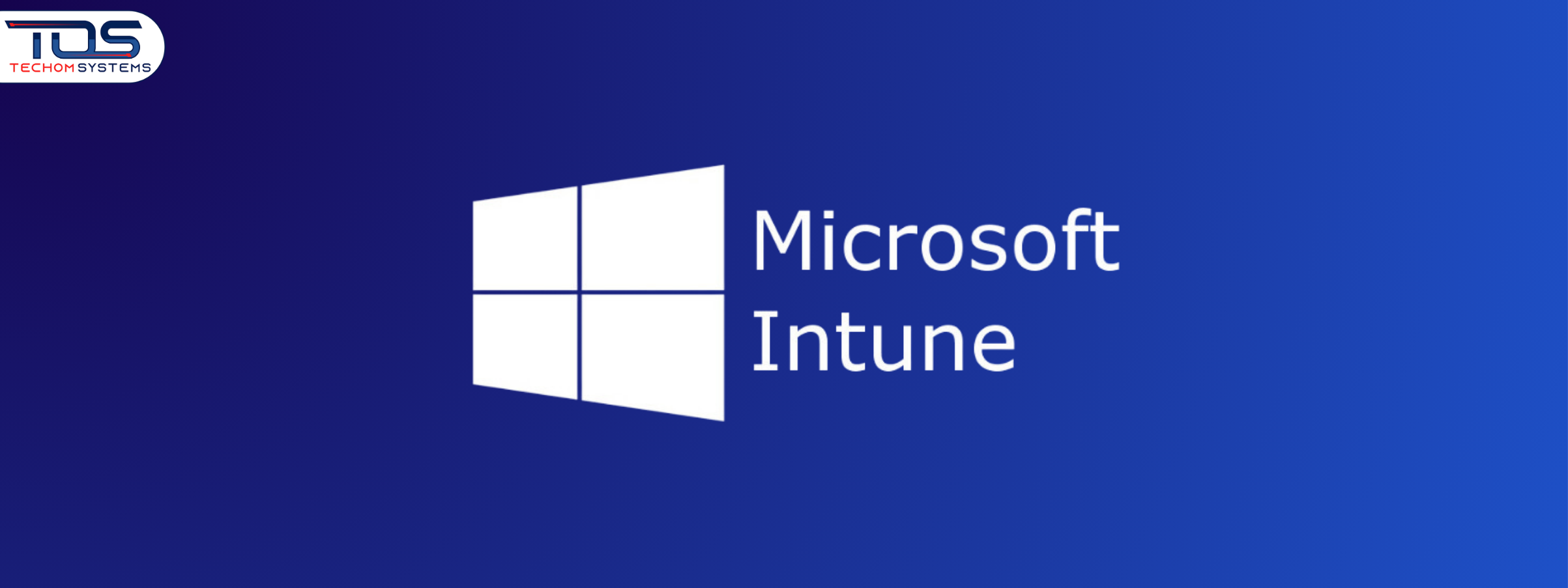Remote work is now a regular part of modern business. As teams grow across locations, the need to manage and protect devices from anywhere becomes more important. Many companies struggle with securing data and enforcing IT policies outside the office environment. Microsoft Intune setup for remote teams helps solve this challenge.
With the right configuration, Intune allows you to manage employee devices, push security updates and control access to sensitive data. In this guide, you will learn everything from choosing the right Microsoft Intune plans to understanding how to setup Microsoft Intune tenant and apply policies that keep your remote team secure and productive.
Need help with your Microsoft Intune setup for remote teams? Our experts at TECHOM Systems are here to guide you through every step. Whether you are planning the initial setup or scaling your current configuration, we can help you get it right.
What Is Microsoft Intune and How It Supports Remote Teams?
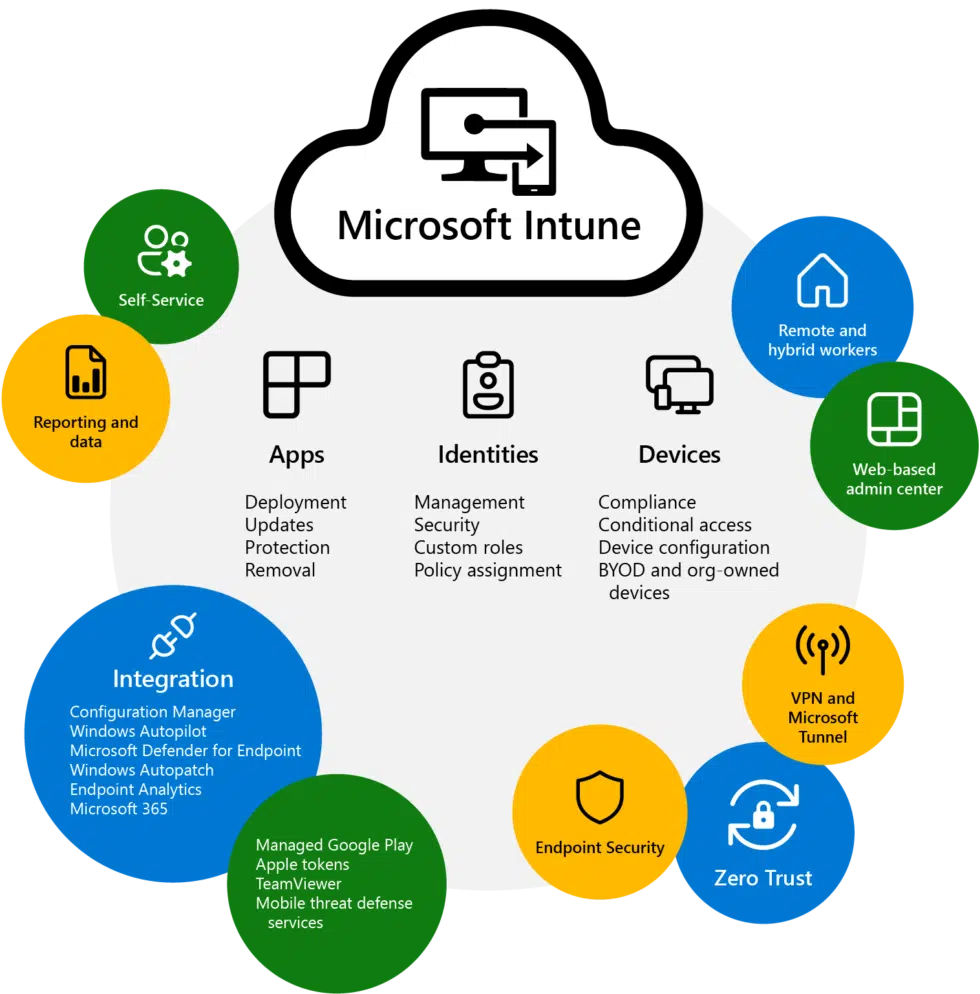
Managing devices across different locations has become a top priority for businesses. With remote teams working from home, coworking spaces or while traveling, IT admins must find a reliable way to secure and monitor every device connected to the organization.
Microsoft Intune helps solve this challenge by offering a cloud based endpoint management solution. It supports Windows, macOS android and iOS, making it easy to manage a wide range of devices used by remote employees. Here is how Microsoft Intune supports remote teams:
- Centralized Device Management
Intune allows you to enroll and manage all employee devices from a single platform. Whether employees use personal devices or company issued ones, the same security and access rules can be applied easily. - Enhanced Data Protection
Remote teams often work across different networks and locations. Intune ensures sensitive business data stays secure by applying encryption, conditional access policies and remote wipe options. - App Deployment from Anywhere
IT teams can push essential apps directly to users devices without needing physical access. This ensures remote employees are ready to work without delay. - Policy Enforcement Made Easy
You can create and enforce rules like password strength, device compliance and access limitations. These policies help protect company resources across all remote setups. - Support for Personal Devices
Intune enables secure use of personal devices through separation of work and personal data. This makes it easier for teams to stay productive while maintaining data privacy.
Microsoft Intune offers remote teams the tools they need to work securely and efficiently. With centralized management and strong security controls, businesses can support flexible work environments without compromising on protection. Want to understand the basics? Learn what is Microsoft Intune and how it works to unlock its full potential in managing today’s modern workplace.
Understanding Microsoft Intune Plans Before Setup
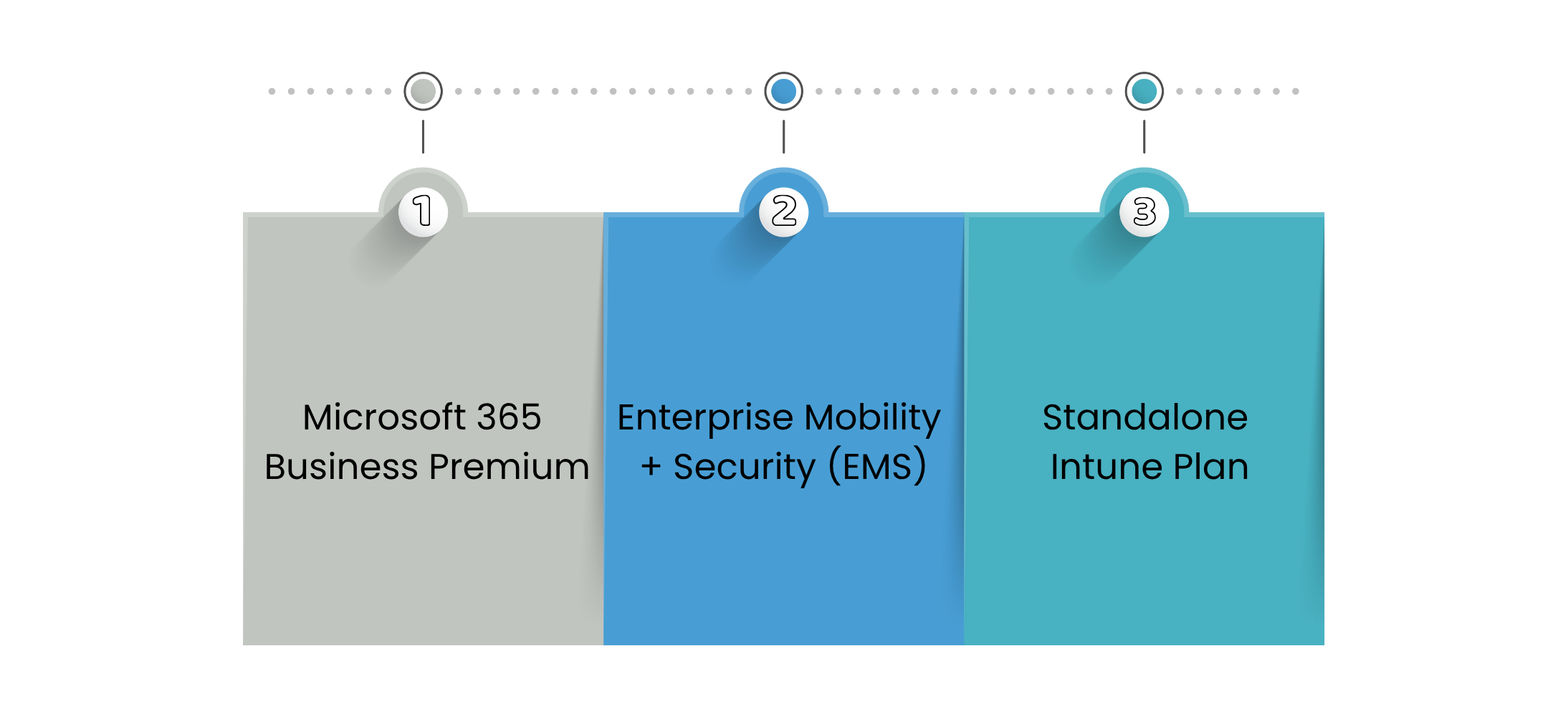
Before you begin the Microsoft Intune setup for remote teams, it is important to understand the different subscription plans available. The plan you choose directly affects the features you will be able to use during setup, security enforcement and overall device management. Microsoft Intune plans are available as a standalone service or can be bundled with other Microsoft offerings like:
- Microsoft 365 Business Premium
Ideal for small to mid sized businesses. This bundle includes Intune, along with Office apps, email and advanced security features. It works well for remote teams that need unified productivity and device management tools. - Enterprise Mobility + Security (EMS)
This plan is designed for larger organizations. It offers advanced security, compliance and analytics tools. If your remote team works with sensitive data or needs detailed access controls, EMS is a strong option. - Standalone Intune Plan
A cost effective choice if you only need mobile device and application management without additional Microsoft services.
Choosing the right plan is not just about the number of users. It is about identifying the security, compliance and device management needs of your team. Once the plan is selected, it sets the foundation for how Intune will be configured and managed.
Step By Step Microsoft Intune Setup Guide for Remote Teams
If you have already explored the available Microsoft Intune plans and selected the one that suits your business, it is time to move on to the practical part. Below is a detailed breakdown of each step to help you confidently configure Intune for a remote first environment:
Step 1: Set Up Your Microsoft Intune Tenant
Before anything else, make sure you have a Microsoft 365 admin account and valid Intune licenses under your selected Microsoft Intune plan. Go to the Microsoft Intune admin center to activate Intune for your tenant. As you proceed, be sure to cover the following essential actions:
- During activation, configure your company branding. This includes adding your logo, support contact details and sign in page customizations.
- Set your primary domain so that Intune ties all policies and users to your organization’s verified domain. This step creates a trusted environment and ensures proper identity management from the beginning.
- Enable role based access control (RBAC) to define administrative roles. This lets you assign specific responsibilities to your IT team, improving management efficiency.
Step 2: Add Users and Organize Them into Logical Groups
With your tenant ready, you can start adding users. There are two options:
- Manual Addition: Best for smaller teams or pilot setups.
- Azure AD Sync: Ideal for enterprises with existing on premises Active Directory infrastructure.
After adding users, group them based on their roles, departments or locations. For example:
- A “Marketing_Team” group can receive creative tools and flexible policies.
- An “IT_Admins” group can get elevated permissions and additional security controls.
Using groups ensures targeted policy deployment and app distribution, preventing unnecessary configurations for users who do not need them.
Step 3: Enroll Devices Used by Remote Employees
Device enrollment is a core function of Intune and supports a variety of platforms: Windows, macOS android and iOS.
- For BYOD (Bring Your Own Device): Guide users to install the Company Portal app, where they can self register devices. Intune applies MAM (Mobile Application Management) to secure corporate data without touching personal data.
- For Company Owned Devices: Use bulk provisioning tools like Windows Autopilot, Apple DEP or Android Zero Touch Enrollment. These methods automate the device setup process before the user even turns it on.
Remote device enrollment ensures that endpoints are secured and ready to access business apps and data from day one.
Step 4: Define and Enforce Compliance and Security Policies
With devices onboard, it is time to lay down your organization’s digital security foundation. Use compliance policies to define:
- Minimum OS versions to ensure up to date security patches.
- Password complexity and expiration requirements.
- Encryption standards such as BitLocker (Windows) or FileVault (macOS).
- Jailbreak or root detection for mobile devices.
Devices that do not meet these rules can be blocked from accessing company data or apps. You can also integrate Microsoft Defender for Endpoint for advanced threat protection.
These policies act as your remote team’s digital safety net, ensuring that only trusted and compliant devices gain access.
Step 5: Deploy Business Apps and Configure Device Settings
Once compliance is handled, start deploying apps and pushing necessary configurations.
- Add apps from the Microsoft Store, Apple App Store or upload custom LOB (Line of Business) apps.
- Configure network settings such as Wi Fi, VPN profiles and email settings (e.g., Outlook auto configuration) for seamless connectivity.
- Schedule app installations and updates to occur after working hours to minimize user disruption.
With Microsoft Intune, you can also enable conditional access policies that evaluate the health of a device before allowing access to apps like Microsoft Teams or SharePoint.
This level of automation reduces manual work, standardizes your remote devices and enhances productivity across your workforce.
💡 Bonus Tip:
Many teams struggle with how to setup Microsoft Intune tenant properly the first time. Don’t worry TECHOM Systems can help configure everything correctly, from domain setup to security policies.
Need Help with Microsoft Intune Setup? Whether you are configuring Intune for a small remote team or scaling enterprise wide deployments, our experts are here to assist you. Get in touch with TECHOM Systems for end to end support from setup to advanced policy configurations.
How To Enable Secure Remote Access with Microsoft Intune?
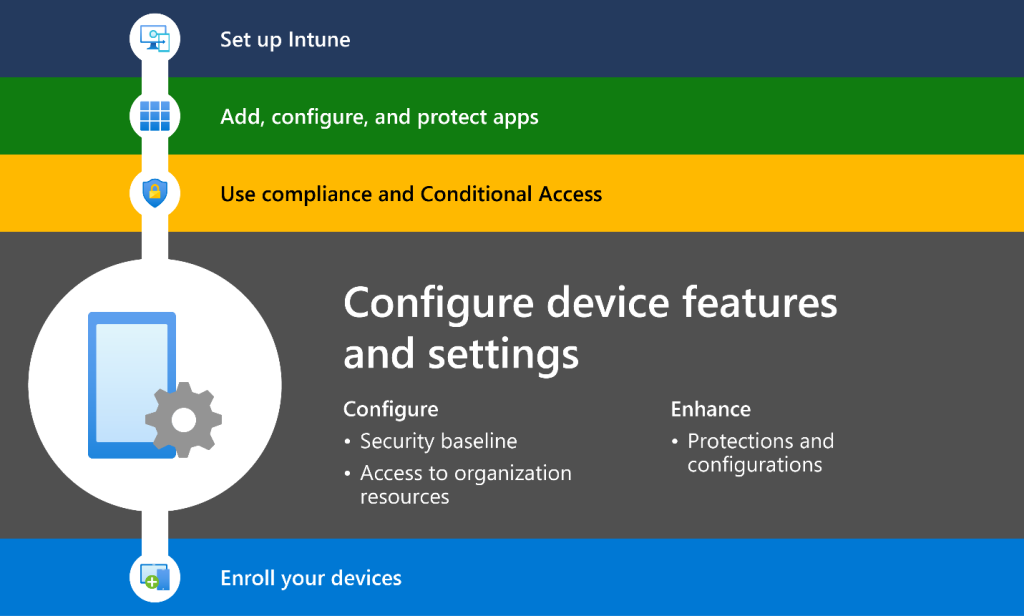
As more teams shift to hybrid or fully remote work, securing access to company resources has become more important than ever. IT admins need to make sure only trusted users and devices can access apps and data. If you are wondering how to enable secure remote access with Microsoft Intune, the steps below will help you build a strong foundation for protection without making things difficult for users.
Microsoft Intune works best when used with other Microsoft security features like Conditional Access and Multi Factor Authentication (MFA). Together, these tools help create a safer environment for your team, no matter where they work from. Here is how you can set it up:
1. Enroll Devices into Microsoft Intune
Start by enrolling all remote devices into Intune. You can choose automatic enrollment through Azure AD for corporate owned devices or allow manual enrollment for BYOD (bring your own device) policies. Once devices are enrolled, they can be tracked, secured and managed from a single place.
2. Configure Compliance Policies
Create compliance rules to define what a secure device looks like. For example, you can block access if a device has outdated software, no antivirus or isn’t encrypted. Intune continuously checks these conditions to ensure ongoing compliance.
3. Use Conditional Access in Azure AD
With Conditional Access policies, you can control who gets access to what and under what conditions. If a device does not meet the compliance rules set in Intune, access to company resources like Microsoft Teams, Outlook or SharePoint can be automatically denied.
4. Enable Multi Factor Authentication (MFA)
To boost security, it is important to set up multi factor authentication for Microsoft 365. Adding an extra verification step during sign in makes a huge difference. Users might need to enter a code sent to their phone or approve a sign in request through the Microsoft Authenticator app.
5. Monitor Access and Device Health
Use the reporting features in Microsoft Intune along with an Azure Active Directory security audit to keep an eye on user activity, device health and policy compliance. These reports help you spot unusual activity early and take corrective action quickly.
Best Practices For Managing Remote Teams with Intune
Managing remote teams can be tricky without the right tools and structure in place. With Microsoft Intune, you can secure and manage devices, apps and users from a central location. But simply setting it up is not enough. To ensure long term success and security, you need to follow a few essential best practices. Here are some proven tips to get the most out of your Microsoft Intune setup for remote teams:
1. Review Compliance Reports Regularly
Always check compliance reports to ensure devices follow your security policies. If you find any non compliant devices, fix them as soon as possible to avoid risks.
2. Use Role Based Access Control
Limit administrative actions by assigning specific roles to users. Role based access control helps reduce errors and protects your setup from unauthorized changes.
3. Keep Apps and Policies Updated
As your company grows, so do its needs. Make sure your apps, policies and configurations are always up to date to match your evolving business.
4. Train Remote Employees
Your remote team should understand how device management works. Offer short training sessions or tutorials to help them follow best practices and avoid mistakes.
By following these best practices, you make remote team management smoother, more secure and easier to scale using Microsoft Intune.
What Our Clients Say
1. Smooth Microsoft Intune Setup for a Remote Workforce
💬 Case Study:
“We needed a reliable solution to manage our remote team’s devices. TECHOM Systems handled our Microsoft Intune setup flawlessly. Their clear guidance and hands on support ensured a smooth rollout without disrupting daily operations.”
— IT Manager, Software Company in Sydney
2. Expert Support for Secure Remote Device Management
💬 Case Study:
“Our remote team faced challenges with device security and compliance. TECHOM Systems not only set up Microsoft Intune for us but also optimized policies for our unique needs. Their ongoing support has been invaluable.”
— Operations Head, Marketing Firm in Melbourne
3. Increased Productivity with Consistent Endpoint Security
💬 Case Study:
“TECHOM Systems helped us enforce consistent security and compliance across all remote devices using Microsoft Intune. The setup allowed our team to collaborate securely and work confidently from anywhere.”
— CTO, Financial Services Company in Brisbane
Choose TECHOM Systems For Microsoft Intune
Choosing the right partner for Microsoft Intune services is important if you want full control, security and smooth device management. At TECHOM Systems, we focus on giving businesses strong solutions that help protect data, manage users and boost performance. Our hands on support and expert team make remote and in office IT management easier for every organization. Here is what makes TECHOM Systems is the right choice:
- Application Management (MAM)
We help you secure app level data through Microsoft Intune’s Mobile Application Management. Our policies ensure data from company apps cannot move to personal storage, keeping your data safe even on BYOD devices. - Device Management (MDM)
With Mobile Device Management setup, our Microsoft Intune consultant services use Autopilot for easy deployment. You can manage devices, apply policies and secure endpoints through one unified platform. - Advanced Endpoint Security
We strengthen your security using Microsoft Endpoint Manager and Microsoft Defender ATP. Features like disk encryption, firewalls and endpoint detection help block threats before they cause damage. - Azure Active Directory Security Audit
Our team performs regular Azure Active Directory security audits to check for any risks or gaps. This helps you stay compliant and aware of user activity across your network. - Dedicated Support and Expertise
We offer full guidance and support, from planning to deployment and beyond. Our consultants help you get the most from Microsoft Intune without the hassle.
Need help with Microsoft Intune setup or management? Contact TECHOM Systems today and let our experts handle the rest.
Frequently Asked Questions
#1: Can Intune Be Used For Remote Access?
Yes, Microsoft Intune allows remote access by managing devices over the cloud. It helps IT teams securely configure, update and troubleshoot devices used by remote employees from anywhere.
#2: How Do I Allow Remote Desktop On Intune Configuration?
To allow Remote Desktop, create a configuration profile in Intune, enable Remote Desktop settings under device configuration and assign it to users. This enables remote access through policy deployment.
#3: What Is Intune For Teams?
Microsoft Intune Setup for Remote Teams allows seamless device management for users working via Microsoft Teams. It secures endpoints and ensures compliance, helping teams collaborate effectively and safely.
#4: How Can TECHOM Systems Help With Intune?
TECHOM Systems offers complete Microsoft Intune support from setup to ongoing management helping your business enable secure and productive remote work environments with ease.
Final Thoughts on Microsoft Intune Setup for Remote Teams
In this blog, we explored how Microsoft Intune Setup for Remote Teams can streamline device management, enhance security and ensure compliance across a distributed workforce.
From setting up compliance policies to performing Azure Active Directory security audits and monitoring device health, each step plays a key role in building a secure and productive remote environment. Intune offers flexibility and control modern businesses need to support remote work confidently.
Need Help Getting Started Or Fine Tuning Your Intune Setup?
Get in touch with TECHOM Systems today. Our certified professionals are here to guide you through setup, security policies and long term support so your business stays protected and productive.

A results-driven content strategist and IT writer with over 7 years of experience simplifying complex tech concepts into clear, actionable insights. Specialising in cloud computing, cybersecurity, and enterprise IT trends, he crafts content that bridges the gap between technical depth and business value.