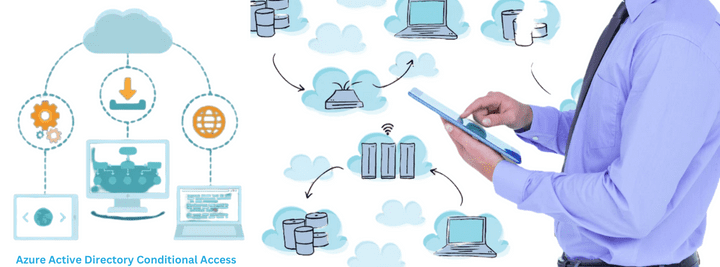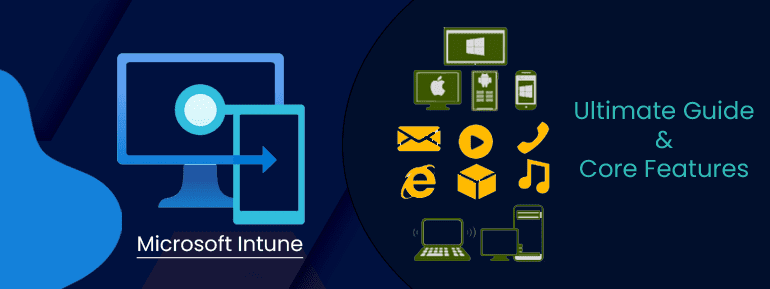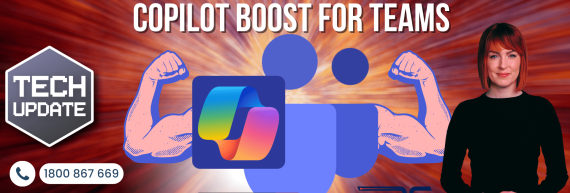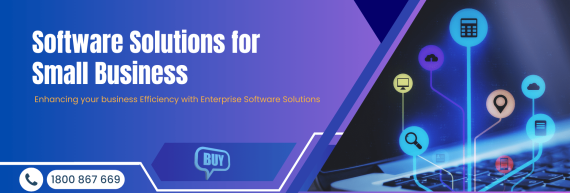Do you need more information about Microsoft Azure AD Conditional Access? Happily, your wishes have been granted. I will give you a rundown of everything you need to know now.
In today’s world, we must protect data. Most companies’ security plans focus on protecting data and the points where it will access. Most apps and data are stored in the cloud and moved over the Internet, which makes it hard to do this. The situation has worsened as more personal devices connect to a company’s network to get information. Things get worse because of people who work from home. A company must use tools and methods to keep its network and resources safe and give employees Access to data wherever they are. Microsoft Azure helps businesses protect their data while giving their employees freedom. Conditional Access works well.
Conditional Access
Azure Active Directory’s Conditional Access rules are integral to how the platform interacts with users’ identities. Access to sensitive information is strictly controlled by enforcing the right security rules based on a user’s actions, roles, devices, and physical location.
At its core, Conditional Access is a series of if-then statements that determine whether or not a user is granted Access to data or apps and how those permissions are granted (for instance, by requiring multifactor authentication or a compatible device).
Using Azure AD Conditional Access, you can strengthen your authentication process and avoid problems like these. You could set up a policy requiring multi-factor authentication (MFA) for administrators but not regular business users. But that’s not all there is to the level of specificity. You might think about more than just the user’s role in the organisation. For example, you might think about where they are and how they are logging in. You might need an MFA for every request that doesn’t come from your headquarters and turn down any requests from North Korea. You can also make rules that interact with each other to set up safety measures exactly where you want them.
Risk-based approach
With Conditional Access, user data and analysis are used to determine risk. This risk estimate is based on user data, algorithms, and Azure analytics.
The rules that are suggested use consumer identity products and patterns that don’t just belong to one organisation. This lets people choose their Access based on how safe it is.
Based on these options, you can set organisational rules for all Active Directory apps, like Microsoft 365, third-party apps, and SaaS apps, or specific lines of business with federated AD access.
Azure App Proxy can set rules for apps that are running on-premises or are older.
Conditional Access is part of Microsoft 365. Policy conductor makes it easier to control. Putting security rules into place is easy with Microsoft Defender ATP, Intune, and Microsoft 365.
Edges of Conditional Access
When you use Conditional Access in Azure, you get some of the following benefits:
- Strong authentication based on both location and risk is used to protect user accounts.
- It protects data because it only lets devices that are managed in.
- It Meets compliance requirements.
- Finds a good balance between security and getting things done.
- Aids in keeping things under tight control with rules like encryption.
Now that you understand Conditional Access let’s talk about how to use it.
Components in Azure AD Conditional Access policy
A Conditional Access policy is an if-then statement: If an attempt at authentication meets the given criteria (assignments. It is easy to use the given access controls. When you are making a policy, the screen looks like this:
The feature’s name, Conditional Access, doesn’t need to be explained, but the other three parts of it do: assignments, access limits, and the enable policy.
Assignments
The “if” part of the policy is the Assignments section. Outlines the conditions that must be met in order for the policy to take effect. There are three sections:
- Users and groups — In the Users and groups section, you can see who the policy includes and leaves out. A policy could be for all users, all members of the Finance team, or just B2B guests and users from outside the company.
- Cloud apps or activities — Also, you can choose which cloud applications and operations will be covered by the policy and which will not. You can set up a policy that affects everyone who uses Office 365 and one that only affects people trying to use PowerApps.
- Conditions — Conditions, sometimes called signals, must be in a policy. This information comes from Microsoft Identity Protection and includes the device’s operating system, location, and client apps (if you have an Azure AD Premium P2 license). Multiple conditions enable together to make very specific policies.
Access controls
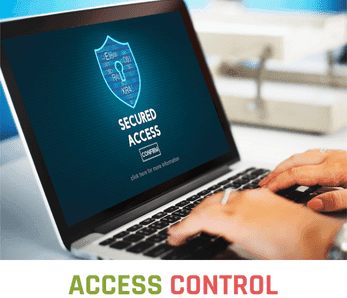
In addition, you decide what occurs when the conditions of a policy’s assignments are met. In certain cases, it may be sufficient to just prevent entry. Using an outdated authentication system or requests to access highly sensitive applications from highly suspect sites are two examples of when this is warranted. If multi-factor authentication (MFA) is enabled but legacy authentication is still in use, an attacker may still use an earlier protocol to access the system. Use caution when deciding to restrict Access since there may be unforeseen consequences.
Most of the time, however, you’ll want to enable Access but impose additional restrictions, such as multi-factor authentication (MFA), having the device be designated as compliant (which needs Microsoft Intune), or using an authorised client app.
Facilitate policy
Before deploying rules in production, test them. Complex policies that affect many people might take a lot of work to predict. What would happen with blocked legacy authentication? How many people would be affected if you established more sophisticated risk circumstances and needed MFA or compatible devices? Your helpdesk?

Multiple Policies might apply during a sign-in. The assignments are ANDed. Suppose you need MFA and a compatible gadget. If so, utilise MFA and a compatible device. Is it too strict?
Testing helps you understand how your policies will operate in practice so you can evaluate their outcomes. New policies’ Enable policy defaults to Report-only. In this mode, you receive Conditional Access insights and reporting workbook to analyse the new policy. Once you’ve verified that the policy works, set Enable policy to On. To save a policy without making it active, turn it off.
Why do we need Azure AD Conditional Access?
Now that we have discussed Conditional Access. Let’s move on to know why it needs it and doesn’t.
Security defaults
Conditional Access policies in Azure AD can be useful, but they need to be set up, tested thoroughly, and kept up to date. Before you spend that much time and effort, you should look at the security that Microsoft already gives you.
Microsoft’s security defaults are free for everyone to use so that organisations can set up a basic level of security. The security settings for a new tenant are set up automatically. In the Azure portal, you can turn on security defaults for a few years old tenants. This feature automatically adheres to the following rules:
- Everyone needs to sign up for Azure AD MFA.
- When a user logs in with a new device or app or wants to do something important, they must complete an MFA step.
- Every administrator must go through an MFA step when they log in. This policy applies to nine important Azure AD roles: Global Administrator, SharePoint Administrator, Exchange Administrator, Conditional Access Administrator, and Security Administrator.
- Any user who wants to use the Azure portal, Azure PowerShell, or the Azure Command Line Interface (CLI) must go through the second step of authentication.
- Authentication requests using deprecated protocols are immediately denied.
Some organisations can get by with these security settings, at least for a while. But if you want more fine-grained control, you should use Azure AD Conditional Access instead of the security defaults. (Both can’t be used.) In his blog post about security defaults, Alex Weinert, the Director of Identity Security at Microsoft, gives more tips.
Now that you know what Conditional Access is and how it works let’s talk about how to use it.
Conditional Access Deployment
Conditional Access deployment is very different from one application to the next, so let’s look at some common use cases.
Authenticating users
The process of configuring Conditional Access is outlined in the following step-by-step instructions.
- First, log in to the Azure Portal and go to the AD pane when you get there.
- Scroll down until you reach the Security section and choose Conditional Access.
- The pane on the right of the screen has the +New Policy
- This launches the Conditional Access application form. The first thing you should do is give your insurance a name.
- The next step is to choose both the group of users and the applications for which you will apply.
- After that, we will discuss the terms and conditions. Sign-in risk, device platforms, location, client apps, and many more will all be among the options provided to you. Make the necessary adjustments to your situation. For instance, to implement multifactor authentication for devices not connected to the organisation’s network, go to the Location option, and choose Exclude for trusted locations. This will allow you to authenticate these devices using different credentials. This way, sign-ins from unknown places will be triggered when the criteria are met.
- In the last step, you must ensure that the Enable Policy option is set to ON.” You should save your selections before leaving.
Therefore, this is the process that must be followed in order to deploy Conditional Access rules in Azure.
Monitor Transformations to your Azure AD tenant
At TOS, we are a dedicated solution provider that help our clients design, implement, and manage Microsoft Conditional Access. Conditional Access is a feature of Azure Active Directory that you can get if you buy an Azure Active Directory Premium subscription. There are many ways to deploy, but only a few involve Unified Communications.
- Apply for a user or group membership.
- Places on the network and IP.
- There is information about the device, such as its state of compliance or configuration.
- Details about the application, like the need to use managed applications to get to corporate data.
- When you work with a partner to protect against mobile threats, you can find risks in real-time and calculate their severity.
If you’d like to see how the TECHOM Systems can service Azure AD Conditional Access, you need to schedule a call with one of our experts right now.