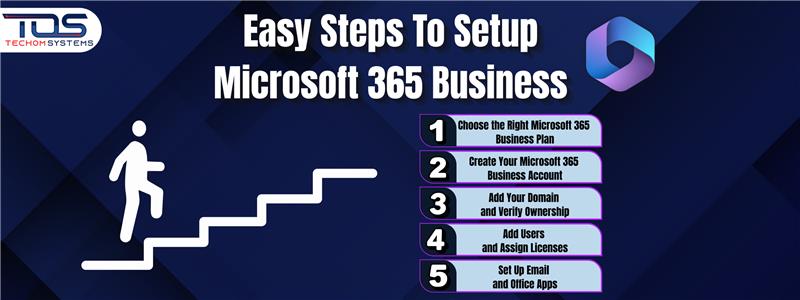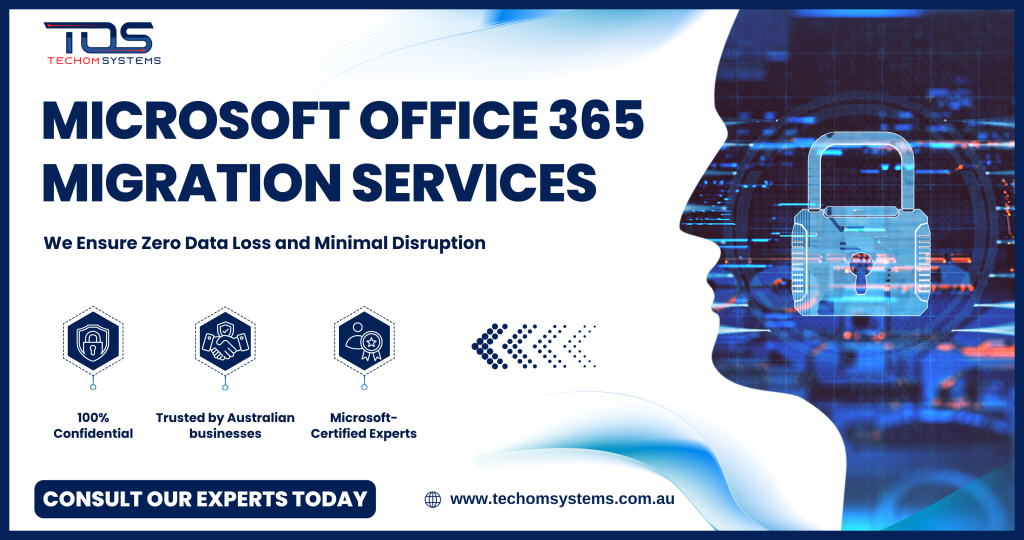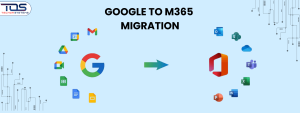Setting up Microsoft 365 for your business may seem confusing at first. Many business owners feel the same when they start. The good news is, it can be simple when you follow the right process.
In this blog, we will guide you through the simple steps to setup Microsoft 365 business in a clear and easy way. We are here to help you understand each step without any confusion.
Before we get into the setup, it is important to understand what is Microsoft 365. When you know what is it and why it matters, you will feel more confident moving forward.
When you follow the steps to setup Microsoft 365 business properly, your team can save time, work safely and enjoy smooth communication. Let us now explore what is Microsoft 365 and why it is a great tool for your growing business.
What is Microsoft 365 and Why It Matters for Businesses?
Many people often ask what is Microsoft 365. The answer is simple. Microsoft 365 is a smart and powerful tool that helps businesses manage their work smoothly. It is not just one app, but a full set of helpful tools that make daily tasks easier and faster.
When businesses follow the right steps to setup Microsoft 365 business, they can enjoy better teamwork and safer working environments. It helps teams stay connected, complete tasks quickly and work safely from anywhere.
Microsoft 365 is important for every growing business because it offers everything you need in one place. Here are some of the main reasons why it matters for businesses:
Key Features of Microsoft 365 for Businesses
- It offers professional business email to keep your communication smart and organized.
- It provides safe file storage to help you access your files anytime and from any device.
- It gives you popular tools like Outlook, Word, Excel, PowerPoint, Teams and OneDrive.
- It supports real time teamwork, so your team can work on the same files at the same time.
- It allows easy online meetings and video calls to connect your team from different places.
When you complete the steps to setup Microsoft 365 business correctly, your team can work faster, stay safer and enjoy a smooth working experience. Now let us move forward step by step to set up Microsoft 365 Business for your team.
You May Also Like: Best Way To Transfer Emails From Google To Microsoft 365
Simple Steps to Setup Microsoft 365 Business For Beginners
When you are planning to setup Microsoft 365 Business, it is always helpful to understand each step clearly. Many people feel it is a long process, but it is actually simple when you follow it step by step. Let us now break it down into easy steps that you can follow without any confusion:
Step 1: Choose the Right Microsoft 365 Business Plan
The first step is to select the best Microsoft 365 Business plan for your company. Microsoft 365 Business offers different plans like Basic, Standard and Premium. Each plan comes with its own features and tools.
You should take your time to review the options and choose the plan that fits your business needs. This step is very important because it is the starting point to successfully setup Microsoft 365 Business.
Step 2: Create Your Microsoft 365 Business Account
Once you have selected your plan, the next step is to create your Microsoft 365 Business account. You can sign up on the official Microsoft website. You will also need to set up your admin account.
This account will allow you to manage your users, control apps and handle security settings. After creating your account, you will enter the Microsoft 365 Admin Center to continue the process. Following these steps will help you setup Microsoft 365 Business smoothly.
Step 3: Add Your Domain and Verify Ownership
The next step is to add your business domain. A domain gives you professional email addresses like yourname@yourcompany.com. This makes your business look more trustworthy and professional.
You will follow simple guided steps in the Admin Center to connect your domain. Verifying your domain is a key part of the steps to setup Microsoft 365 business because it makes sure your email and apps work correctly.
Step 4: Add Users and Assign Licenses
Now it is time to add your team members to Microsoft 365. You can easily add users through the Admin Center. Make sure you assign Microsoft 365 licenses to each user so they can start using the tools and apps.
When you setup Microsoft 365 Business this way, your whole team will be able to access their email, files and workspaces without any problem. This step moves you closer to a fully working setup.
Step 5: Set Up Email and Office Apps
The final step is to set up email and install the Office apps. You can connect your email to your domain, which will help you use Outlook for all professional communication.
You can also install apps like Word, Excel, PowerPoint and Teams on your computer and mobile devices. This step is one of the most important parts of the five Steps to Setup Microsoft 365 Business. Once everything is installed, your team can start working and collaborating right away.
Also Like: How To Switch From Zoho Workspace To Office 365
Simple Table Breakdown: Steps to Setup Microsoft 365 Business Smoothly
It is always helpful to have a quick and clear view of each step. A table makes the process easier to follow and helps you stay on track.
Many people feel confused when setting up Microsoft 365 Business for the first time. But when you see all the steps in one simple table, it becomes much easier to complete the setup confidently. Here is a quick table to guide you through the steps to setup Microsoft 365 Business:
| Step | Action | Details |
| 1 | Choose the Right Microsoft 365 Business Plan | Review Microsoft 365 Business plans like Basic, Standard and Premium. Select the one that matches your business needs. |
| 2 | Create Your Microsoft 365 Business Account | Sign up on the Microsoft website and set up your admin account. Use the Admin Center to manage your setup. |
| 3 | Add Your Domain and Verify Ownership | Connect your business domain to create professional email addresses. Follow the guided steps to verify your domain. |
| 4 | Add Users and Assign Licenses | Add your team members in the Admin Center. Assign the correct Microsoft 365 licenses to each user. |
| 5 | Set Up Email and Office Apps | Connect your email to your domain and install Office apps like Outlook, Word, Excel, PowerPoint and Teams on all devices. |
This table gives you a clear and simple view of the five Steps to Setup Microsoft 365 Business. By following each step carefully, you can complete your setup without confusion. A step by step table makes it easier to track your progress and helps you avoid missing any important part of the process.
When you setup Microsoft 365 Business using this guide, your team can start working quickly and enjoy all the powerful tools Microsoft 365 offers.
Common Mistakes to Avoid When You Setup Microsoft 365 Business
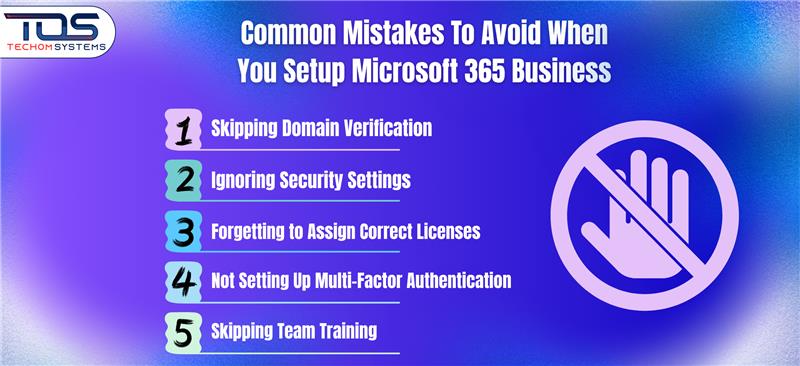
When you follow the steps to setup Microsoft 365 business, some mistakes can slow down the process or cause problems later. Knowing these mistakes early can help you set up Microsoft 365 Business correctly and safely. Here are the common mistakes to avoid in Microsoft 365 business:
- Skipping Domain Verification
Many people forget to verify their domain. Without domain verification, your emails and apps may not work properly. This can stop your team from using the system in the right way. - Ignoring Security Settings
Ignoring security settings is a big mistake. When security settings are not applied, your business data can be at risk. Always set up strong passwords and add security rules to protect your company. - Forgetting to Assign Correct Licenses
Some people forget to assign the correct Microsoft 365 licenses to their team members. Without the right licenses, your employees cannot use the apps they need like Outlook, Word, Excel and Teams. - Not Setting Up Multi Factor Authentication
Not setting up Multi Factor Authentication is a mistake that can make your business accounts less safe. This extra step protects your accounts from hackers and keeps your business secure. - Skipping Team Training
Skipping training is another mistake to avoid in Microsoft 365 business. Without training, your team may not know how to use Microsoft 365 tools like Microsoft Teams, OneDrive, SharePoint and Outlook properly. This can slow down work and create confusion.
Tips For Secure and Smooth Microsoft 365 Business Setup
When you follow the steps to setup Microsoft 365 business, it is important to make sure everything is safe and works smoothly. A secure setup protects your company from risks and helps your teamwork without problems. Taking a few extra steps at the beginning can save you from big troubles later. Here are some useful tips for a secure and smooth Microsoft 365 Business setup:
- Enable Multi Factor Authentication
One of the most important steps is to enable Multi Factor Authentication. This keeps your accounts safe by adding an extra layer of protection. It helps stop unwanted access to your company data. - Set Up Device Management
Setting up device management is a smart step when you setup Microsoft 365 Business. It allows you to protect company data if someone loses their phone, laptop, or tablet. You can control and remove company information from lost devices quickly. - Apply Strong Security Settings
Using strong passwords, account lockout rules and regular security checks can protect your business from online threats. These settings are simple to apply but make a big difference in keeping your business safe. - Keep All Software Updated
Make sure all your apps, devices and systems are always up to date. Updates help fix security problems and improve how Microsoft 365 works. Keeping your system updated is an easy but important step. - Train Your Team About Security
Teaching your team about basic security rules is a good habit. Simple things like not sharing passwords and reporting strange emails can help protect your business. Team awareness plays a big part in your Microsoft 365 Business security.
How to Train Your Team to Use Microsoft 365 Efficiently?
Once you complete the steps to setup Microsoft 365 business, your next important task is to train your team. A smooth setup is not enough if your team does not know how to use the tools correctly. Proper training helps your team work faster, share files easily and communicate better.
Training your team also makes sure they feel confident using Microsoft 365 every day. It saves time, reduces mistakes and helps your business get the best results. When your team knows how to use Microsoft 365 efficiently, your business can grow quickly and work more smoothly. Here are some simple but effective ways to train your team:
- Start with Basic Tool Training
Help your team learn the basic tools first. Teach them how to use Teams for chatting and meetings, Outlook for emails, OneDrive for storing files and SharePoint for sharing company documents.
- Provide Real Life Examples
Show your team real work examples. Teach them how to share files, schedule meetings and work together on the same document. This makes the training easy to understand and useful.
Encourage Team Practice
Ask your team to practice using the tools during the training. Let them explore Microsoft 365 apps while you guide them. Practical learning helps your team remember what they have learned.
Focus on Common Daily Tasks
Show your team how to do daily tasks like sending emails, setting up Teams meetings, creating files in OneDrive and sharing documents in SharePoint. This will help them feel more confident using Microsoft 365.
Teach Safe and Smart Use
Remind your team to follow safety rules like using strong passwords and logging out after work. Teach them not to click on unknown links and to report strange emails quickly.
Offer Ongoing Support
Make sure your team knows they can ask questions anytime. You can provide regular updates or short learning sessions to keep their skills fresh.
When you train your team well, they can use Microsoft 365 efficiently and enjoy all its benefits. Proper training is an important step that completes the process of the steps to setup Microsoft 365 business. A well trained team will help your business work better and grow faster.
Frequently Asked Questions (FAQs)
#1: How To Set Up An Office 365 Business?
You can set up Office 365 Business by choosing the right plan, creating your account, verifying your domain, adding users and setting up email and apps. Follow these steps to setup Microsoft 365 business for a smooth experience.
#2: How Do I Activate Microsoft 365 Business?
To activate Microsoft 365 Business, sign in to your admin account, assign licenses to users and activate Office apps on their devices. Complete these steps to fully start using the services.
#3: What Is The Difference Between Office 365 And Office 365 Business?
Office 365 is for personal and business use, while Office 365 Business offers extra security, device management and team tools specially made for companies.
#4: How Can TECHOM Systems Help To Setup Microsoft 365 Business?
TECHOM Systems provides expert support to setup Microsoft 365 Business smoothly. We help you with account setup, domain connection, user management and security to ensure a safe and successful setup.
Final Thoughts
In this blog, you might have learned the simple steps to setup Microsoft 365 business in a clear and easy way. We discussed how to choose the right Microsoft 365 Business plan, create your account, verify your domain, add users with the correct licenses and set up your email and Office apps.
We also shared common mistakes to avoid in Microsoft 365 business, useful tips for a secure setup and how to train your team to use Microsoft 365 efficiently.
Are you looking for expert support to setup Microsoft 365 Business correctly?
Contact TECHOM Systems today to make your Microsoft 365 Business setup simple, safe and successful.

A results-driven content strategist and IT writer with over 7 years of experience simplifying complex tech concepts into clear, actionable insights. Specialising in cloud computing, cybersecurity, and enterprise IT trends, he crafts content that bridges the gap between technical depth and business value.