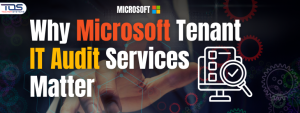Upgrading from Windows 10 to Windows 11 marks a significant step toward enhancing your system’s performance, security, and user experience. With its modern interface, improved multitasking features, and stronger security measures, Windows 11 offers a refined and future-ready platform for businesses and individuals alike.
But how do you ensure your Windows 10 to Windows 11 migration goes smoothly?
This comprehensive guide breaks down every essential step to help you navigate the upgrade process effectively and minimize disruption.
Step 1 – Verify System Requirements Before Migration
Before you begin your Windows 10 to Windows 11 migration, it’s crucial to ensure your hardware is compatible. Microsoft has introduced stricter hardware requirements for Windows 11 to improve security and performance. Here’s what you need:
- Processor- 64-bit compatible processor with at least 1 GHz speed and 2 or more cores
- RAM- 4 GB or higher
- Storage- 64 GB minimum
- Graphics Card- DirectX 12 compatible with a WDDM 2.0 driver
- TPM- Trusted Platform Module version 2.0
- Secure Boot- UEFI firmware with Secure Boot capability
Use Microsoft’s PC Health Check Tool to quickly verify if your device is ready for the upgrade.
Step 2- Backup Important Data
Backing up your data is essential before starting the Windows 10 to Windows 11 migration. This step ensures that your files are protected in case something goes wrong during the upgrade process.
Backup options include:
- External Storage Devices- Use an external hard drive or USB device for local backups.
- Cloud Services- Platforms like OneDrive, Google Drive, or Dropbox offer reliable cloud storage solutions.
- Backup Software- Utilize professional backup software to create system images and ensure easy recovery if needed.
Protecting your data guarantees peace of mind and safeguards essential business information.
Step 3- Check Application Compatibility
Some applications may not be immediately compatible with Windows 11. Before proceeding with your Windows 10 to Windows 11 migration, it’s essential to verify app compatibility to avoid interruptions.
Here’s how:
- Visit the software vendors’ websites to check for Windows 11 compatibility.
- Update applications to their latest versions before the migration.
- Use the PC Health Check Tool to evaluate the readiness of your system and apps.
Running incompatible software could hinder your productivity post-migration, so it’s best to address this early.
Step 4- Update Your Current System
Before starting the upgrade, ensure your existing Windows 10 system is fully updated. This will help prevent potential issues during the transition and increase compatibility with Windows 11.
How to update Windows 10?
- Go to Settings > Update & Security > Windows Update.
- Click Check for Updates.
- Install all pending updates before proceeding with the upgrade.
A fully updated system lays the groundwork for a smoother Windows 10 to Windows 11 migration.
Step 5- Create Windows 11 Installation Media
You’ll need installation media to upgrade manually. Microsoft offers a straightforward way to create a bootable USB drive for Windows 11 installation.
Steps to create installation media…
- Download the Media Creation Tool from Microsoft’s official site.
- Insert a USB drive with at least 8 GB of space.
- Follow the on-screen prompts to create a bootable drive.
Having a physical installation medium can simplify the upgrade process and allow for a clean installation if needed.
Step 6- Start the Windows 10 to Windows 11 Migration
Once you have prepared everything, you are ready to begin the actual migration.
Here’s how to upgrade-
- Insert the bootable USB drive and restart your PC.
- Access the boot menu and select the USB drive.
- Follow the installation prompts, including language preferences, keyboard settings, and license agreements.
- Choose the ‘Upgrade’ option to keep your files and settings.
- Let the installer complete the migration process.
The upgrade can take some time, depending on your system’s specifications.
Step 7- Post-Installation Setup
Once the upgrade is complete, it’s time to fine-tune your system.
- Check System Settings: Adjust personalization settings, time zones, and privacy preferences.
- Reinstall Applications: Some apps might require manual reinstallation.
- Update Drivers: Use the Device Manager to ensure all drivers are up-to-date.
- Run Windows Update: Apply any immediate updates available for Windows 11.
Step 8- Explore New Windows 11 Features
After your Windows 10 to Windows 11 migration is complete, take time to explore new features and enhancements:
- Revamped Start Menu: A fresh, centered Start Menu for easier navigation.
- Snap Layouts: Enhanced multitasking features for better productivity.
- Microsoft Teams Integration: Chat, call, and collaborate directly from your taskbar.
- Widgets: Quick access to news, weather, and more.
- Virtual Desktops: Customize and manage multiple desktops for different tasks.
Step 9- Troubleshooting Common Issues
During or after your Windows 10 to Windows 11 migration, you might encounter some minor issues. Here’s how to address common problems-
- Installation Errors: Verify system requirements and update BIOS if necessary.
- Performance Issues: Update drivers and run system diagnostics.
- App Compatibility: Check for updates or reinstall problematic applications.
Visit Microsoft’s support forums or contact TECHOM Systems for expert assistance.
Let TECHOM Systems Simplify Your Windows 10 to Windows 11 Migration
Upgrading to Windows 11 doesn’t have to be overwhelming. As a Microsoft Partner, TECHOM Systems offers end-to-end support to ensure a smooth, efficient transition.
Our services include-
If your business is ready for a seamless Windows 10 to Windows 11 migration, get in touch today. Our team is here to help optimize your upgrade experience, ensuring your systems are secure, up-to-date, and ready for the future.

A results-driven content strategist and IT writer with over 7 years of experience simplifying complex tech concepts into clear, actionable insights. Specialising in cloud computing, cybersecurity, and enterprise IT trends, he crafts content that bridges the gap between technical depth and business value.