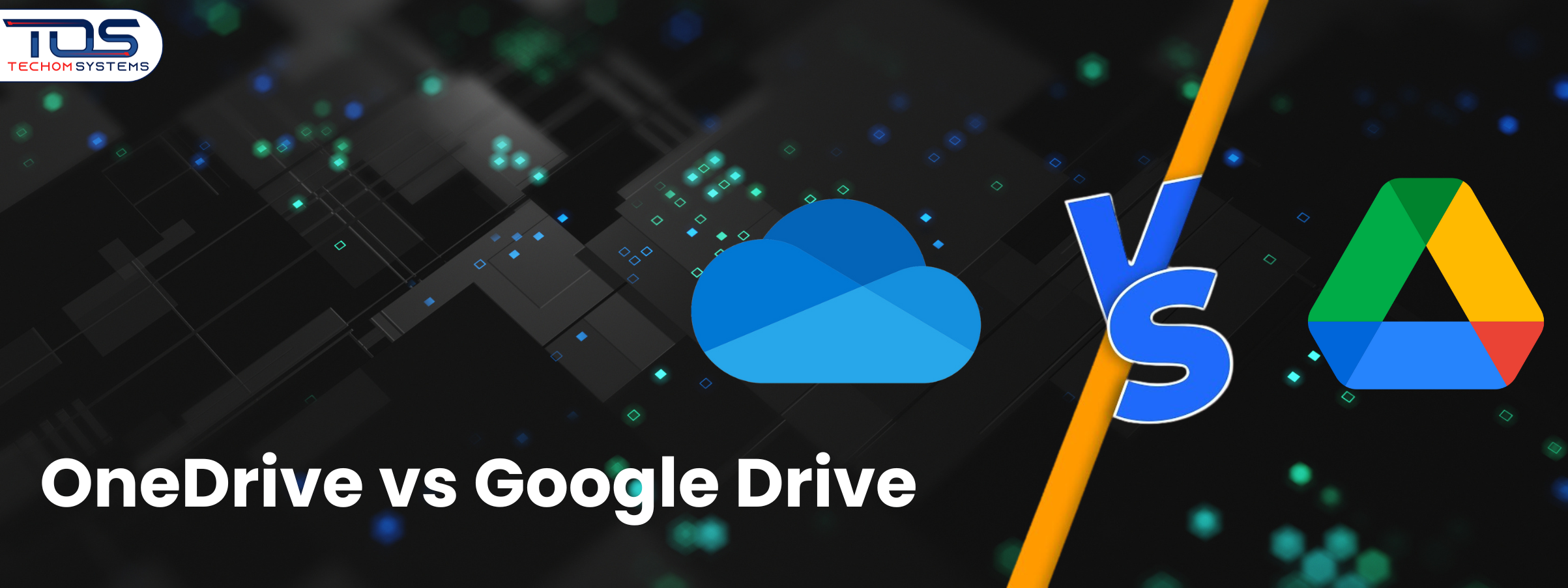Summary: Choosing between OneDrive vs Google Drive is a crucial decision for business productivity, collaboration and data security. This blog explores features, integration, backup, security and migration strategies, highlighting OneDrive for Office 365 workflows and Google Drive for real-time collaboration. With insights from TECHOM Systems, businesses can make informed decisions, implement secure storage and streamline operations. Following expert guidance ensures smooth migration, optimized office data storage and enhanced team efficiency. Contact TECHOM Systems and book a free consultation today to find the right cloud storage solution for your business.
Have you ever found yourself staring at your computer screen, juggling multiple files and wondering about OneDrive vs Google Drive, which is the smarter choice for your business? Managing cloud storage is not just about saving files online; it is about choosing a platform that boosts productivity, keeps your data secure and integrates seamlessly with your existing workflow. Over the years, I have helped businesses navigate these choices at TECHOM Systems and I’ve learned that picking the right cloud storage solution can make a real difference.
In this blog, I’ll walk you through the key differences between OneDrive and Google Drive, share practical business case justifications and provide actionable guidance to help you make the right decision for your company.
Understanding OneDrive vs Google Drive
Let’s start by breaking down the basics. OneDrive is Microsoft’s cloud storage platform, tightly integrated with Office 365 apps like Word, Excel and PowerPoint. On the other hand, Google Drive works best with Google Workspace, including Docs, Sheets and Slides. Both platforms allow you to store, share and collaborate on files online, but their strengths vary depending on your business needs.
From my experience, businesses using Office 365 find OneDrive migration naturally fits into their workflow. Conversely, teams that rely heavily on Google Workspace enjoy the seamless collaboration Google Drive offers. Understanding these nuances is essential before making any migration decisions.
Do You Know:
- Over 1 billion people use Google Drive globally, but OneDrive is growing rapidly, especially among enterprises using Microsoft 365.
- Using cloud storage efficiently can reduce IT overhead by up to 30%, freeing teams to focus on strategic projects.
- Many companies underestimate the impact of choosing the wrong platform for backup and collaboration, which can result in wasted time and data management headaches.
These numbers highlight why picking the right cloud storage platform is a business-critical decision, not just a tech preference.
Key Features Comparison

Now let’s dive into the features of OneDrive vs Google Drive and I’ll include some business case justifications based on what I have seen at TECHOM Systems. I’ll show how each feature impacts team productivity and overall business efficiency, so you can see the real-world value of each platform for your organization.
1. File Management and Organization
OneDrive allows hierarchical folder structures similar to your local file system, making it easier for teams accustomed to traditional organization methods. Google Drive uses a label and folder system that can feel more flexible but might confuse employees who prefer strict folder hierarchies.
Business case justification: For organizations with complex project structures, OneDrive simplifies file retrieval, reducing wasted hours and improving operational efficiency.
2. Collaboration and Sharing
Both platforms allow real-time collaboration. Google Drive excels with simultaneous editing and seamless commenting in Docs, Sheets and Slides. OneDrive also supports co-authoring in Office apps but sometimes lags slightly when multiple users edit simultaneously.
Business case justification: If your team prioritizes instant collaboration across departments or remote offices, Google Drive can speed up decision-making. For teams working mainly in Microsoft Office, OneDrive maintains a familiar environment that minimizes training costs.
3. Device Synchronization
OneDrive and Google Drive offer desktop and mobile apps for syncing files. OneDrive’s Files On-Demand feature helps users save local storage while accessing files as needed. Google Drive’s Backup and Sync works well across devices but occasionally encounters sync conflicts with shared folders.
Business case justification: Businesses managing multiple devices benefit from OneDrive’s selective sync capabilities, improving storage efficiency and reducing device management issues.
Storage, Integration and Workflow Compatibility
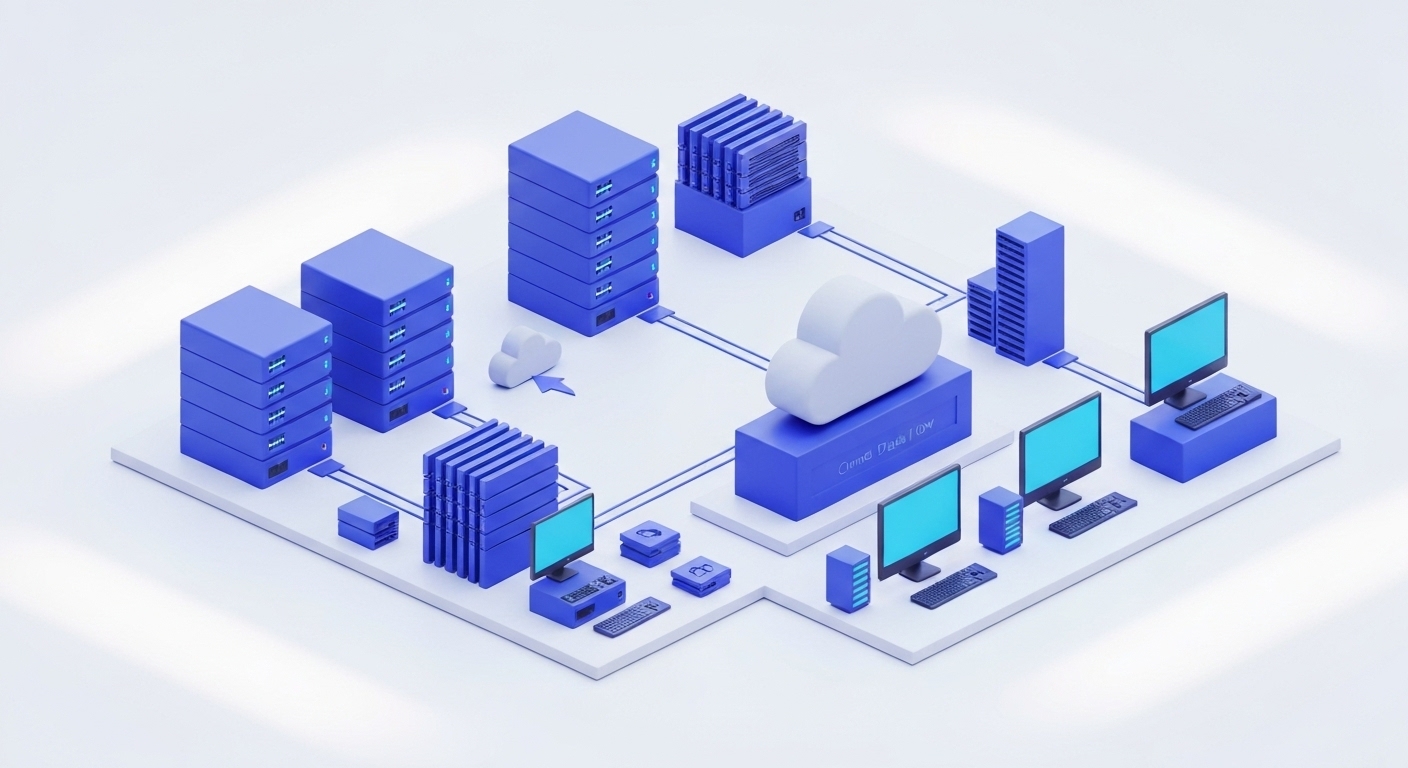
When I advise businesses on OneDrive vs Google Drive, I often emphasize that storage capacity is only one part of the equation. Equally important is how well the cloud platform integrates with existing tools and workflows.
OneDrive offers seamless integration with Microsoft Office apps like Word, Excel, PowerPoint and Outlook, which makes collaborating on documents and sharing files across teams straightforward. Features like OneDrive’s deep integration with SharePoint and Microsoft Teams allow employees to access files directly within the apps they use every day, reducing the need to switch between platforms and minimizing workflow disruptions.
Google Drive excels in collaboration and real-time editing through Google Workspace apps such as Docs, Sheets and Slides. It allows teams to co-author documents, leave comments and track changes instantly. The platform also integrates well with third-party apps, providing flexibility for businesses that rely on diverse tools and services.
Free Tips For You: Why Aussie Companies Are Choosing Google Drive to OneDrive Migration?
Security and Backup
Security is a top concern for any business. From my experience at TECHOM Systems, choosing the right cloud storage can make a huge difference in protecting sensitive data and ensuring business continuity.
| 🔹 Feature | 💻 OneDrive | ☁️ Google Drive | 💼 Business Benefit |
| 🗂️ Backup & Versioning | Automatic folder backup, version history | Version history, file recovery | Reduces downtime, prevents accidental data loss |
| 🛡️ Ransomware Protection | Built-in ransomware detection | Limited native protection, relies on Drive restore | Mitigates risk of attacks and operational disruption |
| 🔒 Encryption | Data encrypted in transit and at rest | Data encrypted in transit and at rest | Protects sensitive business data from unauthorized access |
| 👥 Access Controls | Share permissions, audit logs | Share permissions, audit logs | Ensures only authorized employees access sensitive documents |
Data Migration: Moving Between Platforms

Sometimes, businesses need to switch cloud platforms for strategic reasons, especially when evaluating OneDrive vs Google Drive and I’ve helped many clients navigate these transitions smoothly. The process may seem daunting, but with the right approach, it can be seamless and efficient.
- Move data from Google Drive to OneDrive
This is common for organizations standardizing on Office 365. Using reliable migration tools, you can transfer files while preserving folder structures, permissions and version history. In my experience, planning the migration carefully and prioritizing critical business data first helps minimize disruption. Once the transfer is complete, teams can continue working without any gaps in productivity.
- Migrate data from OneDrive to Google Drive
This scenario often arises when businesses shift to Google Workspace or want a platform that excels in real-time collaboration. Migrating files involves similar steps: maintaining file integrity, transferring permissions, and ensuring employees have immediate access post-migration. Following OneDrive migration best practices, such as proper planning and clear communication with team members, reduces confusion and speeds up adoption.
Boost your business productivity and secure your data with the right cloud storage solution. Contact TECHOM Systems and book a free consultation today to discover whether OneDrive or Google Drive is the best fit for your organization.
How To Secure OneDrive and Optimize Office Data Storage?
I always advise clients on best practices to secure OneDrive and make the most of their office data storage. Securing your cloud environment isn’t just about preventing breaches; it is about creating a reliable system that supports productivity and compliance.
- Enable multi-factor authentication (MFA) for all accounts: This adds an extra layer of security beyond just passwords, ensuring that even if login credentials are compromised, unauthorized access is blocked.
- Use encryption for sensitive files: Encrypting files both at rest and in transit helps protect confidential business information and maintain compliance with data protection regulations.
- Regularly review sharing permissions: Periodically auditing who has access to which files prevents accidental data leaks and ensures that only authorized personnel can view or edit sensitive documents.
- Implement office data storage policies: Define clear rules about what gets stored where, including which types of files should remain on OneDrive versus local storage or other systems. This not only enhances organization but also reduces clutter and improves retrieval efficiency.
Which Platform Is Better For Businesses?
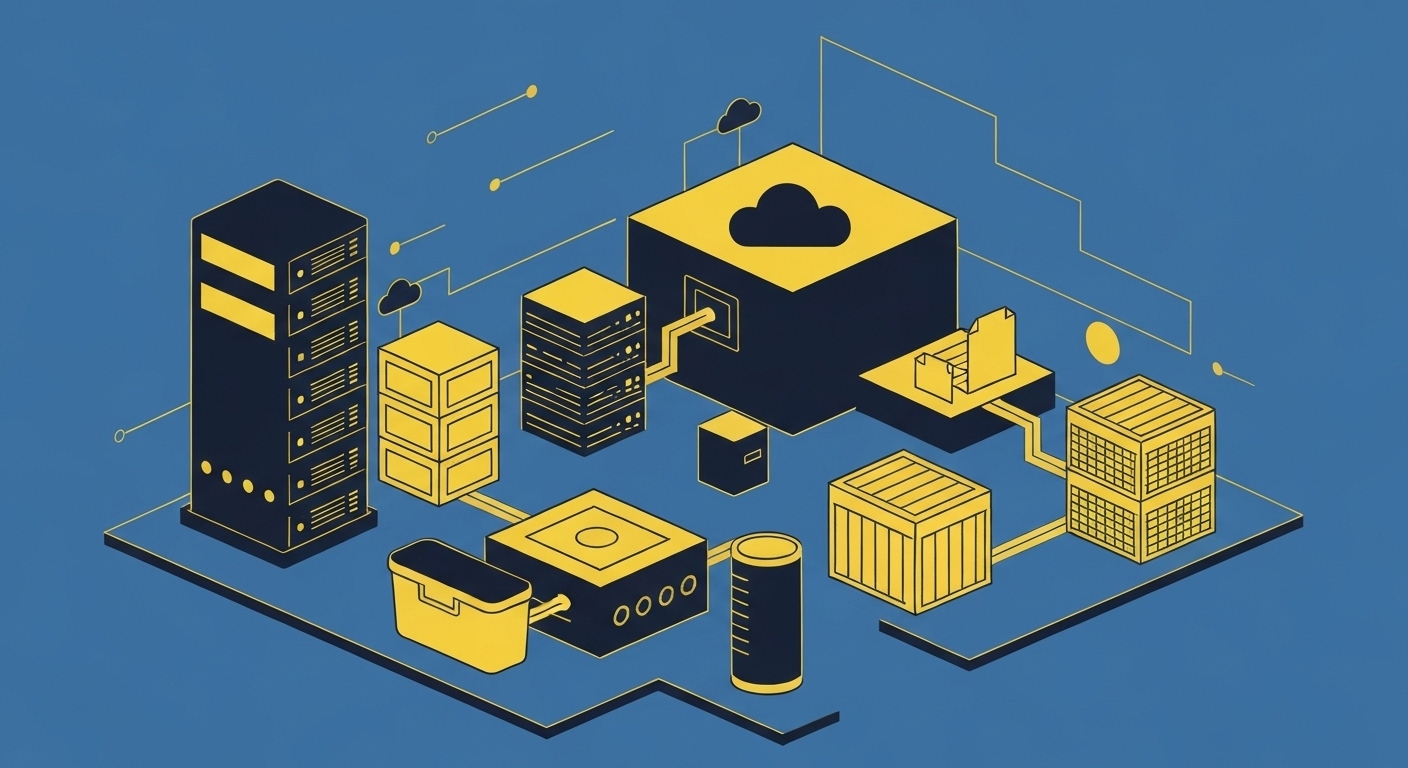
From my perspective at TECHOM Systems, the “better” platform depends on your business environment and team workflows.
Choose OneDrive if: Your organization relies on Office 365 apps like Word, Excel and PowerPoint. OneDrive integrates seamlessly with SharePoint and Teams, offering structured file management and built-in security. I’ve seen companies standardize on OneDrive and achieve smoother collaboration with fewer compatibility issues.
Choose Google Drive if: Your team thrives on real-time collaboration using Google Docs, Sheets and Slides. Google Drive is ideal for businesses that value flexibility or need third-party app integration. Teams often experience faster decision-making and improved cross-location collaboration.
What Should I Do Now?
If you are still wondering which cloud storage solution to pick and feeling unsure about which platform fits your team’s workflow best, here’s my advice based on years of experience helping businesses make these decisions:
- Assess your current workflow: Identify which applications your team uses most and how your files are organized.
- Consider security and compliance needs: Think about sensitive data, industry regulations and backup strategies.
- Run a pilot test: Try OneDrive and Google Drive with a small team before fully committing.
- Plan for migration if necessary: I can guide you on how to move data from Google Drive to OneDrive or migrate data from OneDrive to Google Drive seamlessly.
- Contact me: If you want expert guidance, reach out at hello@techomsystems.com.au or contact TECHOM Systems and book a free consultation today.
Taking these steps ensures you choose the platform that fits your business perfectly without risking productivity or security.
Choose TECHOM Systems For Your Cloud Storage Needs
When deciding between OneDrive vs Google Drive, having the right guidance can make all the difference. TECHOM Systems helps businesses assess workflows, security requirements and collaboration needs to select the platform that truly fits.
Benefits of choosing TECHOM Systems include:
- Expert Assessment: Evaluate current systems and recommend the cloud platform that aligns with business goals.
- Seamless Migration Support: Whether it’s necessary to move data from Google Drive to OneDrive or migrate data from OneDrive to Google Drive, the process is handled smoothly to minimize disruption.
- Enhanced Security & Compliance: Implement best practices for how to secure OneDrive and manage office data storage efficiently, reducing risks while boosting productivity.
- Ongoing Support & Training: Teams receive hands-on guidance to maximize the features of the chosen platform, ensuring long-term success.
For businesses ready to streamline their cloud storage strategy, contact hello@techomsystems.com.au or book a free consultation with TECHOM Systems today.
Frequently Asked Questions
#1. How to secure OneDrive for business use?
Ans: Enable multi-factor authentication, encrypt sensitive files, review sharing permissions regularly and implement office data storage policies to prevent unauthorized access and ensure compliance.
#2. Can I use both OneDrive and Google Drive together?
Ans: Yes, businesses can integrate both platforms for different teams or projects. Proper data management and clear storage policies ensure smooth collaboration and prevent confusion or duplicated files.
#3. How does Google Drive support real-time collaboration?
Ans: Google Drive allows multiple users to edit documents, spreadsheets and slides simultaneously. Comments, suggestions and version history help teams work efficiently, making it ideal for remote or distributed teams.
Conclusion
Choosing between OneDrive vs Google Drive is not just a technical decision but it’s a strategic business choice that can impact productivity, collaboration and data security. Both platforms offer robust features, but the right choice depends on your team’s workflow, collaboration needs and security requirements. Evaluating these factors carefully ensures your organization gets the most value from cloud storage.
Connecting with TECHOM Systems can make this decision simpler and more effective. From assessing your current infrastructure to helping with seamless migration, secure data management and ongoing support, TECHOM Systems ensures your cloud strategy aligns with business goals. By selecting the right platform and implementing best practices, companies can streamline workflows, protect critical data and support long-term growth.
Ready to streamline your cloud storage and boost business productivity? Contact TECHOM Systems today at hello@techomsystems.com.au and book a free consultation to find out whether OneDrive or Google Drive is the perfect fit for your organization.

Technical Specialist with 3+ years of experience in implementing IT infrastructure, AI-driven automation and supporting digital innovation. His work focuses on helping businesses adopt reliable, future ready technologies that improve performance and protect critical data. He brings a practical, solution-focused approach to every IT challenge.