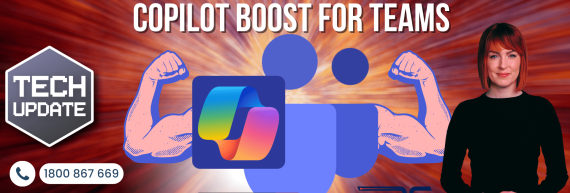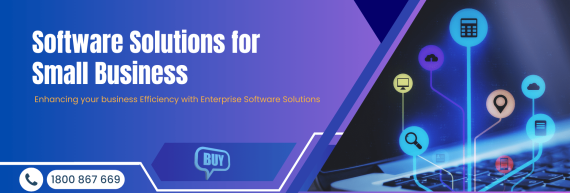Navigating the diversity of devices in modern technology management poses a challenge, especially when implementing a Bring Your Own Device (BYOD) policy. Configuring each new or repurposed device to match a standard environment consumes valuable time for both IT administrators and employees. Microsoft has introduced a new solution to address this issue, significantly streamlining the process. This article explores Microsoft’s Intune and AutoPilot.
Cloud-based Managed Standard Operating Environment (SOE) provides a robust framework for standardising and simplifying IT operations. Microsoft’s suite of products tailored for this purpose promises improved security, reduced operational costs, and simplified compliance procedures. Whether deploying new devices or repurposing existing ones, a cloud-managed SOE is a valuable asset that modern organisations should consider.
Managed Standard Operating Environment (SOE)
A Managed Standard Operating Environment (SOE) is a method used to streamline device management within an organisation by implementing a standardised set of configurations and applications across all devices during their enrollment process. This standardised environment, known as an SOE, enables administrators to create a consistent setup for operating systems and applications that can be deployed on new devices.
Cloud-Managed SOE
Cloud-managed SOE refers to the centralised management of these uniform environments facilitated by cloud services. This approach allows for efficient deployment, management, and security controls, which is particularly beneficial for organisations with dispersed locations or those supporting remote work.
Standardisation Across Platforms and Roles
While there may be distinct SOEs for various operating systems (Windows, Mac, Android, iOS) and device types (desktop, mobile), having a library of SOEs significantly reduces the time required to establish a new environment from scratch. It also enables organisations to develop baseline standards for different user roles within the company, such as administrators, temporary staff, developers, and power users, each with their standard configurations.
Effective Management of SOEs
Effective management of SOEs involves:
- Keeping them up to date.
- Accommodating user group requests for component additions or changes through an approval process.
- Providing easily accessible configurations.
- Ensuring that devices are associated with the appropriate SOE during rollout.
The Advantages of Standard Operating Environments (SOEs)
Consistency
A standardised setup ensures that every device within the network operates on the same operating system, utilises an identical set of applications, and follows the same policies. This uniformity simplifies management and reduces operational complexities.
Simplified Troubleshooting
With a uniform environment, IT support teams find identifying and resolving issues simpler. They can devise a single solution that addresses the same problem across all similar systems, thereby enhancing efficiency.
Enhanced Security
Implementing an SOE allows for consistent security policies, facilitating the management of vulnerabilities and the deployment of patches. Centralised security protocols can be implemented in real-time, bolstering the organisation’s overall security posture.
Cost Reduction
By streamlining operations and reducing the time spent on troubleshooting, organisations experience a significant decrease in operational costs.
Compliance Adherence
Adhering to compliance standards becomes much simpler when every system maintains consistency. Whether it pertains to GDPR, HIPAA, or any other regulation, an SOE aids in upholding the necessary standards uniformly across the organisation.
Microsoft products help you create and manage SOEs
Microsoft offers a suite of products designed to simplify the creation and management of Standard Operating Environments (SOEs) for organisations. Recognising the challenges associated with custom in-house SOE systems and management, Microsoft has developed solutions to alleviate these pains.
The combination of Windows Autopilot + Intune, supported by Azure Active Directory (now Entra ID), enables organisations to provision, image, and deploy SOEs instantly across devices directly from the cloud.
Autopilot allows organisations to develop zero-touch solutions for all Windows 10 devices entering their systems. Once IT establishes the SOE and configuration, a user can receive any device with a clean Windows installation, connect to a network, enter the organisation’s credentials, and set up the customised SOE on the device.
IT administrators can create an Autopilot device group through Azure AD or Entra ID, enabling all Autopilot devices to enrol and receive the SOE once credentials are entered automatically. This process is seamless for both end-users and IT administrators.
Here’s a summary of the key products and their features:
Azure Active Directory (now Entra ID)
Azure Active Directory (Azure AD) is Microsoft’s cloud-based identity and access management service, crucial for establishing single sign-on and multi-factor authentication, thus providing robust security measures for your SOE.
Features:
- Centralised identity and access management
- Single Sign-On (SSO)
- Multi-Factor Authentication (MFA)
Use Case:
In a medium-sized e-commerce company, Azure AD can centralise the identity management of both office staff and remote teams. The SSO feature allows employees to log in once and access all authorised applications they are authorised to use, from CRM software to email. Azure AD integrates seamlessly with Microsoft Intune for identity-driven security measures, providing conditional access based on user roles or device compliance status.
Microsoft Intune
Microsoft Intune is a cloud-based service focusing on Mobile Device Management (MDM) and Mobile Application Management (MAM), allowing control over how your organisation’s devices are used.
Features:
- Mobile Device Management (MDM)
- Mobile Application Management (MAM)
- Device compliance policies
Use Case:
Intune could manage the tablets used by drivers for route optimisation and package tracking in a logistics company with a fleet of delivery trucks. Specific work-required apps could be pushed to these devices, while others could be restricted to ensure focus and productivity. Intune can be used with Windows Autopilot to automate the configuration of new devices, ensuring they are immediately compliant with organisational policies as managed by Intune.
Windows Autopilot
Windows Autopilot simplifies setting up and configuring new devices, automatically enrolling them into your organisation’s SOE immediately.
Features:
- Zero-touch deployment for Windows 10/11 devices
- Automatic device enrollment
- Pre-configured device profiles
Use Case:
An educational institution providing laptops to students can use Windows Autopilot to preload all devices with necessary educational software and enforce network and security policies before they reach students. Windows Autopilot settings can be stored and managed within Azure AD, facilitating streamlined device provisioning that aligns with organisational access policies.
Azure Policy & Blueprints
Azure Policy and Blueprints allow organisations to define and manage organisation-specific requirements, aiding large-scale compliance efforts.
Features:
- Policy definition and enforcement
- Governance and compliance monitoring
- Template-based resource orchestration
Use Case:
For a healthcare provider complying with stringent HIPAA regulations, Azure Policy could be set up to audit Azure resources for compliance regularly, automatically remediate non-compliance, and generate compliance reports. Azure Blueprints can include Azure Policy elements, combining role assignments, policy assignments, and resource templates into a cohesive package.
Microsoft Endpoint Manager
This product combines the capabilities of Intune and Configuration Manager, providing a comprehensive endpoint management solution for your SOE.
Features:
- Unified endpoint management
- Co-management capabilities
- Detailed analytics and reporting
Use Case:
A global consultancy firm with multiple branches can use Microsoft Endpoint Manager to manage various devices, from PCs to smartphones, ensuring that all endpoints meet security standards and are kept up to date. Microsoft Endpoint Manager is a hub that unifies the functionalities of Intune and Configuration Manager, creating a common platform for endpoint management. It can be integrated with Azure AD for role-based access control, adding an extra layer of security.
Streamlining New Device Rollout Process
It’s designed to simplify the rollout of new or repurposed devices as much as possible, leveraging the power of Microsoft Intune and Autopilot. Your IT admin staff won’t need to spend time setting up new systems whenever a new device is enrolled. Unless your SOE changes or you need to create a new user group, they won’t need to be involved at all. For further device users, there is zero confusion in the setup process – log into a network, enter credentials, wait for setup, and it’s done.
The cloud-based solution means that you can perform this rollout anywhere in the world – which makes it perfect for those with flexible work environments, executives on the go, or companies with multiple sites.
Explore TECHOM Systems Solutions
Reduce tired time across your organisation. Give it a try. You can get a Free Consultation with our experts at TECHOM Systems (prerequisite: Azure Active Directory Premium subscription), and then we will consult you from Microsoft to get started.
Need help with IT support, setup, config, or moving to the cloud? We also offer Azure consulting services. We’re Microsoft partners and know all the ins and outs of their product space and how it can make your business run more efficiently – staying in step with everything current technology offers.
Contact us at 1800 TOSNOW / 1800 867 669 and hello@techomsystems.com.au