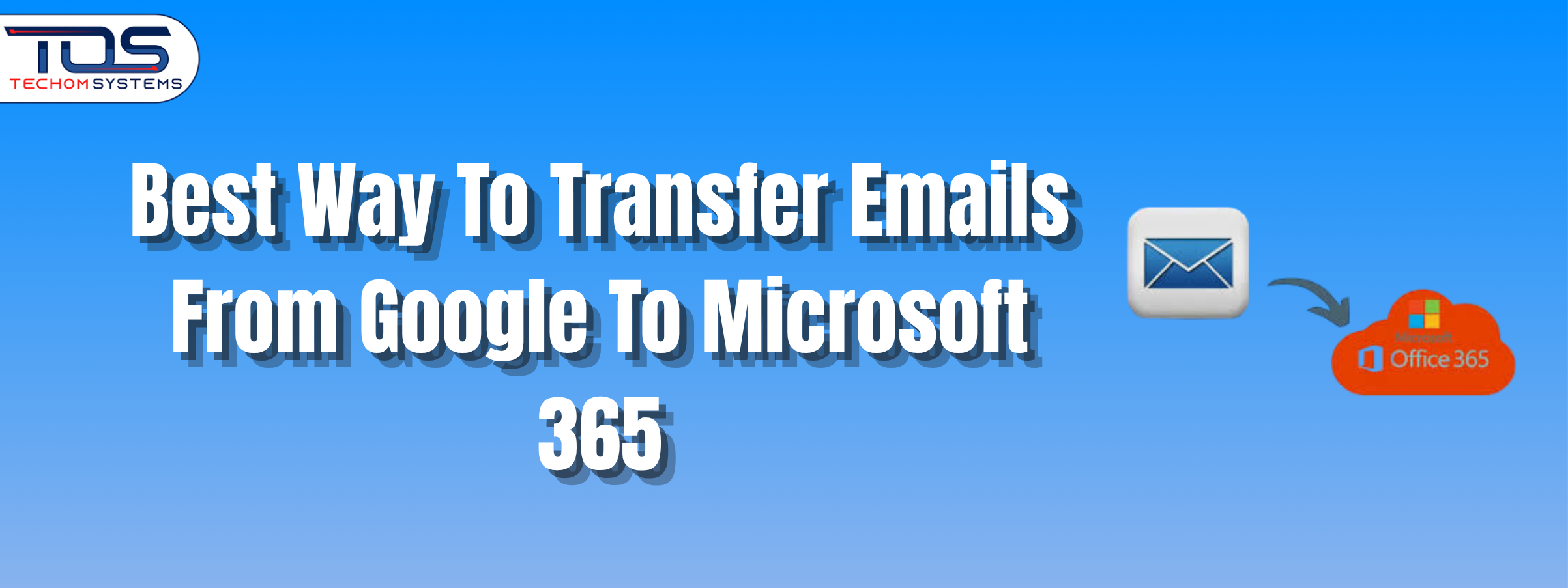Many businesses today are looking for the best way to transfer emails from Google to Microsoft 365 as they move to better tools for email management and daily work. This switch is popular because Microsoft 365 offers stronger desktop apps, more storage and smooth integration with other business tools.
Moving from Google to Microsoft 365 helps companies manage their emails more easily and keep everything in one secure system. One of the most important steps is to transfer emails from Google to Microsoft 365 safely and correctly to avoid losing any important data.
In this blog, we will guide you through the step by step process, answer common questions and share helpful tips to make your email migration simple and secure. Before starting the step by step process, let’s first understand what email migration means and why it is an important part of moving your emails safely.
What is Email Migration?
When businesses grow or need better tools, they often move their emails and data to a new platform. This process is called Email migration. It helps companies work faster, keep their data safe and enjoy better features.
Email migration means moving your emails from Google Workspace or Gmail to Microsoft 365 without losing your important messages or contacts.
When you transfer emails from Google to Microsoft 365, you safely move everything your team needs for daily work.
What is Included in Email Migration:
- Moving all emails from your Gmail inbox to Microsoft 365.
- Transferring all folders to keep your email system organized.
- Moving saved contacts to the new platform.
- Sometimes, moving calendar events along with emails.
- Keeping all old emails safe and available in Microsoft 365.
Email migration is a smart step for businesses that want to upgrade to a better system like Microsoft 365 without losing their old data. This process helps you stay organized and ready to grow.
Why Businesses Transfer Emails from Google To Microsoft 365?
Many businesses are now choosing to transfer emails from Google to Microsoft 365 because Microsoft 365 offers strong desktop apps, more storage for each user and useful tools for remote work. It also provides professional email management with Outlook and Microsoft Teams.
Moving to Microsoft 365 helps companies work faster, manage emails better and keep all their important data in one secure system. Let’s look at the best way to transfer emails from Google to Microsoft 365 step by step. Here is a quick summary of the email migration steps before we explain each one in detail:
Quick Summary: Best Way to Transfer Emails from Google to Microsoft 365
| Step | Action |
|---|---|
1 | Backup your Google emails to keep your data safe before starting. |
2 | Choose the right Microsoft 365 plan based on your team size and daily work needs. |
3 | Set up Microsoft Outlook 365 accounts for all users in your team. |
4 | Prepare your Gmail account by updating settings and enabling IMAP for migration. |
5 | Import emails into Outlook 365 using Microsoft’s migration tools for a safe transfer. |
6 | Test and confirm the migration by sending and receiving emails in the new Outlook accounts. |
7 | Complete the migration by moving the entire team to Microsoft 365 and checking that all accounts work smoothly. |
We have seen a quick summary of the migration steps. Now, let’s go through each step in detail to help you complete the process safely:
Step 1: Backup Your Google Emails
Before starting, always create a full backup of your Google emails. This keeps your data safe in case something goes wrong during the transfer.
Step 2: Choose the Right Microsoft 365 Plan
Select a Microsoft 365 plan that matches your business size and daily needs. Make sure you choose a plan with enough storage and all the apps your team will use.
Step 3: Set Up Outlook 365
Prepare your Microsoft 365 Outlook accounts for your team. Make sure all email accounts are created and ready for use.
Step 4: Prepare Gmail for Migration
Allow access to your Gmail account by updating the settings and enabling IMAP. This step is important to start migration smoothly.
Step 5: Import Emails into Outlook 365
Use Microsoft’s migration tools to import emails into Outlook 365 directly from Gmail. This step safely brings all your old emails to Microsoft 365.
This process also explains how to transfer emails from Gmail to Outlook 365 in a simple and safe way.
Step 6: Test and Confirm the Migration
Test the email transfer by sending and receiving emails in the new Outlook account. Make sure all old emails, folders and attachments are shown correctly.
Step 7: Complete the Migration
Once everything is working well, move your entire team to Microsoft 365. Make sure everyone is using their new email accounts without any issues.
This process is also known as migrate Google Workspace to Microsoft 365 step by step and it is trusted by many businesses for a smooth and safe email transfer.
Common Mistakes and How to Avoid Them During Email Migration
When you transfer emails from Google to Microsoft 365, following the right steps is important. Sometimes businesses make simple mistakes that can lead to problems like missing emails, data loss, or slow migration. Knowing these mistakes in advance will help you complete a safe and successful transfer. Here are the most common mistakes and how you can avoid them.
Mistake 1: Not Backing Up Your Google Emails
Many people forget to create a backup before starting the migration. This can lead to permanent data loss if something goes wrong.
How to Avoid It: Always back up all Google emails before you begin the transfer. A backup gives you full protection and helps you recover your data if needed.
Mistake 2: Choosing the Wrong Microsoft 365 Plan
Picking the wrong Microsoft 365 plan can cause problems with storage or limit important features your team may need.
How to Avoid It: Carefully check the Microsoft 365 plans and choose one that matches your business size and daily work needs.
Mistake 3: Not Testing the Migration Process
Many businesses try to move all users at once without testing the migration first. This can lead to big errors.
How to Avoid It: Test the migration with a few accounts first. Check that all emails, folders and contacts are showing correctly before moving the full team.
Mistake 4: Missing Gmail Settings
When you transfer emails from Google to Microsoft 365, you must prepare your Gmail account. A common mistake is forgetting to turn on IMAP or missing important access settings.
How to Avoid It: Before starting, make sure IMAP is enabled in Gmail and all necessary settings are correctly updated.
Mistake 5: Skipping User Training
After migration, many businesses forget to show their team how to use Microsoft 365. This can cause delays and confusion.
How to Avoid It: Plan basic training sessions to help your team understand Outlook 365 and other Microsoft 365 apps. This will make your team feel confident while using the new system.
By avoiding these mistakes, you can safely and successfully transfer emails from Google to Microsoft 365 without facing common problems.
G Suite To Office 365 Migration Step by Step: What to Know
If you are using G Suite and planning to move to Microsoft 365, there are some extra steps you should follow to complete the process smoothly. This is often called g suite to office 365 migration step by step. It helps you transfer all emails, files and user accounts safely without losing important data. Let’s look at the steps you need to follow when you transfer from G Suite to Microsoft 365.
Steps for G Suite to Office 365 Migration:
- Make sure you have admin access to both your G Suite and Microsoft 365 accounts. You will need full control to move emails and user information.
- Backup all Google Workspace data before starting the migration. This keeps your files and emails safe in case of any issues during the process.
- Set up all user accounts correctly in Microsoft 365. Each user must have their email account ready in the new system.
- Use Microsoft’s built in migration tools to move emails and folders safely from G Suite to Microsoft 365.
- Test the migration with a few user accounts first. Make sure the emails and folders are working properly before moving the entire team.
Following this g suite to office 365 migration step by step process will help you complete the transfer safely and make sure your team can start working smoothly on Microsoft 365 without delays.
Why Choose TECHOM Systems for Email Migration?
Choosing the right team to help you transfer emails from Google to Microsoft 365 is very important. A trusted and experienced migration partner can make the process safe, simple and smooth.
TECHOM Systems is one of the most trusted email migration service providers in Australia. We help businesses of all sizes safely transfer emails from Google to Microsoft 365 and complete their migration with care.
Our team makes sure every step is easy to follow and that your important data is moved safely. Here is Why You Should Choose TECHOM Systems:
- We offer step by step support to make your email migration simple and stress free.
- We use secure transfer methods to protect your emails and sensitive business information.
- We help you migrate Google Workspace to Office 365 without data loss or system errors.
- We complete full setup for businesses of all sizes and provide a smooth transition.
- We focus on quick and risk free migration so your team can keep working without delays.
TECHOM Systems makes it easy for you to safely transfer emails from Google to Microsoft 365 and continue your work without problems.
Common Questions About Email Migration
#1: How Do I Transfer Emails from Gmail To Outlook 365?
You can transfer emails from Gmail to Outlook 365 by using Microsoft 365’s built in migration tools. Start by preparing your Gmail account by enabling IMAP. Then, follow the step by step migration process to safely transfer your emails from Google to Microsoft 365.
#2: How Do I Import Gmail into Microsoft 365?
To import Gmail into Microsoft 365, you need to connect your Gmail account to Outlook using IMAP. After connecting, you can easily import all your Gmail emails into your Microsoft 365 mailbox.
#3: How Do I Sync My Gmail with Microsoft 365?
You can sync Gmail with Microsoft 365 by adding your Gmail account in Outlook. Once connected, Outlook can show your Gmail emails and you can manage both accounts from one place.
#4: How To Convert Gmail To Microsoft Account?
If you want to convert Gmail to a Microsoft account, you can create a new Microsoft account using your Gmail email address. For full migration or setup support, TECHOM Systems can guide you through every step for a smooth process.
Final Thoughts
After reviewing that, it is clear that transferring emails from Google to Microsoft 365 is an important step for businesses that want a more powerful, professional and secure email system. When you follow the right steps, you can safely transfer emails from Google to Microsoft 365 without losing your important data.
Using a simple step by step process makes the migration smooth and helps your team start working on Microsoft 365 quickly. Whether you are moving from Gmail, Google Workspace, or G Suite, a safe migration keeps your business running without any problems.
Need expert help with your email migration?
Contact TECHOM Systems today for a smooth, safe and easy email transfer to Microsoft 365.

Technical Specialist with 3+ years of experience in implementing IT infrastructure, AI-driven automation and supporting digital innovation. His work focuses on helping businesses adopt reliable, future ready technologies that improve performance and protect critical data. He brings a practical, solution-focused approach to every IT challenge.