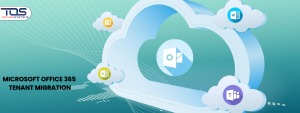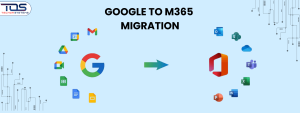Quick Summary: In this blog, I will explain how to set up multi factor authentication for Microsoft 365 to protect your accounts and business data. You will learn the key benefits of MFA, the step by step setup process, best practices and how to troubleshoot common issues. Cyber threats are growing every day which means your business could be at risk. Take action now and book a free consultation with TECHOM Systems to secure your Microsoft 365 environment before it is too late.
How To Set Up Multi Factor Authentication in Microsoft 365
Have you ever wondered what would happen if someone gained access to your Microsoft 365 account without your knowledge? In my experience working with multiple businesses, I have noticed that many companies do not set up multi factor authentication for Microsoft 365. This oversight can lead to serious problems such as lost data, wasted hours and unnecessary stress. It is easy to underestimate the risk until it is too late.
Fortunately, you can protect your accounts from this risk with a simple extra layer of security. This step helps prevent unauthorized access and keeps your business safe from potential threats.
In this guide, I will show you a practical and easy way to set up multi factor authentication for Microsoft 365. You will also discover the benefits of enabling MFA for Microsoft 365 users, learn clear steps to implement MFA, explore best practices and find solutions for common setup issues that many businesses face.
By the end of this blog, you will understand why MFA is essential and have actionable steps to secure your Microsoft 365 environment. If you want expert guidance or help implementing MFA quickly, you can book a free consultation today and ensure your Microsoft 365 accounts are fully protected before any security threats arise, contact us now at hello@techomsystems.com.au.
Why Multi Factor Authentication Is Important?
![]()
Keeping your Microsoft 365 account secure is more important than ever. With so much sensitive data stored in emails, files, calendars and apps, a single password is not enough anymore. Hackers are getting smarter and password only protection makes your business vulnerable to hacks.
For this reason, businesses are choosing to set up Multi Factor Authentication for Microsoft 365. It adds an extra layer of security, making it much harder for anyone to break in. Here is why Multi Factor Authentication matters:
- Passwords Are Easy To Crack: No matter how strong you think your password is, hackers have tools to guess or steal them. Phishing emails, data breaches or reused passwords from other sites can expose your account. MFA makes sure that a password alone is not enough to get in.
- Stops Unwanted Access: Even if someone manages to get your password, they will still need a second step like a code on your phone. This means hackers cannot access your Microsoft 365 account without physical access to your second device.
- Protects All Microsoft 365 Apps: When you set up Multi Factor Authentication for Microsoft 365, you secure everything linked to your Microsoft account. That includes Outlook, OneDrive, Microsoft Teams, SharePoint and more. It keeps your communication and files safe.
- Builds Customer Trust: Clients and partners trust you with their information. Securing your systems shows them you take their privacy seriously. It helps build a stronger brand reputation and trust.
- It Is Easy To Set Up: MFA might sound technical, but it is actually simple to use. With a few quick steps, your Microsoft 365 account becomes much more secure. Most users adapt quickly to entering a one time code or approving a notification on their phone.
Implementing multi factor authentication for Microsoft 365 is a simple and effective step that strengthens your overall security and protects your business from potential threats.
Did You Know:
- 85 percent of businesses that enable multi factor authentication for Microsoft 365 experience fewer account compromises
- Accounts protected with MFA are up to 99 percent less likely to be breached, even if passwords are stolen
- MFA can be set up across multiple devices, including desktops, laptops and mobile devices
- Companies report a noticeable drop in security incidents and IT support requests after implementing MFA
These facts show just how powerful multi factor authentication for Microsoft 365 can be in protecting your business and reducing security risks.
Steps To Set Up Multi Factor Authentication For Microsoft 365
Setting up Microsoft Authenticator is quick and simple. You do not need any technical skills to get started. Below are the most important steps for MFA to help you get started with your Microsoft 365 security setup:
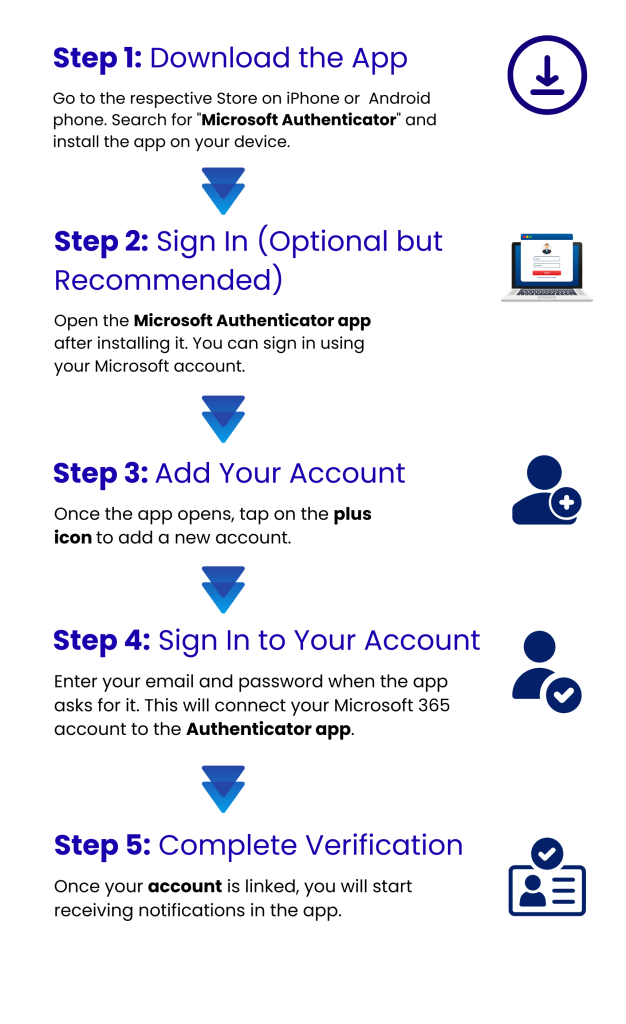
Step 1: Download the App
Go to the App Store on your iPhone or Google Play Store on your Android phone. Search for “Microsoft Authenticator” and install the app on your device. Make sure it is the official app by Microsoft.
Step 2: Sign In (Optional but Recommended)
Open the Microsoft Authenticator app after installing it. You can sign in using your Microsoft account. This step is optional, but signing in lets you back up your accounts and sync passwords across devices.
Step 3: Add Your Account
Once the app opens, tap on the plus icon to add a new account. You will be asked to choose the type of account. Select work or office account if you are using Microsoft 365 for business.
Step 4: Sign In to Your Account
Enter your email and password when prompted. This will connect your Microsoft 365 account to the Authenticator app. You may need to scan a QR code from your Microsoft 365 login screen, so keep your computer nearby.
Step 5: Complete Verification
Once your account is linked, you will start receiving notifications in the app. The next time you try to sign in to Microsoft 365, just open the app and tap approve. You can also use the 6 digit code if you prefer manual entry.
Secure Your Microsoft 365 Accounts Now
Don’t wait until a breach happens. Click on the below button to book a free consultation with TECHOM Systems and get expert help to set up multi factor authentication for Microsoft 365 today.
How To Configure MFA From Microsoft 365 Security Info Page
If you want to set up Microsoft Authenticator through the Security Info page, this step by step method gives you more control and flexibility. Whether you are setting it up for personal use or as part of a business IT support plan, these steps ensure your Microsoft account stays secure. Follow the instructions below to complete your setup smoothly:
- Go to the Security Info Page
Start by visiting the Security Info page of your Microsoft account. This is where you can manage how you sign in and add extra security methods like the Microsoft Authenticator app. - Add a Method
On the page, click on “Add method” and choose “Authenticator app” from the dropdown list. This tells Microsoft that you want to connect to the Microsoft Authenticator app as a new sign in option. - Install the App
If you have not installed it yet, download the Microsoft Authenticator app from the App Store or Google Play. Make sure you get the official version by Microsoft to avoid any security risks. - Set Up Your Account in the App
Open the app and tap on “Add account.” Choose either “Work or school account” or “Personal account” depending on how you use Microsoft 365. Then follow the instructions to scan the QR code shown on your Security Info page or enter the setup code manually. - Verify Your Account
Once added, the app may ask you to verify your account. This usually means approving a notification on your phone or entering the one time code generated by the app. This step confirms the connection is successful. - Finalize Setup
After verification, your Microsoft account is now linked to the Authenticator app. You can start using it for secure sign ins and multi factor authentication (MFA) across services that support Microsoft 365 login.
Best Practices For Multi Factor Authentication in Microsoft 365
Implementing multi factor authentication for Microsoft 365 effectively requires more than just turning it on. Following best practices not only protects your accounts but also saves time, reduces frustration and strengthens your overall security. The table below highlights the key practices along with the real benefits for your business:
| Best Practice | Why It Matters | How To Implement | Benefit For You |
|---|---|---|---|
| Enforce MFA for all users | Ensures that every account, including admins and contractors, is protected against unauthorized access | Require MFA activation for all accounts in Microsoft 365 settings | Reduces the risk of breaches and keeps sensitive business data safe |
| Provide clear guidance and training | Helps users understand how to complete MFA setup and why it is important | Share step by step instructions and hold short training sessions for staff | Minimizes user errors, speeds up adoption and avoids support tickets |
| Regularly review and update authentication policies | Keeps your organization protected against new threats and evolving cyber risks | Schedule regular policy reviews and adjust MFA settings as needed | Ensures your security stays up to date and reduces the chance of future vulnerabilities |
Following these practices when you set up multi factor authentication for Microsoft 365 not only secures your environment but also improves efficiency, compliance and user confidence across your organization.
Did You Know:
- Over 60 percent of Australian businesses plan to implement multi factor authentication for Microsoft 365 for all staff by 2025
- MFA is increasingly becoming essential rather than optional for businesses of all sizes
- Early adoption can strengthen security and reduce the risk of account breaches
- Implementing MFA now can provide a competitive advantage and help meet compliance requirements
These facts highlight why adopting MFA today can make a significant difference for your business.
Common MFA Setup Issues and How to Fix Them
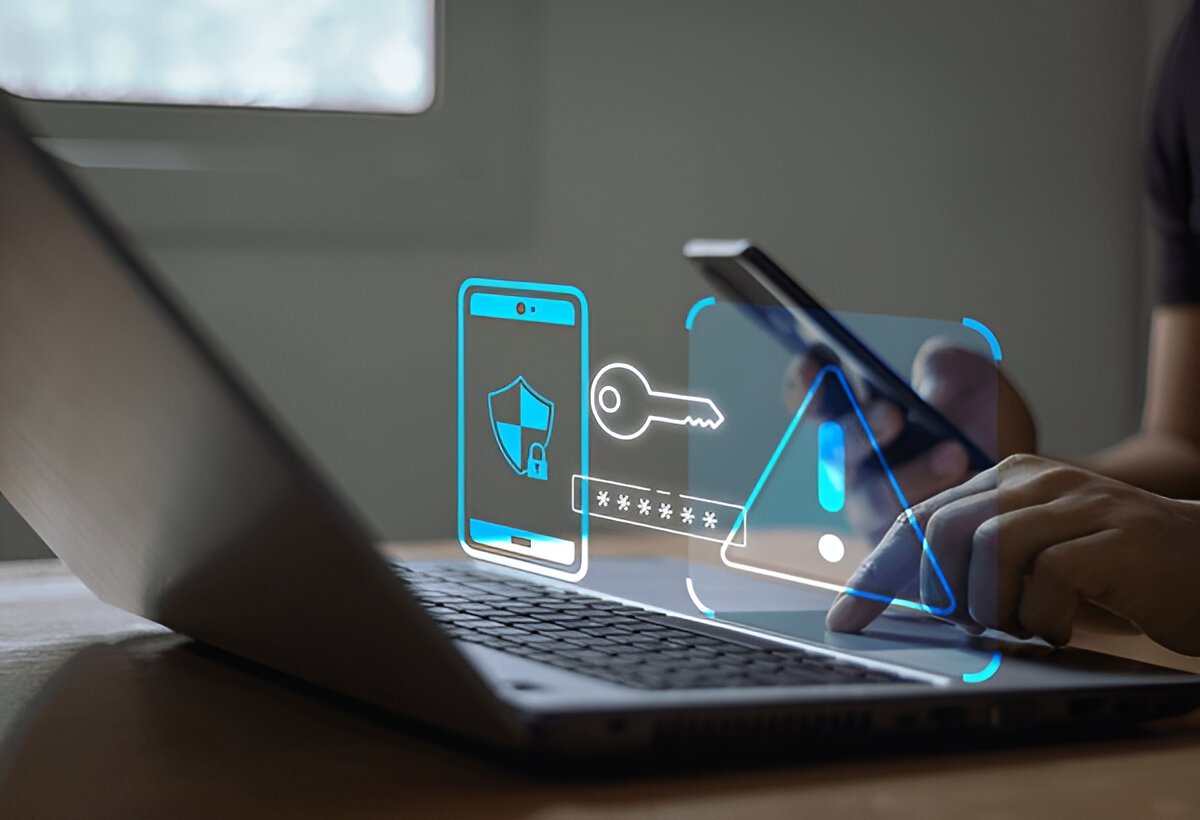
When I talk to businesses about multi factor authentication for Microsoft 365, I often hear the same concerns. Many organizations want extra security but worry about how complicated it might be for their team. The truth is that most problems are easy to prevent if you know what to look for. Let me walk you through the situations I see most often and how to handle them. Below are the key challenges along with practical solutions that actually work:
Problem 1: Users Forgetting to Complete Setup
Imagine this: you set up MFA for your team, but a few employees never finish the process. Their accounts remain vulnerable and you are left wondering why security isn’t fully in place. This happens more often than you think.
Solution:
A little guidance goes a long way. Send reminders, offer a quick walkthrough or have someone available to support users during setup. A few minutes of help can save a lot of potential risk.
At TECHOM Systems, I often see businesses struggle when users are left on their own. Providing clear, simple instructions ensures that everyone completes two factor authentication in Microsoft 365 correctly, giving you peace of mind.
Problem 2: App Based Verification Errors
Sometimes, employees run into issues with authenticator apps. Codes don’t appear or their device settings cause errors. I’ve seen teams get frustrated and even try to bypass MFA altogether.
Solution:
Encourage users to keep their apps updated, check the date and time settings on devices and follow simple troubleshooting steps. Often, a five minute fix gets everything back on track.
TECHOM Systems guides teams through these situations every day. Our team makes sure that MFA works smoothly across desktops, laptops and mobile devices, so authentication becomes seamless instead of stressful.
Problem 3: Confusion with Conditional Access Policies
Conditional access policies can seem complicated. Sometimes users get locked out or experience unexpected restrictions. Without clear guidance, this can create frustration and slow down adoption.
Solution:
Review your policies regularly, test them with a few users first and document settings clearly. Training your team on what to expect reduces confusion and ensures policies are applied correctly.
Our teams help organizations set up conditional access alongside multi factor authentication for Microsoft 365 so that users feel confident and supported. This proactive approach prevents problems before they impact daily work.
Building Trust and Security with MFA
By addressing these issues early, you not only protect your organization but also build trust with your team. MFA becomes something everyone understands and appreciates, rather than a confusing obstacle. Taking these steps ensures your Microsoft 365 accounts are secure, users feel supported and your business can focus on growth instead of worrying about breaches.
What Should I Do Now?
If you have not started using multi factor authentication for Microsoft 365, it is a good time to take action. Implementing MFA helps protect your business from unauthorized access and potential data breaches. Taking small steps today can make a big difference for your security and peace of mind. Here are some practical actions you can take right away:
- Start with critical accounts: Begin enabling MFA for your most important accounts, such as administrators and employees handling sensitive data.
- Educate your team: Help your staff understand why MFA matters and guide them through the setup process so everyone can adopt it smoothly.
- Get expert support if needed: Reach out to TECHOM Systems at hello@techomsystems.com.au for professional guidance on implementing or managing MFA for your Microsoft 365 environment.
The sooner you act, the more effectively you can protect your business from emerging security threats while giving your team confidence in their account safety.
TECHOM Systems For Multi Factor Authentication

Securing your Microsoft 365 accounts with multi factor authentication is important, but having the right support can make the process much easier. Choosing the right partner ensures that MFA is implemented correctly, your team understands the process and your organization stays protected from potential threats. Here are the key reasons to choose TECHOM Systems for implementing MFA:
- Expert Guidance: Get clear, step by step instructions on how to set up multi factor authentication for Microsoft 365, making the process simple and straightforward.
- Smooth Adoption: Help your team understand why MFA matters and guide them through the setup so everyone completes it successfully.
- Proactive Support: TECHOM Systems provides assistance for common MFA setup issues, ensuring your Microsoft 365 environment remains secure and compliant.
- Peace of Mind: With expert support, your organization can focus on growth and productivity knowing that critical accounts are protected.
Implementing two factor authentication in Microsoft 365 with TECHOM Systems ensures security, compliance and confidence for your entire organization.
Frequently Asked Questions
#1: How Do I Set Up Microsoft Authenticator For MFA?
Ans: Download the Microsoft Authenticator app on your phone, open your Microsoft 365 account settings, scan the QR code and follow the instructions. This enables multi factor authentication for Microsoft 365, securing your account against unauthorized access.
#2: Does Microsoft 365 Have Two Factor Authentication?
Ans: Yes, Microsoft 365 provides built in two factor authentication. You can add verification via phone, email or authenticator app, giving your accounts an extra security layer and protecting sensitive business data from potential breaches.
#3: How Do I Set Up Two Factor Authentication For Microsoft?
Ans: Access your Microsoft account security settings, choose two factor authentication and select your preferred verification method like text, call or authenticator app. Following these steps ensures your Microsoft account stays protected.
Final Thoughts
In this blog, I have discussed how to set up multi factor authentication for Microsoft 365 effectively. You learned about the importance of MFA, the benefits of enabling it for Microsoft 365 users, clear steps to implement it, best practices to follow and solutions for common setup issues that many businesses face.
By reading this guide, you now know how to strengthen your security, reduce the risk of unauthorized access, ensure compliance and build trust with your team and clients. Taking action on these steps will help your organization stay protected and make your Microsoft 365 environment more secure and resilient against cyber threats.
Why wait until a security breach happens? Contact TECHOM Systems today and secure your Microsoft 365 accounts before any threats impact on your business.
Technical Specialist with 10+ years of experience in IT solutions, data engineering and AI-driven automation. At TECHOM Systems, she focuses on delivering secure, scalable and business aligned technology strategies. She applies advanced technical skills to develop scalable solutions and integrate emerging technologies for optimized digital workflows.