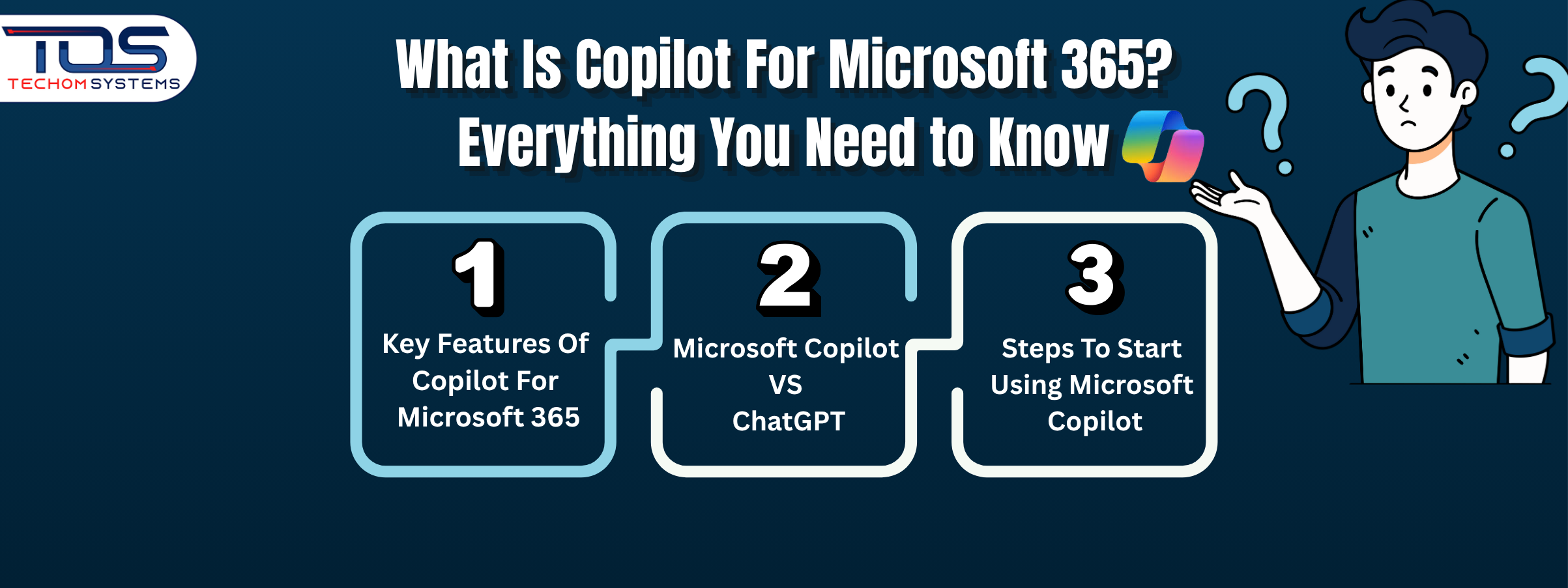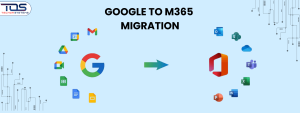You have probably used ChatGPT to generate content, solve queries or brainstorm ideas. But when it comes to day to day office tasks like writing emails in Outlook, analyzing Excel data or creating presentations in PowerPoint, ChatGPT cannot work directly inside those tools. This is where Microsoft 365 Copilot steps ahead.
Instead of jumping between tabs, Microsoft Copilot works right within Word, Excel, Outlook and Teams, giving you smart suggestions based on your files, calendar and conversations. It is like having a built in assistant that understands your work and helps you complete tasks faster.
In this blog, you will learn what is Copilot for Microsoft 365, how it works, how it compares with ChatGPT and what real benefits it offers for both personal use and team productivity. By the end, you will know exactly how Copilot can help you work smarter across Microsoft 365. Now, let’s talk about what is copilot for Microsoft 365.
What is Copilot For Microsoft 365?
If you are working across apps like Word, Excel, Outlook or Teams every day, it is easy to feel overwhelmed. From writing documents to replying to emails or preparing reports, the small tasks can quickly pile up. That is where Microsoft 365 Copilot makes a difference. It is designed to support your daily work by acting like a smart helper within your Microsoft apps. Here is what makes Microsoft 365 Copilot truly helpful:
- Built into Microsoft 365 apps
Microsoft 365 Copilot is directly integrated with tools like Word, Excel, PowerPoint, Outlook and Teams. You don’t need to open a new app or switch tabs. Everything happens right where you work. - Understands your work context
Copilot reads the flow of your emails, calendar, documents and chat messages to provide suggestions that match your needs. It helps you write organized and plan without repeating the same tasks. - Saves time with real time help
Whether you are writing an email or editing a document, Copilot suggests sentences, data summaries or even design layouts instantly. This means you can focus on quality work instead of formatting or searching. - Improves accuracy and consistency
It reduces the chances of human errors by reviewing your text, checking grammar or offering better ways to present information. Your communication becomes faster and more polished.
Key Features of Copilot For Microsoft 365
Microsoft 365 Copilot is more than just a basic AI assistant. It works quietly in the background while you stay focused on your tasks. Whether you are writing, analyzing or planning, these features help you get more done without wasting time. Here are some standout Copilot for Microsoft 365 features that show how this tool fits into your workflow and enhances productivity from the ground up:
- Smart content creation
You can draft reports, emails or presentations by just using plain language. Copilot for Microsoft 365 understands what you want and creates clear, well structured content in seconds. - Real time insights
Copilot can instantly analyze Excel sheets, summarize long email threads and provide insights that highlight the benefits of Microsoft 365 Copilot in action. - Seamless app integration
You don’t need to switch windows. Copilot works right inside your Microsoft 365 apps like Word, Excel, Outlook, PowerPoint and Teams to make your experience smooth and distract free. This is where Copilot AI for Microsoft 365 truly shines. - Contextual awareness
It uses your calendar, emails, chats and documents to offer suggestions that make sense in the moment. Your information stays secure while Copilot delivers personalized support.
In short, the features of Copilot for Microsoft 365 help you work faster, smarter and with less effort. It fits right into your daily tools and boosts your productivity without adding extra steps.
Microsoft Copilot vs ChatGPT: What’s The Difference?
To help you understand the difference at a glance, here is a simple comparison table between Microsoft Copilot and ChatGPT. This table highlights their key features, use cases and best fit scenarios, so you get a clear picture of which tool works best for your needs.
| Feature | Microsoft Copilot | ChatGPT |
|---|---|---|
| Purpose | Boosts productivity inside Microsoft 365 apps | General purpose AI assistant |
| Integration | Integrated with tools like Word, Excel, Outlook, Teams | Works in browser or app, no specific integration |
| Data Access | Use your organizational data securely | No access to work files unless manually provided |
| Best For | Office productivity, automation, summarization | Content writing, learning, brainstorming |
| Real Time Support | Gives suggestions based on live documents and emails | Responds to prompts without live document access |
| Security | Enterprise grade Microsoft security | Depends on the platform or app being used |
| Learning Source | Context aware from Microsoft 365 environment | Trained on wide internet data till cut off |
| User Type | Professionals using Microsoft tools daily | Students, marketers, developers, content creators |
Both Microsoft Copilot and ChatGPT are powerful AI tools, but they serve different purposes. If you work heavily within Microsoft 365, Copilot is built to boost your workflow by understanding your documents, emails and spreadsheets. On the other hand, ChatGPT is ideal for open ended conversations, research and creative writing.
By comparing them side by side, you now have a clear picture of which tool fits your needs better. Whether you want task specific support with Microsoft Copilot or general assistance from ChatGPT, both can unlock a smarter way to work.
How To Use Microsoft Copilot?
Getting started with Microsoft Copilot is simple, even if you are not tech savvy. Once it is activated in your Microsoft 365 setup, you will notice a Copilot icon inside apps like Word, Excel, PowerPoint, Outlook and Microsoft Teams. From there, it’s all about telling it what you need in plain language. Here are a few practical ways to use Copilot for Microsoft 365:
- Write email drafts in Outlook
Just ask Copilot to create a professional email based on a short prompt and it will build a clear and relevant message for you. - Summarize meeting recordings in Teams
Copilot listens to your recorded calls and turns them into a quick summary so you can catch up without watching the full video. - Analyze patterns in Excel spreadsheets
You can ask questions about your data and Copilot will point out trends, insights or create charts instantly. - Create slide decks in PowerPoint using prompts
Give it a topic and Copilot will design a full presentation with structured slides, helping you save time and effort.
No extra setup or coding is needed. You just type what you want and Copilot for Microsoft 365 takes care of the rest. It makes it easier than ever to unlock your potential with Copilot and focus on what really matters.
Steps To Start Using Microsoft Copilot
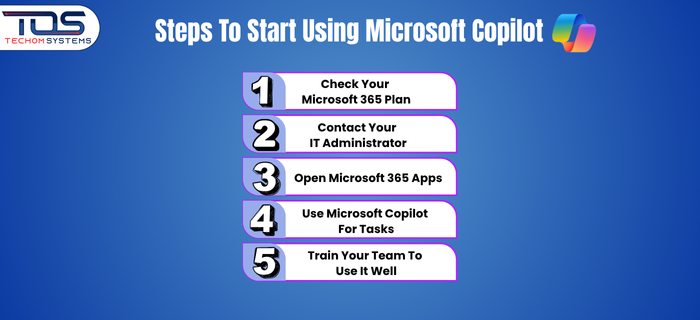
Want to make the most of Microsoft Copilot in your daily workflow? Getting started is simple if you’re using Microsoft 365. Whether you are working in Word, Excel or Outlook, just follow these easy steps to unlock powerful AI features and boost your productivity:
Step 1: Check Your Microsoft 365 Plan
First, confirm if your organization is using Microsoft 365 E3, E5 or Business Standard. These plans are required to access Microsoft Copilot features.
Step 2: Contact Your IT Administrator
Ask your IT admin to enable Microsoft Copilot in the Microsoft 365 admin center. Without this setup, you won’t see Copilot in your apps.
Step 3: Open Microsoft 365 Apps
Once enabled, open Word, Excel or Outlook. You will notice the Copilot icon added to your toolbar, ready to assist you.
Step 4: Use Microsoft Copilot For Tasks
Start by asking Copilot to create documents, summarize emails or analyze Excel data. It works with your own files and saves time.
Step 5: Train Your Team To Use It Well
Provide short training sessions or guides. This ensures your team understands how to use Microsoft Copilot effectively and securely.
Following these easy steps will get you and your team up and running with Microsoft Copilot in no time. Once you start using it, you will notice a clear copilot productivity boost to teams, helping everyone work smarter and faster across Microsoft 365 apps.
Ready to explore how Copilot fits into your workflow? Let our experts help you get the most out of Microsoft 365.
Choose TECHOM Systems For Copilot
If you’re planning to integrate Copilot for Microsoft 365 into your business, working with the right partner makes all the difference. At TECHOM Systems, we help you adopt and get the most value from Microsoft 365 Copilot with ease. Here’s why TECHOM Systems is the right choice:
1. Expert Setup and Configuration
We handle the complete setup process for Copilot across your Microsoft 365 environment, ensuring everything runs smoothly from day one.
2. Customized Integration
Every business is different. We tailor the Copilot experience to your unique needs, making it easier to draft content, manage emails and analyze data.
3. Secure Deployment
Security is our top priority. We ensure your Microsoft 365 Copilot is deployed with the right controls to protect your business data.
4. Ongoing Support and Training
We don’t stop at deployment. TECHOM Systems offers training and support to help your team get the most from Copilot every day.
5. Proven Experience
With years of experience in Microsoft 365 solutions, TECHOM Systems knows what works. You’ll have a reliable partner from start to finish.
Frequently Asked Questions (FAQs)
#1: What Is Copilot For Microsoft 365?
Microsoft 365 Copilot is an AI assistant that works within apps like Word, Excel and Outlook to help you write, summarize, analyze and automate daily tasks faster and smarter.
#2: What Is The Use Of Copilot In Microsoft 365?
Copilot in Microsoft 365 boosts productivity by drafting emails, analyzing data, summarizing meetings and assisting with documents using simple prompts.
#3: Is Microsoft 365 Copilot Free Or Paid?
Microsoft 365 Copilot is a paid feature. It requires an eligible Microsoft 365 subscription like E3 or E5, plus an additional Copilot license.
#4: What Does Windows Copilot Do?
Windows Copilot helps manage settings, launch apps and perform tasks using AI within Windows 11, making your device easier to use.
#5: How Do I Activate Copilot In Office 365?
To activate Copilot, the Microsoft 365 admin must enable it from the admin center. Once set up, Copilot appears in supported Office apps.
#6: How is Microsoft 365 Copilot Different From ChatGPT?
Microsoft 365 Copilot is deeply integrated into apps like Word, Excel and Teams, built to boost productivity using business data. ChatGPT, on the other hand, is a general purpose conversational AI. While both use AI, Copilot is designed specifically for Microsoft 365 users and their workflows.
#7: How Can TECHOM Systems Help With Microsoft 365 Copilot?
TECHOM Systems supports setup, licensing and training to help your team get the most out of Microsoft 365 Copilot features with ease.
Final Thoughts on What Is Copilot for Microsoft 365
If you have been wondering what is Copilot for Microsoft 365, this blog has given you a clear understanding of how this AI powered assistant can transform your daily work. You’ve seen how Microsoft 365 Copilot fits right into the apps you already use, helping you create content, analyze data and manage tasks more efficiently.
We covered its key features, how to get started using it and how it stands apart from other AI tools like ChatGPT. By now, you should feel confident about the benefits Microsoft 365 Copilot offers for both personal productivity and team collaboration.
If you want to learn more or see how Microsoft 365 Copilot can help your team, feel free to Contact TECHOM Systems. We are ready to help you unlock your full potential and boost your productivity.

A results-driven content strategist and IT writer with over 7 years of experience simplifying complex tech concepts into clear, actionable insights. Specialising in cloud computing, cybersecurity, and enterprise IT trends, he crafts content that bridges the gap between technical depth and business value.