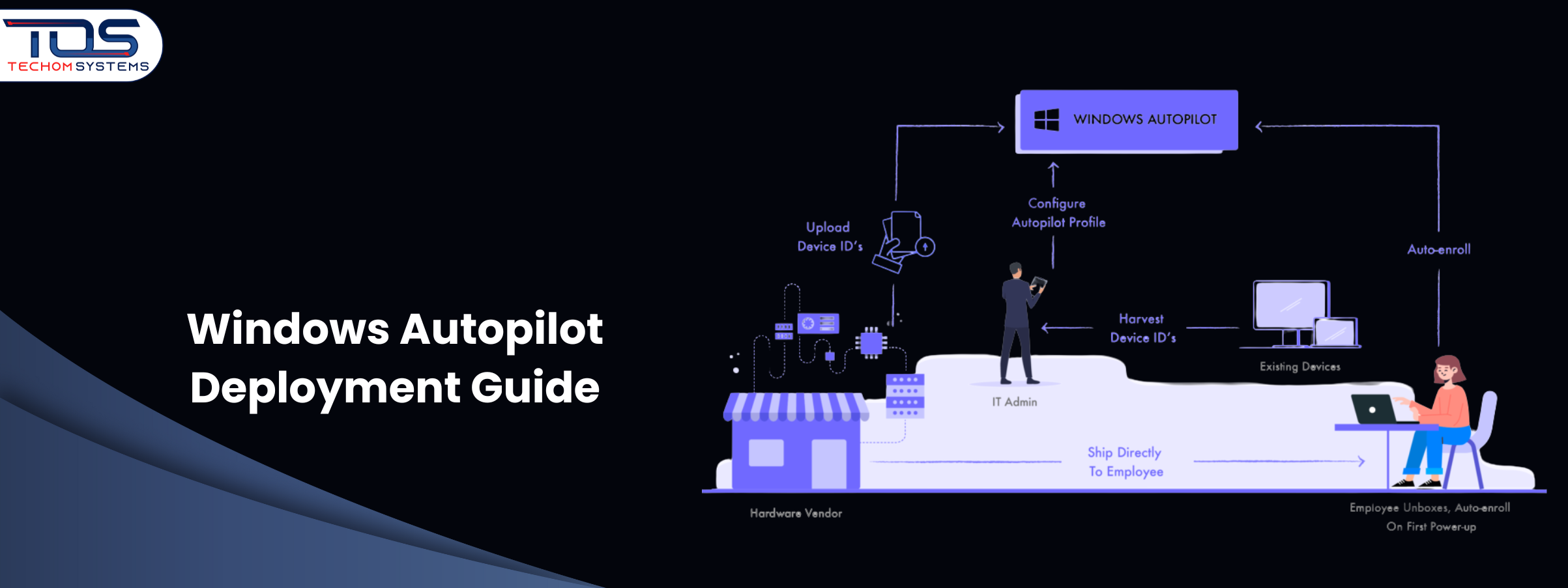Summary: Deploying Windows devices at scale can be challenging, but the Windows Autopilot deployment guide simplifies the process for modern businesses. From automating device setup and applying security policies to ensuring consistent configurations and reducing IT workload, Autopilot streamlines onboarding for both on-site and remote employees. IT teams can leverage advanced customizations, monitor deployments and troubleshoot common issues efficiently. Understanding different deployment types helps organizations choose the method that fits their needs while maintaining compliance and security. For expert guidance and a smooth deployment experience, Contact TECHOM Systems and book a free consultation by clicking the button below.
Have you ever faced the challenge of setting up dozens of new devices for your team, only to realize it takes hours or even days to get everything running smoothly? Or maybe you have struggled with inconsistent configurations, delayed onboarding or devices that are not compliant with your company policies. If this sounds familiar, you are not alone. Many businesses face the same issues when deploying Windows devices at scale. Fortunately, there’s a solution that can simplify this entire process: Windows Autopilot deployment guide.
In this guide, I’ll walk you through everything you need to know about Windows Autopilot deployment, including tips for IT professionals, the different deployment types and actionable steps to get started. By the end, you will understand how to streamline device setup and make onboarding a breeze for your team.
Did You Know:
- Windows Autopilot allows new devices to be configured and ready for business use without IT ever touching the device physically.
- Devices can be pre-configured with company policies, apps and settings straight from the cloud.
- With Autopilot, even personal devices can be enrolled securely, providing flexibility for hybrid or remote work environments.
Understanding Windows Autopilot
Simply put, Windows Autopilot deployment guide shows how Microsoft’s modern solution simplifies device provisioning. Instead of manually installing Windows, applications and security policies, Autopilot automates the entire setup process.
Think of it as a bridge between the cloud and your devices. When a new laptop or desktop is delivered, it can automatically join your organization, configure security policies and install required apps, all without your IT team physically touching the device.
For businesses looking to reduce IT workload, speed up onboarding and maintain consistent device configurations, Windows Autopilot deployment is a game-changer.
Benefits Of Windows Autopilot

If you are still wondering whether it’s worth adopting, here are some compelling benefits I’ve noticed from working with modern businesses:
- Faster Onboarding:
One of the biggest advantages, as highlighted in this Windows Autopilot deployment guide, is how quickly devices can be ready for use. Instead of spending hours manually setting up each device, Autopilot automates the process, allowing employees to start working straight out of the box. This not only saves time but also reduces frustration for both IT teams and end users.
- Consistency:
With Autopilot, every device is configured according to the same settings and security policies. This means there’s no risk of human error or misconfigurations, ensuring that every employee has a uniform experience and that corporate standards are consistently maintained.
- Reduced IT Workload:
IT teams no longer have to manually install software, configure settings or troubleshoot every new device. By automating these processes, Autopilot frees up IT staff to focus on more strategic tasks, improving overall productivity and efficiency.
- Cloud-Driven Deployment:
Policies, apps and updates are applied through the cloud, which is particularly beneficial for remote or hybrid teams. Devices can be deployed, updated and managed without requiring IT to be physically present, making business operations more agile and responsive.
- Flexibility:
Autopilot supports both corporate and personal devices, enabling employees to start working immediately without compromising security. This flexibility is crucial in today’s hybrid work environments, where team members may need to use different devices in different locations.
It’s no surprise that IT professionals increasingly rely on Windows Autopilot for IT experts to maintain efficiency, compliance and a smooth onboarding experience. By leveraging these benefits, businesses can save time, reduce costs and ensure their teams are ready to hit the ground running from day one.
Windows Autopilot Deployment Guide: Step-by-Step
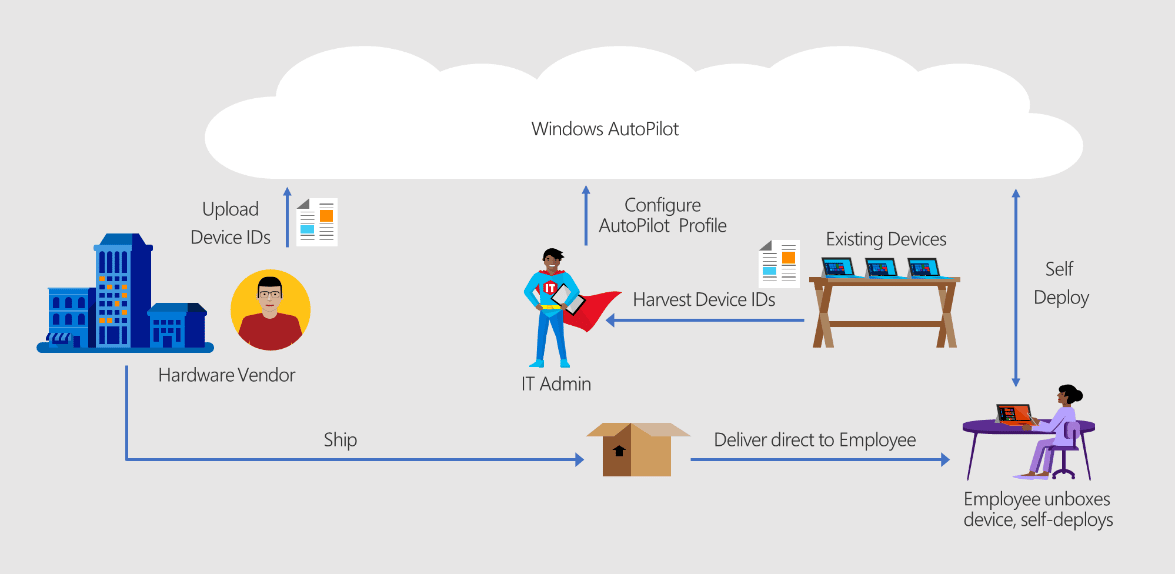
Now that we understand the benefits, let’s dive into the actual deployment process. I’ll break it down into actionable steps so you can see how straightforward it really is.
Step 1: Prepare Your Environment
Before you start, ensure you have:
- Microsoft 365 or Azure AD subscription
- Intune or another Mobile Device Management (MDM) solution
- Devices that support Windows 10 or 11
Having these ready ensures a smooth deployment process.
Step 2: Register Devices with Autopilot
Each device needs to be registered with Autopilot using its hardware ID. You can either:
- Have the hardware vendor upload IDs directly
- Export hardware IDs yourself and upload them to the Autopilot service
Step 3: Create Deployment Profiles
Deployment profiles define how devices will be configured. These include:
- Out-of-box experience (OOBE) settings
- Auto-enrollment into Azure AD and Intune
- Default apps and policies
I recommend creating different profiles for different teams or roles, so each device is tailored to the user’s needs.
Step 4: Assign Profiles to Devices
Once profiles are created, assign them to your registered devices. When a user powers on a new device, the correct profile is automatically applied.
Step 5: Deploy Applications and Policies
With Autopilot, you can deploy:
- Required applications (e.g., Office 365, productivity tools)
- Security policies and compliance settings
- VPN configurations and Wi-Fi profiles
Everything is applied seamlessly, reducing the chance of errors.
Step 6: Monitor and Troubleshoot
After deployment, monitor devices through Intune or your MDM platform. Autopilot provides detailed logs to troubleshoot issues quickly.
Free Guide For You: Step By Step Guide To Kiosk Device Management For IT Teams
Windows Autopilot For IT Experts
If you are an IT professional, managing device deployments can feel overwhelming. From ensuring security to configuring apps correctly, there’s a lot to handle. Here are a few key areas I suggest focusing on to simplify the process, maintain consistency and avoid common pitfalls, as outlined in this Windows Autopilot deployment guide.
- Advanced Customizations: Autopilot lets you apply scripts, custom policies and configurations automatically. You can pre-install software, enforce settings or configure VPNs so devices are ready for business use right out of the box.
- Security First: Ensure every device is enrolled in Microsoft Intune or your MDM and all security policies are applied before granting access. This includes encryption, password policies and compliance rules, reducing the risk of breaches.
- Reporting: Regularly review deployment logs and reports to track which devices have been successfully deployed and spot any issues early. This helps IT teams resolve problems before they impact users.
Using Windows Autopilot for IT experts ensures that deployments are not only fast but also secure, consistent and reliable. By focusing on these key areas, IT teams can reduce manual work, prevent common errors and provide a smooth onboarding experience for employees.
Types Of Windows Autopilot Deployment

It’s essential for any IT team or business leader to understand the various deployment methods available in Windows Autopilot. Each method is designed to address different business needs, device types and user scenarios. Choosing the right deployment approach can save time, reduce errors and ensure a consistent experience for employees. To help you navigate these options, I’ll break down the main types as part of this Windows Autopilot deployment guide that I recommend for modern businesses.
User-Driven Mode
- The end user powers on the device and Autopilot handles the setup automatically.
- Ideal for remote employees or hybrid work scenarios.
Self-Deploying Mode
- Devices configure themselves without any user input.
- Best for shared devices, kiosks or public terminals.
Pre-Provisioned Deployment (formerly White Glove)
- IT pre-configures devices before they reach the end user.
- Speeds up the onboarding process since most apps and policies are already applied.
Hybrid Azure AD Join
- Devices join both your on-premises Active Directory and Azure AD.
- Useful for organizations with existing on-prem infrastructure.
By understanding Types of Windows Autopilot Deployment, you can choose the method that aligns with your business needs.
Simplify your device deployments and boost IT efficiency today. Contact TECHOM Systems and book a free consultation to get expert guidance on Windows Autopilot deployment.
Common Issues and Troubleshooting Tips
While Windows Autopilot makes deployment much easier, a few challenges can still arise. Knowing what to look for and how to address these issues ensures smoother rollouts and minimal downtime. Here are some common problems:
- Device Not Registering: A device may fail to appear in Autopilot if the hardware ID wasn’t uploaded correctly. Double-check that the ID is exported accurately from the device and uploaded to the Autopilot portal to avoid delays.
- Profile Not Applying: Sometimes deployment profiles don’t apply properly, often because the device isn’t connected to the internet during the Out-of-Box Experience (OOBE). Ensuring reliable network connectivity and restarting the device if necessary usually resolves this.
- Application Installation Fails: Apps may occasionally fail to install due to misconfigured packages in Intune or your MDM solution. Make sure applications are correctly packaged, assigned to the right deployment groups and compatible with the target OS version.
- Policy Conflicts: Conflicting policies can override or prevent Autopilot settings from applying correctly. Review all applied policies carefully, including group policies and MDM rules, to ensure consistent deployment across devices.
Having a clear process for troubleshooting ensures minimal downtime and faster onboarding.
What Should I Do Now?
If you’re ready to streamline your device deployments and reduce IT workload, I suggest taking the next step by reaching out to experts who can guide you through the process. I’ve seen firsthand how working with professionals can save time and prevent costly mistakes.
At TECHOM Systems, we help businesses implement Windows Autopilot deployment efficiently. From planning the deployment profile to managing the end-to-end setup, we provide personalized support tailored to your organization.
You can reach out to us directly at hello@techomsystems.com.au for a consultation. I highly recommend booking a session to discuss your unique needs and ensure your deployment goes smoothly.
Choose TECHOM Systems For Windows Autopilot Deployment
Implementing Windows Autopilot deployment can be tricky without the right expertise. That’s why partnering with TECHOM Systems makes a big difference.
- Proven Expertise: With years of experience, we help businesses plan and execute deployments efficiently, ensuring every device is configured correctly from day one.
- Tailored Solutions: We provide customized deployment strategies for businesses of any size, aligning device setup with your workflows and security policies.
- Seamless Deployment: From creating profiles to applying apps and policies, TECHOM Systems handles the process, reducing IT workload and minimizing errors.
- Ongoing Support: Beyond deployment, we offer continuous support to keep devices secure, compliant and fully operational.
Choosing TECHOM Systems ensures smooth onboarding, consistent device configurations and a productive workforce from day one. Reach out at hello@techomsystems.com.au for expert guidance.
Frequently Asked Questions
#1: Is Windows Autopilot secure?
Ans. Yes. Autopilot ensures devices are enrolled in Intune or MDM, applies security policies automatically and enforces compliance rules, protecting company data from day one.
#2: Can Windows Autopilot be used on personal devices?
Ans. Yes. Autopilot supports personal or corporate devices while maintaining security, compliance and application deployment, making it ideal for hybrid or remote work setups.
#3: What should IT experts focus on with Autopilot?
Ans. IT experts should prioritize advanced customizations, security policies and monitoring deployment reports. This ensures fast, consistent and secure onboarding for all devices.
Conclusion
Setting up devices manually is no longer the only option. With Windows Autopilot deployment, modern businesses can automate and simplify the entire process, save countless hours and ensure consistent configurations across all devices. Whether you’re an IT expert or a business leader, understanding the steps, deployment types and best practices is essential for success.
I hope this Windows Autopilot deployment guide gives you clarity on how to modernize your device deployment process. If you’re ready to take action, don’t hesitate to contact TECHOM Systems at hello@techomsystems.com.au. I guarantee that with the right guidance, your device deployments will be smoother, faster and stress-free.
Ready to simplify your device deployments and boost IT efficiency? Contact TECHOM Systems today and book a free consultation to get expert guidance on Windows Autopilot deployment.

A results-driven content strategist and IT writer with over 7 years of experience simplifying complex tech concepts into clear, actionable insights. Specialising in cloud computing, cybersecurity, and enterprise IT trends, he crafts content that bridges the gap between technical depth and business value.