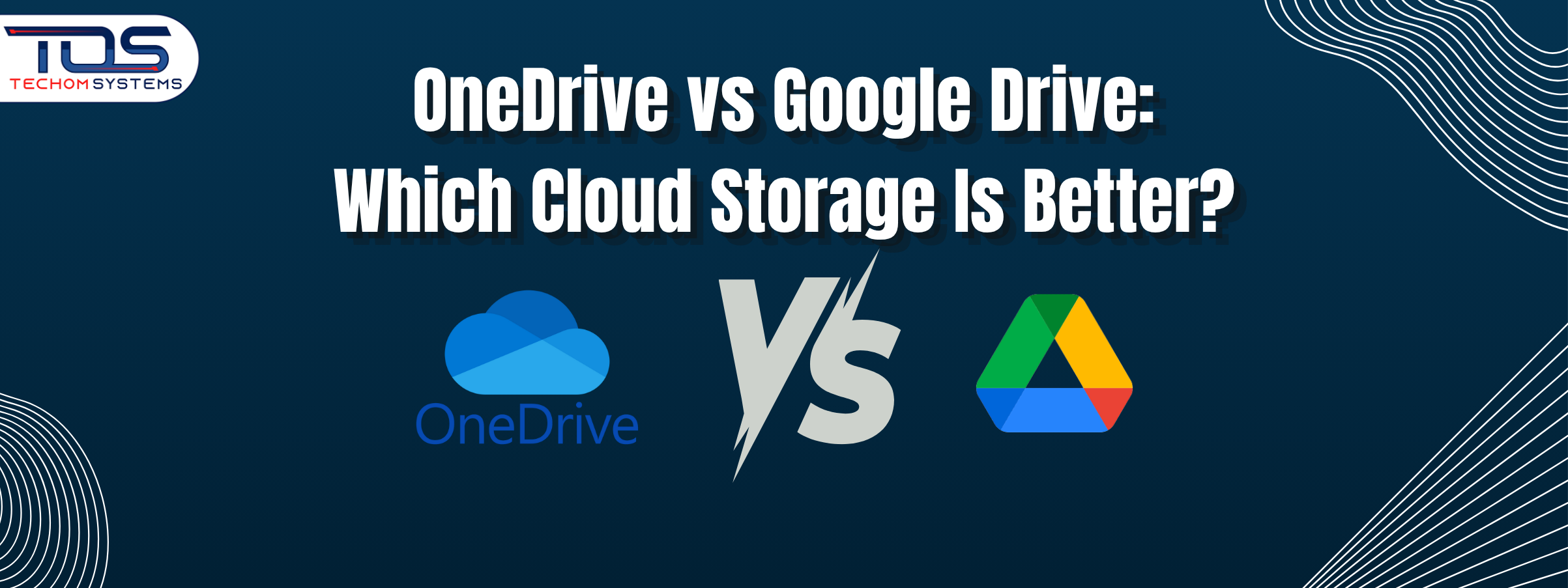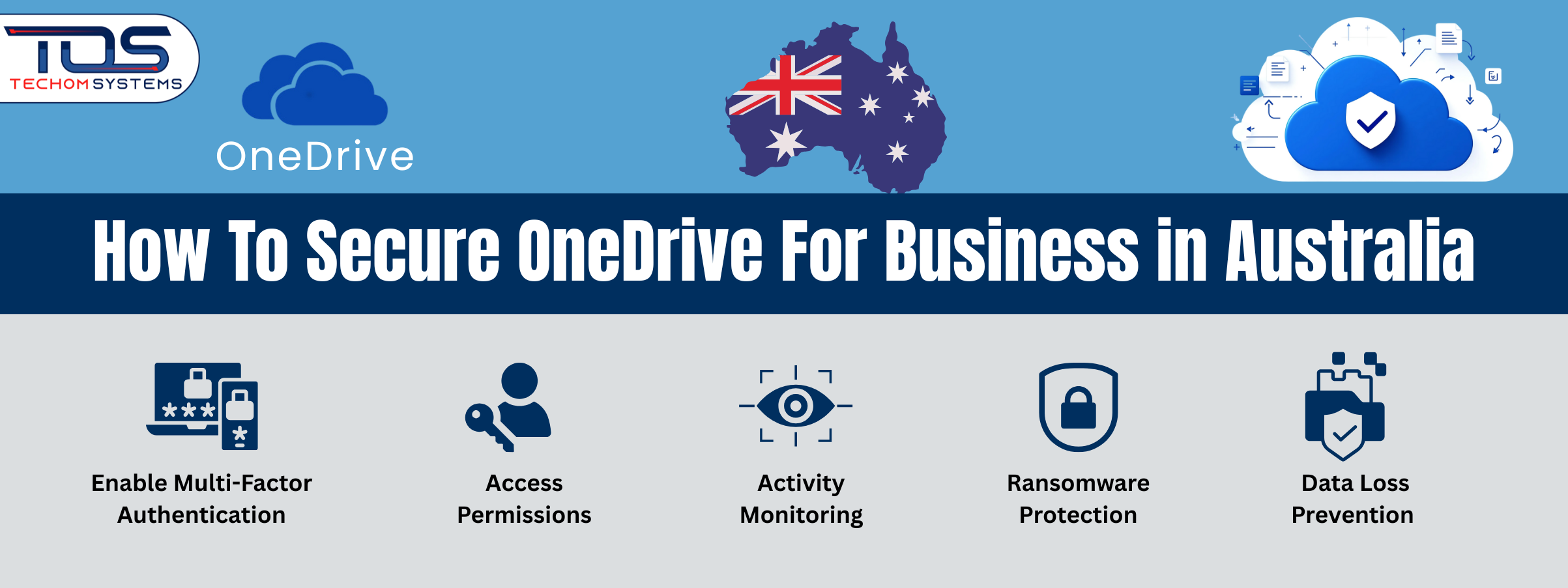Cloud storage is part of everyday life and it is making a big difference. Whether you are saving photos, projects, work documents or important files, cloud platforms help you access them from anywhere. But with so many options out there, it can be hard to choose the right one.
Two of the most popular names in cloud storage are OneDrive and Google Drive. Both offer great features, but they are not the same. In this blog, we will look at OneDrive vs Google Drive and help you figure out which one fits your needs better. We will cover everything from features, privacy and data ownership to security.
But before we compare the platforms directly, it is important to understand what cloud storage really is and why it matters in today’s digital world.
What is Cloud Storage?
Today, storing files on a single device is no longer enough. People need access to their data from multiple devices, whether at home, at work or on the go. This is where cloud storage becomes useful. It gives you a safe and easy way to keep your files online and reach them anytime.
When it comes to cloud storage, many people compare OneDrive vs Google Drive. Both are trusted platforms, but they are not the same. Understanding their basics can help you make better choices. Here’s what makes each service different:
- OneDrive is built by Microsoft. It works best with Windows and tools like Microsoft 365, Outlook and Microsoft Teams. It is often the default option for people using a Windows laptop or desktop.
- Google Drive is part of the Google family. It connects easily with Gmail, Google Docs, Sheets and Android devices. It is a popular choice for students, mobile users and people who use Google tools every day.
One common question is, is OneDrive the same as Google Drive? The answer is no. While both help you store and share files, they work in different ways. Their layout, security setup and how they connect to other tools are not the same.
Understanding this is the first step in finding out which platform is better for your storage needs.
What Is OneDrive and Google Drive?
If you are new to cloud storage, it is helpful to understand what OneDrive and Google Drive actually are. Both are tools that let you save files online, so you can open them from any device. But they are made by different companies and work in different ways.
What is OneDrive?
OneDrive is a cloud storage service created by Microsoft. It is often built into Windows computers and works smoothly with Microsoft 365 apps like Word, Excel, Outlook and Teams. If you already use Windows or Microsoft Office, OneDrive can feel like a natural part of your system. With OneDrive, you can:
- Store and organize your files in folders
- Share documents with others
- Sync files across your phone, tablet and computer
- Keep files safe with features like ransomware detection and recovery
Many businesses prefer OneDrive because of its strong security options and easy integration with workplace tools.
What is Google Drive?
Google Drive is a cloud storage platform by Google. It connects with tools like Gmail, Google Docs, Sheets and Google Meet. If you have a Google account, you already have access to Google Drive. With Google Drive, you can:
- Upload and store files in the cloud
- Edit documents, spreadsheets and slides in real time
- Share links and control who can view or edit your files
- Access everything from your Android phone or any device with internet
Understanding these differences is important when comparing OneDrive vs Google Drive, especially if you are choosing a platform for personal use or business.
OneDrive vs Google Drive: Feature Comparison
Choosing the right cloud storage can feel confusing, especially when both options seem similar. To help you decide, let’s look at how OneDrive vs Google Drive compare in real world situations. This way, you can choose what works best for your needs.
Storage and Pricing
If you just need basic storage, both platforms offer a free plan.
- OneDrive gives you 5GB for free
- Google Drive gives you 15GB for free
So, if free space is important, Google Drive has the edge. But if you plan to upgrade, OneDrive might be more cost effective. This is because its paid plans come with Microsoft office 365, which includes Word, Excel, PowerPoint and more.
Helpful Tip:
If you already use Microsoft Office, OneDrive gives you better value. But if you mostly work in Google Docs, then Google Drive might be the smarter choice.
Collaboration Tools
Google Drive is known for its real time editing. You can open a Google Doc, invite someone and work together instantly even if they are across the world. It’s simple and perfect for students, remote teams or anyone working on shared files.
OneDrive, on the other hand, works best if you prefer Microsoft Office tools. You can collaborate on Word and Excel files through Microsoft Teams or directly in OneDrive and your changes sync smoothly across devices.
Helpful Tip:
If you work with others using Google Docs and Gmail, Google Drive makes things easier. If your team uses Microsoft tools, OneDrive will feel more natural.
Platform Compatibility
Both OneDrive and Google Drive are available on Android, iOS, Windows and Mac. But the best experience depends on what kind of device you use every day.
- OneDrive is deeply built into Windows. You can even back up your desktop, documents and pictures automatically.
- Google Drive works better with Android and Chrome OS and it’s already linked with your Google account.
Helpful Tip:
If you are a Windows user, OneDrive will feel like part of your computer. But if you are using a Chromebook or Android phone, Google Drive might be more convenient.
In short, when comparing Google Drive vs OneDrive, think about what matters most to you. Do you need more free space, easier sharing or better tools for work? Your answer will help you choose the right platform.
You May Also Like: Why Aussie Companies Are Choosing Google Drive to OneDrive Migration?
OneDrive vs Google Drive Privacy and Data Ownership
When it comes to cloud storage, storing files safely is not the only thing that matters. Many people also want to know who controls their data and how it is used. Privacy and data ownership are important, especially if you are saving personal or business files.
If you are comparing OneDrive vs Google Drive, it helps to understand how each platform handles your data behind the scenes.
How Google Drive Handles Your Data
- Google stores your data in secure servers located across the world
- Your files are private, but Google may use your account activity to improve its services
- It uses this data to personalize ads, product features and user experience
- Google follows strict security rules, but some users are not comfortable with how much data is used for marketing
How OneDrive Handles Your Data
- OneDrive is owned by Microsoft and follows strong privacy standards
- It is known for better control and transparency, especially for business users
- Microsoft does not use your data for advertising or product recommendations
- OneDrive is also designed to support business compliance rules like GDPR
Which One Is Better for Privacy?
Both OneDrive and Google Drive are safe for personal use. Your files are protected with encryption and you can add two factor login on both platforms.
However, if you are dealing with business data or sensitive documents, OneDrive offers stronger privacy controls. It gives you more control over who sees your files, how your data is stored and how to secure OneDrive and keep your data safe.
Helpful tip: If you are using cloud storage for personal tasks, either platform works well. But if you run a business or work in a field that requires strong data privacy, OneDrive is the better choice.
Google Drive vs OneDrive Pros and Cons
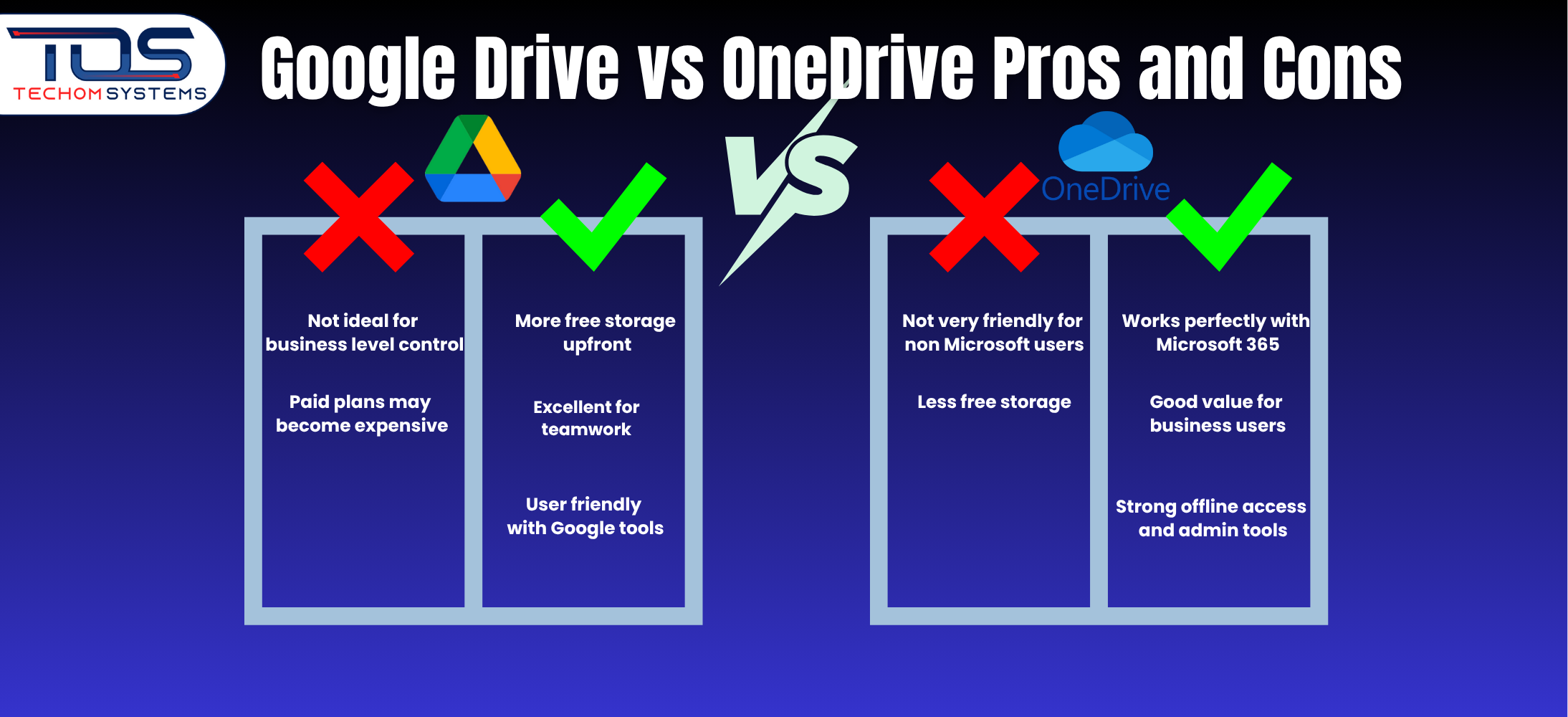
If you are still unsure which cloud platform to choose, looking at the pros and cons of each can make things clearer. Comparing Google Drive vs OneDrive pros and cons helps you focus on what really matters for your daily work or business.
OneDrive Pros
- Works perfectly with Windows and Microsoft 365
If you already use Word, Excel or Outlook, OneDrive feels built in. It connects smoothly with these apps and makes file saving and sharing easier. - Good value for business users
Many paid plans come with Microsoft 365, so you get cloud storage and professional tools in one package. - Strong offline access and admin tools
You can access files even without the internet. Also, IT teams can control file sharing and access more easily, which is great for business environments.
OneDrive Cons
- Not very friendly for non Microsoft users
If you are used to Google apps or do not work with Microsoft tools, OneDrive might feel a bit harder to learn at first. - Less free storage
The free plan offers only 5GB, which may not be enough if you want to store a lot of files without paying.
Google Drive Pros
- More free storage upfront
Google Drive gives you 15GB of storage for free, which is great if you are saving photos, videos or school files without needing a paid plan. - Excellent for teamwork and collaboration
You can easily create, edit and share Google Docs, Sheets and Slides. Everyone can work on the same file at the same time, making it perfect for group projects or remote teams. - User friendly with Google tools
If you use Gmail, Google Calendar or Android, Google Drive fits naturally into your daily workflow.
Google Drive Cons
- Not ideal for business level control
It lacks some advanced admin tools that IT teams may need, especially in larger companies. - Paid plans may become expensive
Once you move beyond the free plan, some users find Google’s paid storage plans a bit costly over time.
Google Drive vs OneDrive: Pros and Cons
To make your decision easier, here is a simple side by side comparison of Google Drive vs OneDrive pros and cons that highlights what each platform does well and where it may fall short.
| Point of Comparison | OneDrive (Microsoft) | Google Drive (Google) |
|---|---|---|
| ✔ Pros | ||
| Windows & MS 365 Integration | Works seamlessly with Word, Excel, Outlook and Teams | Less integrated with Microsoft apps |
| Business Value | Great value through Microsoft 365 bundle | Free plan is great for students and light users |
| Offline Access | Strong offline sync and folder backup | Good offline access via Google Docs |
| Admin Tools | Powerful admin and sharing controls for businesses | Basic admin tools, less control in enterprise settings |
| Security Compliance | Better privacy and compliance (GDPR, business standards) | Secure but uses some data for product personalization |
| ✘ Cons | ||
| Free Storage | Only 5GB in free plan | Offers 15GB free storage |
| Learning Curve | Not beginner friendly for non Microsoft users | Very intuitive for Gmail and Android users |
| Paid Plan Flexibility | Bundled with Office tools, but may not suit all personal users | Paid plans may get expensive over time |
| Real Time Collaboration | Good with Microsoft apps, but less seamless than Google Docs | Top notch live editing with Docs, Sheets, Slides |
Looking at these Google Drive vs OneDrive pros and cons, it becomes easier to decide which platform fits your needs. If you value easy collaboration and more free storage, Google Drive might be better. But if you want strong Windows integration and advanced features for business use, OneDrive could be the right choice.
Which One Fits Your Needs Better?
Choosing between OneDrive vs Google Drive depends on how you plan to use cloud storage in your daily life. Each platform has its strengths and what works well for one person or business may not suit another.
Before you decide, think about the tools you already use, how much storage you need and whether you work alone or with a team. Here is a breakdown to help you decide:
If You Use Google Tools Daily, You:
- Use Gmail for email, Chrome for browsing and an Android phone
- Prefer working on Google Docs, Sheets and Slides
- Need easy file sharing with teams or colleagues
- Want more free space to start with
If You Use Microsoft Tools Often, You:
- Rely on Microsoft 365 apps like Word, Excel, Outlook and Teams
- Work on a Windows device regularly
- Need strong file recovery and access control features
- Prefer everything connected through one Microsoft account
If you work mostly in personal or creative spaces, Google Drive vs OneDrive comes down to ease of use. Google Drive is simple, fast and great for light work or projects.
If you’re currently using Google tools but planning to switch to the Microsoft ecosystem, TECHOM Systems offers OneDrive for Business migration services to make the transition smooth, secure and disruption free.
Also Read: OneDrive Migration Best Practices To Prevent Data Loss
Frequently Asked Questions
#1: Which Is Better Google Drive or OneDrive?
The better choice depends on your needs. Google Drive is ideal for easy sharing and real time editing. OneDrive works better with Microsoft 365 and offers stronger admin tools. OneDrive vs Google Drive comes down to your workflow and tools used.
#2: Do I Need Google Drive If I Use OneDrive?
No, you don’t need both unless you use tools from Google and Microsoft. OneDrive alone can handle file storage, syncing and sharing, especially for Microsoft users. Google Drive is optional if you prefer Google Docs or Gmail based work.
#3: How To Migrate From Google Drive To OneDrive?
For a smooth Google Drive to OneDrive migration, download your files, then upload them to OneDrive. To save time, use Microsoft Mover or get expert help from TECHOM Systems for secure setup and professional transfer support.
Final Verdict: Which Cloud Storage Is Better?
You might have discovered in this blog that both OneDrive and Google Drive are reliable cloud storage platforms, but they are built for different needs. If you work with Microsoft 365, need strong admin controls and value secure file management, OneDrive could be the better choice.
On the other hand, if you prefer simple tools, more free storage and seamless use with Gmail or Android, Google Drive might fit you better.
Choosing between OneDrive vs Google Drive depends on how you manage your files, collaborate with others and what tools you already use daily.
Still Unsure Which Platform Is Right For Your Business?
Contact TECHOM Systems to help you choose, set up and secure the best cloud storage solution tailored to your needs.

Technical Specialist with 3+ years of experience in implementing IT infrastructure, AI-driven automation and supporting digital innovation. His work focuses on helping businesses adopt reliable, future ready technologies that improve performance and protect critical data. He brings a practical, solution-focused approach to every IT challenge.