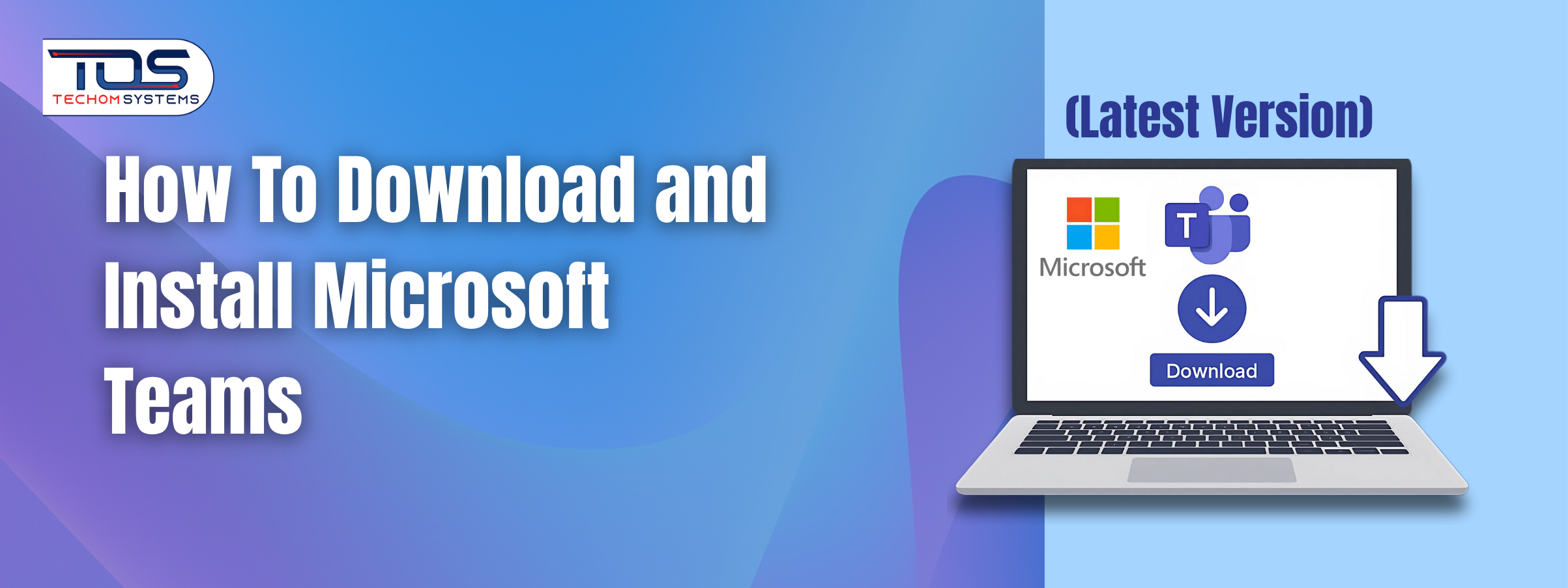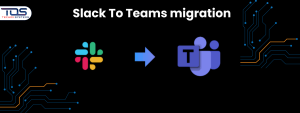If you are wondering how to download and install Microsoft Teams, especially the latest version, this step by step guide will help you do it with ease. Whether you are a remote worker or someone managing a team, Microsoft Teams can boost your productivity and collaboration.
Many users still find it confusing to figure out the right way to download Teams or face issues during installation. In this blog, you will learn the exact steps “how to download and install Microsoft Teams” on your PC, along with helpful tips to avoid common problems.
By the end of this guide, you will be ready to use Microsoft Teams confidently and efficiently. Follow this guide and Book a free consultation with TECHOM Systems for expert help to ensure a seamless Microsoft Teams setup.
Why You Should Use The Latest Version Of Microsoft Teams?
Microsoft Teams continues to be one of the most popular choices for communication and collaboration across the world. Whether you are managing projects, hosting virtual meetings or working remotely, Microsoft Teams brings all your tools together in one easy to use platform. If you are still thinking about how to download and install Microsoft Teams, exploring its latest features can help you decide if it’s the right tool for your needs. Here are some of the main reasons to use Microsoft Teams in 2025:
- Faster and smoother performance
The latest version of Microsoft Teams 2025 is designed to run faster, even on older systems. This makes it easier for users to access meetings and messages without delays. - Simplified and clean navigation
The new layout helps users find chats, calls and files more quickly. This improves overall efficiency and keeps your work organized. - Better video and audio quality
With improved meeting quality, Microsoft Teams helps teams communicate clearly during virtual calls, even in low bandwidth situations. - Seamless Microsoft 365 integration
Microsoft Teams now works more closely with apps like Outlook, OneDrive and SharePoint. This saves time by keeping everything synced in one place. - More control over collaboration
Features like real-time file sharing, team channels and app integration make it easier for teams to work together, whether they are in the office or working from home.
By looking at what’s new in Microsoft Teams 2025, it is clear that this latest version focuses on speed, better user experience and smarter integration. These updates make it easier to stay connected, work faster and manage tasks more effectively.
System Requirements Before You Download Teams
Before learning how to download Microsoft Teams and begin using it, you should first check if your device is ready. Many users face issues during installation because their system does not meet the basic requirements. If you want to experience the full benefits and uses of Microsoft Teams, such as video conferencing, real-time collaboration, and seamless integration with Microsoft 365, your PC needs to meet the following specifications:
- Windows 10 or later
Microsoft Teams performs best on updated systems. If your PC runs Windows 10 or a newer version, you’re good to go. Older versions may not support the latest features. - Minimum 4 GB RAM
Teams needs enough memory to run chat, meetings and background processes smoothly. With at least 4 GB of RAM, the app works without slowing down your computer. - Stable internet connection
A reliable internet connection is important for downloading Teams and using features like video calls, file sharing and syncing with Microsoft 365 apps. - 2 GB free disk space
Make sure your device has enough space before starting the download. This allows the installer to run properly and helps avoid setup interruptions.
Before you move ahead with installing the app, take a few minutes to review these points. Meeting these system requirements will help you install Microsoft Teams quickly and without errors.
How To Download Microsoft Teams (Step by Step)
If you are looking for the best and most secure way to download Microsoft Teams, following the official method is the smartest choice. This guide ensures you get the latest version of Microsoft Teams without running into errors or outdated files.
Whether you are using it for business or personal productivity, here is how to download Microsoft Teams the right way:
Step 1: Visit the Microsoft Teams Website
Go to the official Microsoft Teams download page using your browser. Click on the “Download Teams” button to begin.
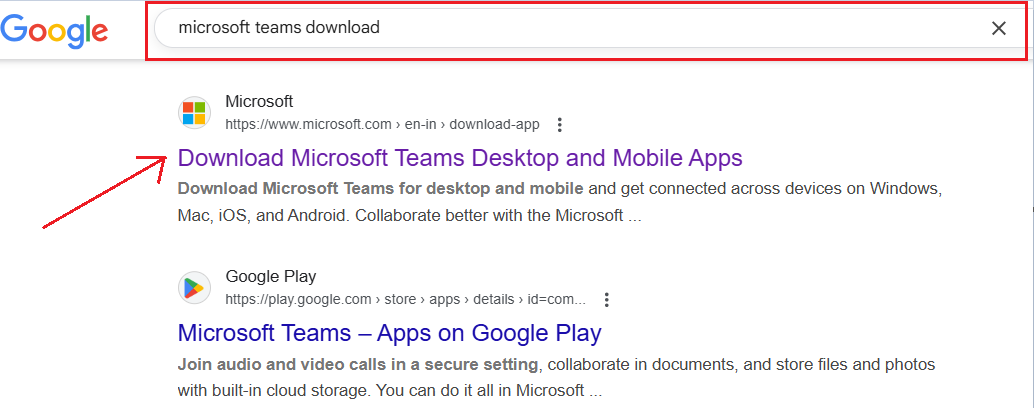
Step 2: Run the Setup File
Once the file is downloaded, locate it in your Downloads folder. Double-click the setup file and follow the on-screen instructions to install Microsoft Teams.

Step 3: Launch and Log In
After installation, open the Microsoft Teams app. Sign in with your Microsoft account to start using Teams.
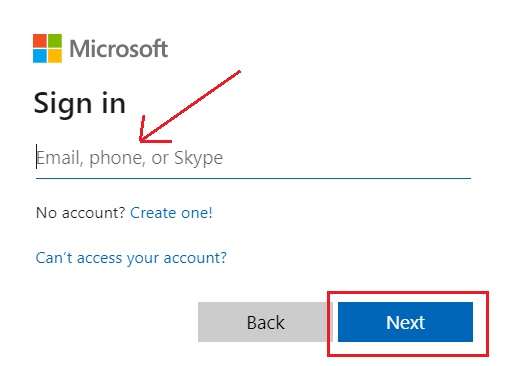
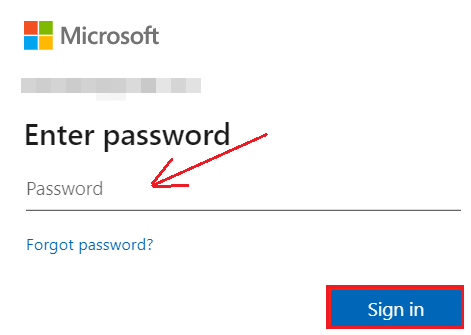
This process is quick, reliable and ensures you are getting the most up to date version directly from Microsoft. If you are searching for how to download Microsoft Teams or MS Teams download, this method is trusted by professionals and widely recommended.
Need help with how to download and install Microsoft Teams for your team? Our experts at TECHOM Systems are ready to assist.
Step 4: Use Microsoft Store (Optional Method)
Alternatively, open the Microsoft Store app, search for “Teams” and click “Install” to download it directly.
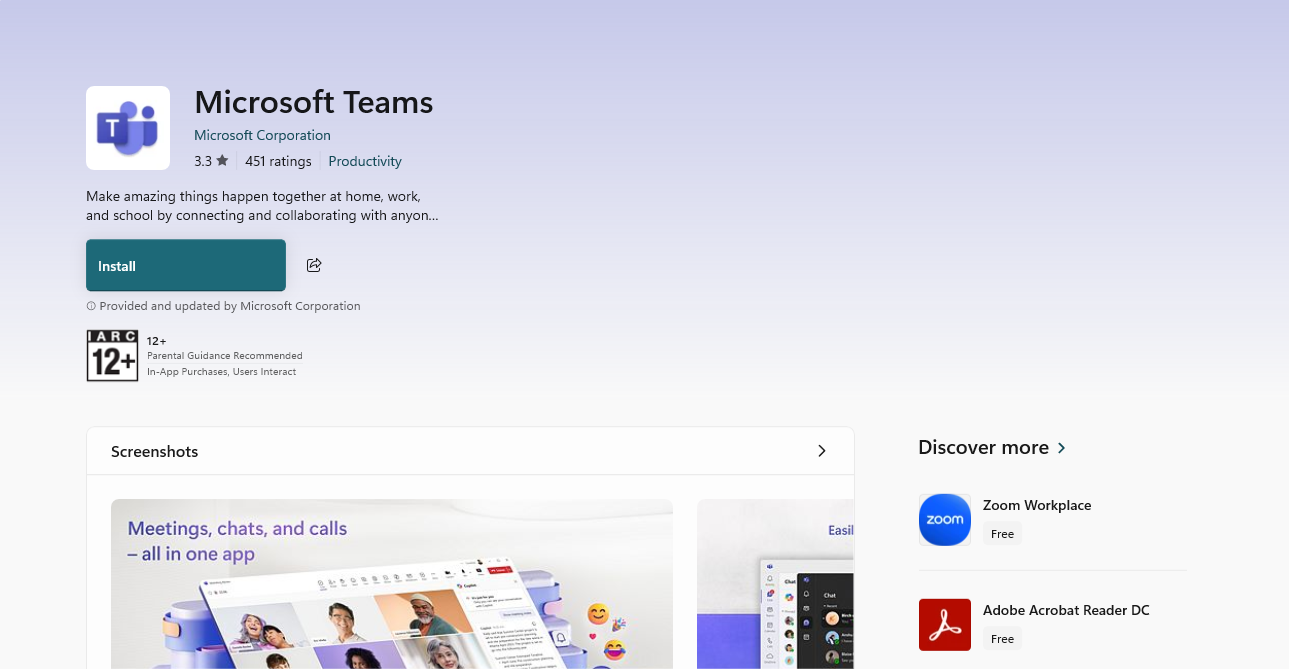
How To Install Microsoft Teams on PC
After you have successfully downloaded the Microsoft Teams setup file, the next step is installation. If you are wondering how to install Microsoft Teams on PC, this simple guide will walk you through each step clearly. Even if you are new to using software on Windows, the Microsoft Teams App Installation for Windows is quick, easy and doesn’t require technical knowledge. Follow these steps to complete the installation:
Step 1: Locate the downloaded setup file
Go to your Downloads folder and find the Microsoft Teams .exe file you just downloaded. This is the installer file that will help you start the setup process.
💡 Tip: If you cannot find the file, try checking your browser’s download history or searching “Teams” in your File Explorer.
Step 2: Double click the file to launch the installer
Once you locate the file, double click it. The installation will begin and a setup window will appear on your screen.
💡 Tip: Make sure no other apps are running in the background to avoid slow performance during installation.
Step 3: Follow the on screen instructions to complete installation
The setup window will guide you step by step. Teams will automatically install, so you won’t have to do much except wait for it to finish.
💡 Tip: Let the installer run completely without closing the window. Interrupting the process can lead to errors later.
Step 4: Launch Microsoft Teams and sign in
Once installation is complete, Microsoft Teams will open automatically. You will be asked to sign in using your Microsoft account or work email.
💡 Tip: If you do not have a Microsoft account yet, you can create one during the login process without leaving the app.
For a completely smooth setup and expert guidance, book a free consultation with TECHOM Systems and get your Microsoft Teams installed quickly and efficiently.
Final Setup and Logging into Teams
Once the Microsoft Teams installation is complete, the final step is getting everything ready to use. This is where you sign in and start exploring what the platform offers.
Whether you searched for Teams download or MS Teams download, follow these steps to get started with ease:
- Open the Microsoft Teams app: After installation, locate the Teams icon on your desktop or start menu and open it. The app will guide you to the login screen.
- Sign in with your Microsoft account: Enter your Microsoft account details. If you don’t have an account yet, you can create one directly from the login screen by following simple on screen instructions.
- Sync files and settings: Once logged in, Teams may ask for permission to sync files or connect with OneDrive. Allowing these options helps you keep your documents organized and accessible.
- Connect with your team: You can now join Teams, create Channels and invite your coworkers. The interface is simple, so even new users can navigate without any trouble.
- Start scheduling meetings: Use the Calendar feature to plan meetings. You can also integrate it with Outlook for better scheduling and reminders.
By following these steps, you’re all set to make the most of Microsoft Teams. From syncing files to scheduling meetings, the app is now fully ready for your daily use.
Choose TECHOM Systems For Microsoft Teams
When it comes to seamless collaboration and unified communication, TECHOM Systems stands out as a trusted partner. Our team helps organizations unlock the full potential of Microsoft Teams through tailored strategy, deployment and support. Here’s what makes us different:
- Define and Design Tailored Solutions
We collaborate with your internal teams to define a future ready architecture. Our approach includes Operator Connect, Cloud Telephony, Direct Routing and Ribbon SBC Teams Direct Routing. The solution is flexible, compliant and cost effective. - Strong Focus on Governance and Compliance
Our Microsoft Teams consultants ensure secure and compliant collaboration by implementing robust access policies. Whether you’re transitioning from Skype for Business to Teams or need Avaya to Teams migration support, we deliver a localized governance model aligned with Australian standards. - End to End Microsoft Teams Deployment
TECHOM Systems offers complete deployment services, including Cisco to Teams Migration, contact center integration and Teams Personal setup. We make sure Microsoft Teams Phone System is fully integrated into your ecosystem for a consistent user experience. - Better Collaboration, Better Results
Through streamlined apps and platforms, we help you simplify workflows, make faster decisions and cut down on operational delays. Unified collaboration reduces system dependencies and improves overall team efficiency. - Support for Digital Transformation
From rollout to long term adoption, we offer change management and communication planning. We ensure your digital workplace is fully connected and outcomes are measurable. - Expert Microsoft Teams Rooms Setup
Our team handles everything from assessment to deployment, creating reliable in person and remote meeting rooms. The Microsoft Teams Rooms solution is modern, secure and designed for consistency across every meeting environment.
Frequently Asked Questions (FAQs)
#1: How To Download And Install Microsoft Teams?
Ans: To download and install Microsoft Teams, visit the official Microsoft website, choose your platform, click download, then run the setup file. Follow on screen instructions to complete the installation and sign in with your account.
#2: How Do You Set Up Microsoft Teams For The First Time?
Ans: After installing Microsoft Teams, open the app, sign in with your Microsoft account and follow the setup prompts to join or create a team. You can now start chatting, calling or scheduling meetings.
#3: Can I Download And Use Microsoft Teams For Free?
Ans: Yes, Microsoft Teams offers a free version. You can download it and use features like chats, video calls and file sharing without needing a paid subscription.
#4: Do I Need To Install Anything For Microsoft Teams?
Ans: Yes, to use Microsoft Teams on a computer, you need to install the desktop app or access it via a web browser.
#5: Why Choose TECHOM Systems For Microsoft Teams Support?
Ans: TECHOM Systems provides expert deployment, support and strategy for Microsoft Teams, ensuring smooth transitions and maximum efficiency for businesses across Australia.
Conclusion
In this blog, you learned how to download and install Microsoft Teams on your device step by step. We also shared helpful tips along the way to make the process easier and smoother. From system requirements to logging in, everything was designed to help you get started quickly.
You also discovered the benefits of using Microsoft Teams for better communication, remote collaboration and productivity. Whether you’re using it at work, in education or for personal use, installing Microsoft Teams correctly is the first step toward creating a connected and secure environment.
Need Expert Guidance Or Support With Microsoft Teams?
Contact TECHOM Systems today and explore how our Microsoft Teams consultants can support your business goals.